[The long -awaited subscription BOX! GO SUB | Subscription | Subscription Update Information

The long -awaited subscription BOX function is added!
Subsque application for SHOPIFY "GO SUB | Subscription | Subscription".
The long -awaited subscription BOX function has been added! In addition, I will tell you about the following updates.
- Addition of compatibility with digital (shipping is not required) subscription products
- Addition of compatibility with theme with a sticky cart
- Subscription BOX
Addition of compatibility with digital (not shipped) subscription products
Added compatibility with digital (shipping is not required) with subscription products. Currently, GO SUB can now provide subscription options for digital products. Please note the following points for digital products.
- In the first order of the contract, if you purchase only digital products, only digital products can be added after the first order. When purchasing only digital products, you will not be able to add or change the product to be shipped because the contract does not have an address.
- In the first order of the contract, when purchasing a digital product (usually purchased or regularly purchased), the contract is attached to the contract. In this case, the details of the customer account page will also display the address, delivery date and time, etc. In addition, you can freely add and change both digital and shipping products after the first order.
* Regarding the settings of the customer account page, you can set the product change / addition, the delivery date and time, display of the delivery address, etc. from the setting page of the customer account page of the application management screen. * In the case of a product change or addition, it can be changed or added to the product in the same subscription group. From the above precautions, it is not recommended to mix ships and digital products when selecting the target products of the subscription group. It is recommended that you restrict only digital products or only ships from the subscription group.
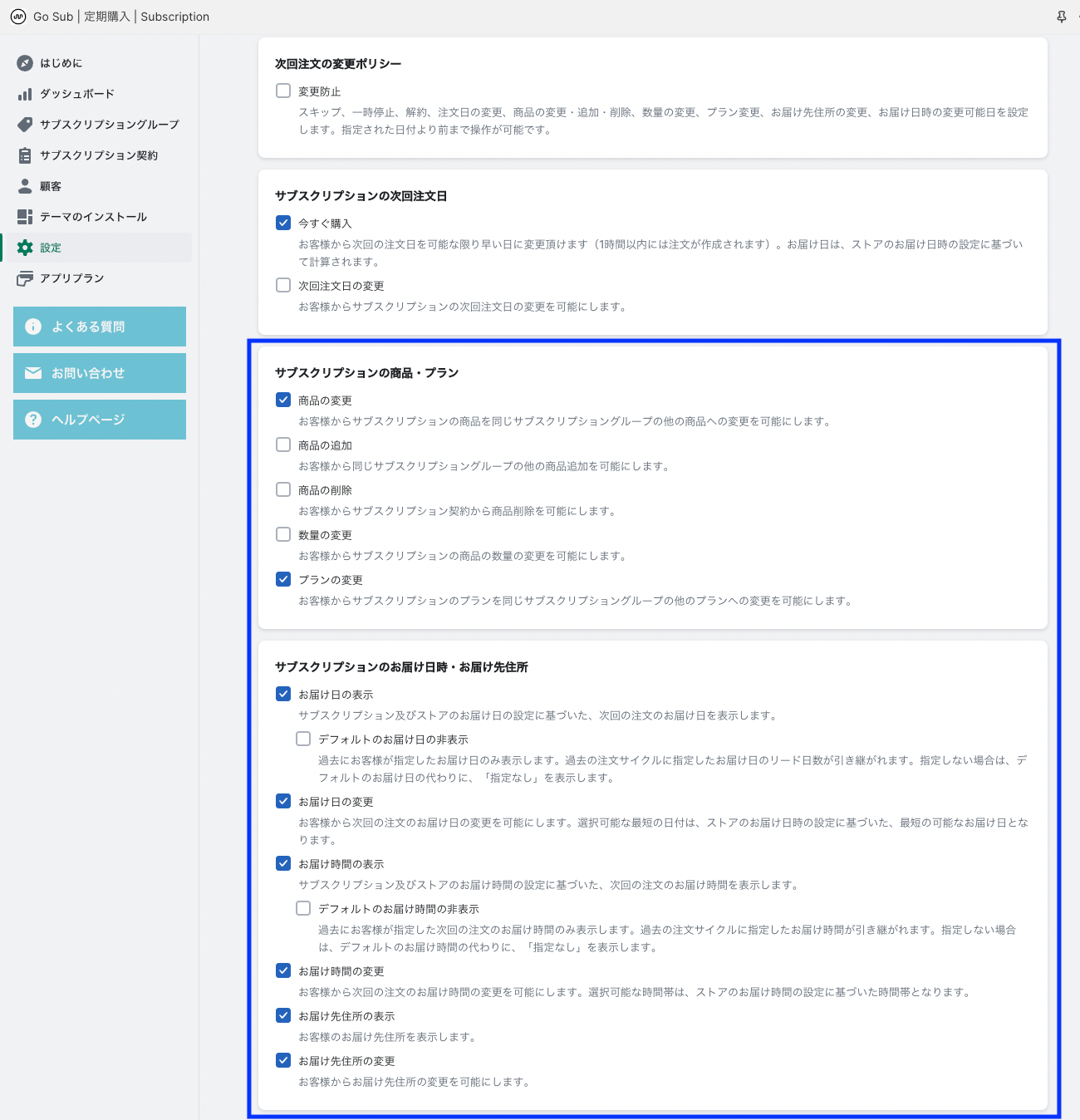
Addition of compatibility with theme with a sticky cart
GO SUB has now supported a theme with a sticky cart.
Subscription BOX
Go Sub has added a subscription BOX function! The subscription BOX is a form of kitting that regularly ships multiple products to customers. Customers can select products from the specified products and customize the BOX.
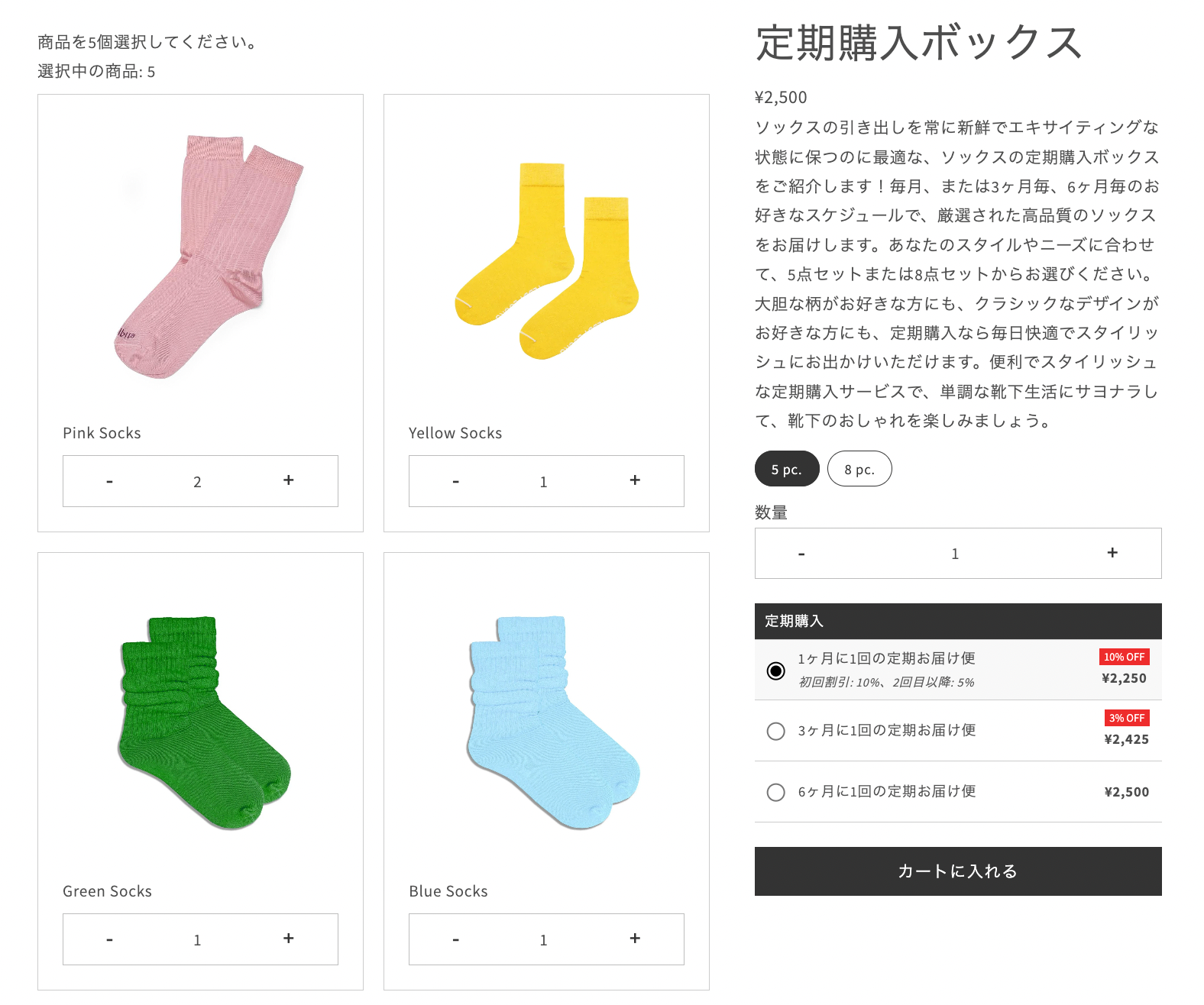
When you set a box from the application management screen, a BOX dedicated page is automatically created in the store. From the store's box page, you select a BOX product and a subscription plan and press the purchase button to automatically move to the check -out.
About the documents of the subscription box that can be created in Go Sub
1. BOX with parent products
A parent product is a representative BOX. Each BOX allows you to set a parent product representing the BOX. In the store, if you click the product selected by the customer, it will automatically move to the BOX page. When selecting a BOX with a parent product, you can also specify the price configuration of the BOX. The price of the BOX can be set to the total BOX product or the price of the parent product. If you want to be set in the total BOX product, set the price of the parent product to 0.
Example of check -out of BOX with parent product (price base for parent products / BOX product price basis)
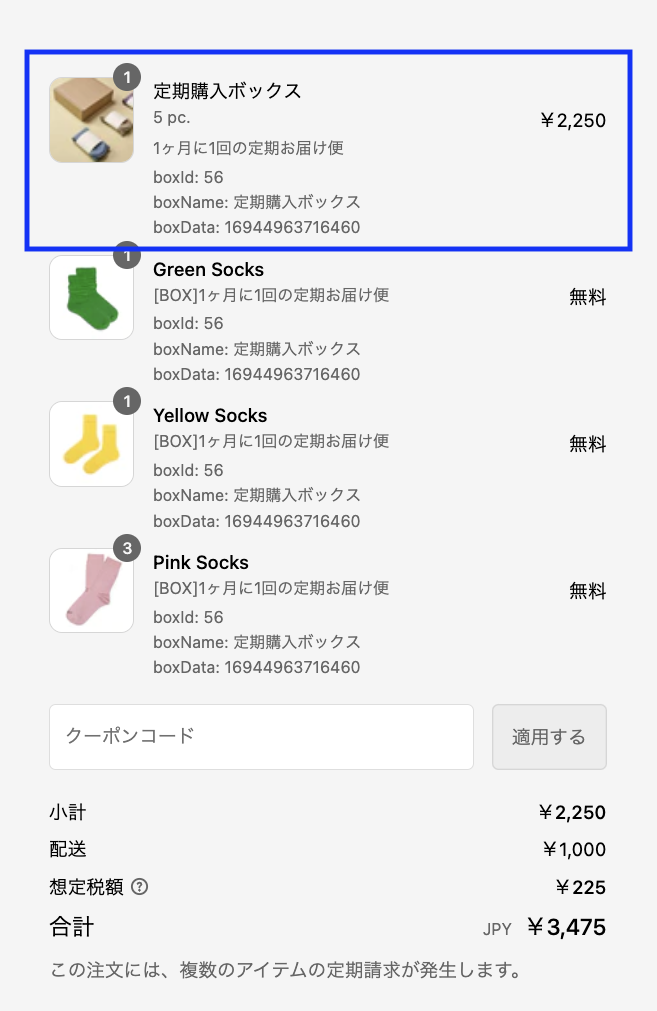
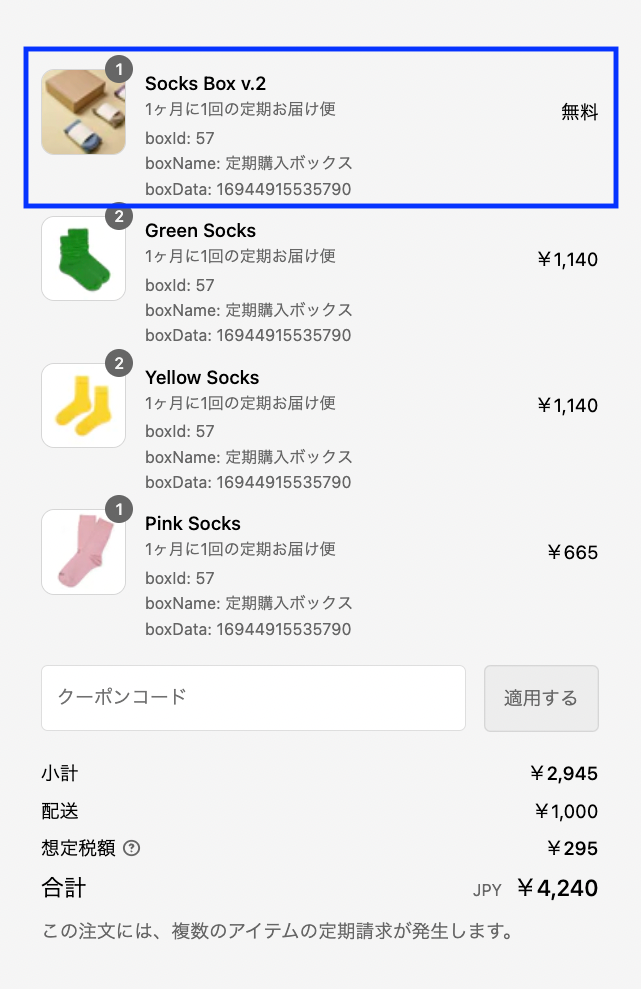
2. BOX only for BOX products
BOX only for BOX products does not have a parent product representing BOX, but is calculated only for the total price of the BOX product. You can access the box page link, so you need to put a link or button directly into the theme or share the link directly.
Example of check -out of BOX only for BOX products
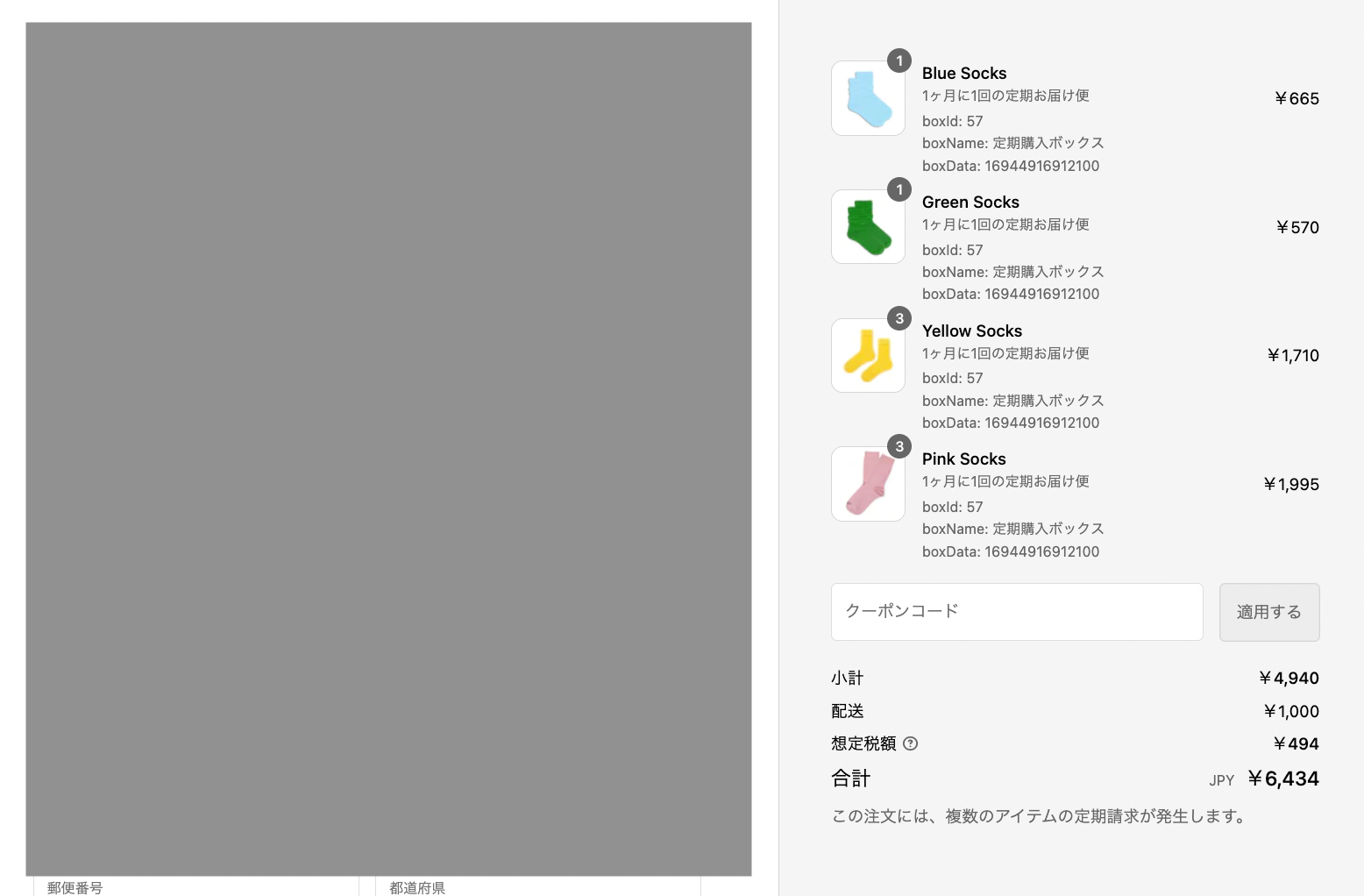
About BOX subscription group
For one subscription group, there is only one BOX. Multiple BOX cannot be used in the same group. The group selected for the BOX is not displayed on the product page and is displayed only on the BOX page, so it is necessary to create a box -only subscription group before setting the box.
* When creating a subscription group, select all BOX products (both parent and BOX products) as the target product.
Examples of subscription groups
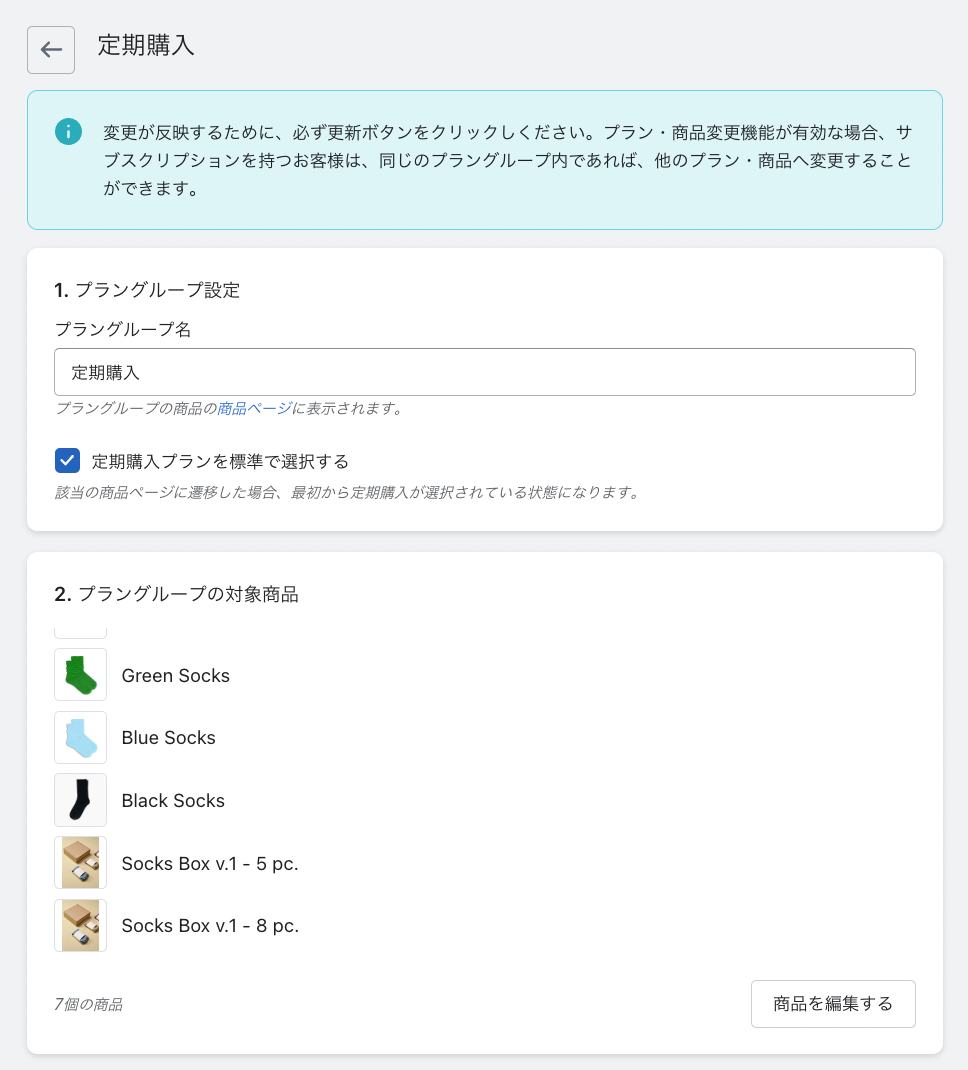
About customer account page
If you set it as possible on the customer account page setting page on the app management screen, you can change, add, and delete Box products from your account page yourself.

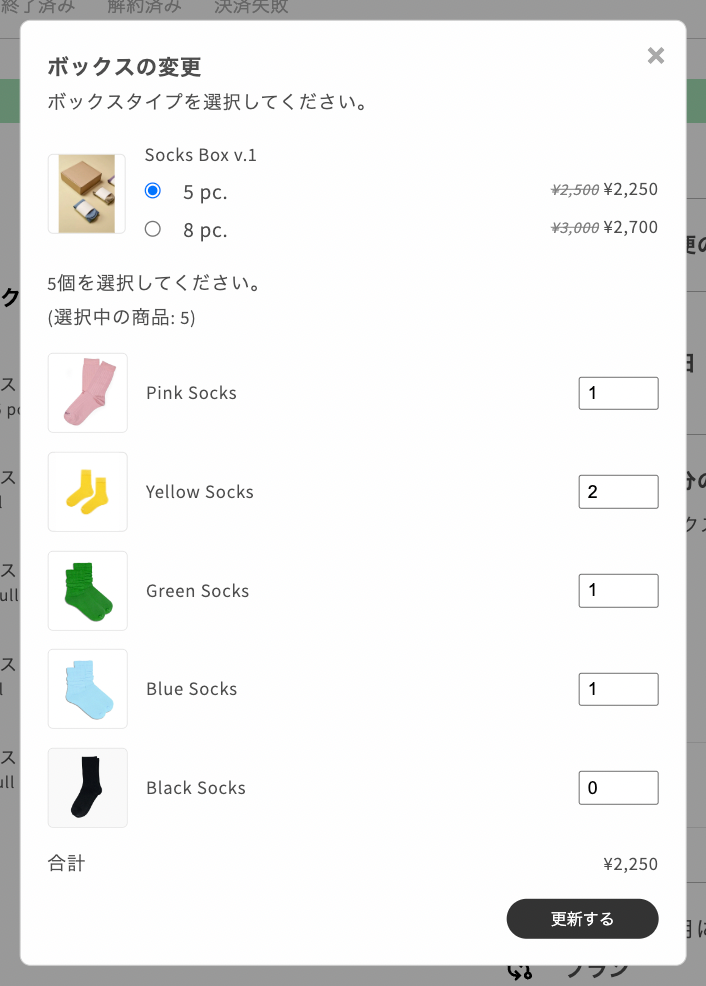
About the contract details page
You can also change, add, or delete BOX from the contract details page of the application management screen.
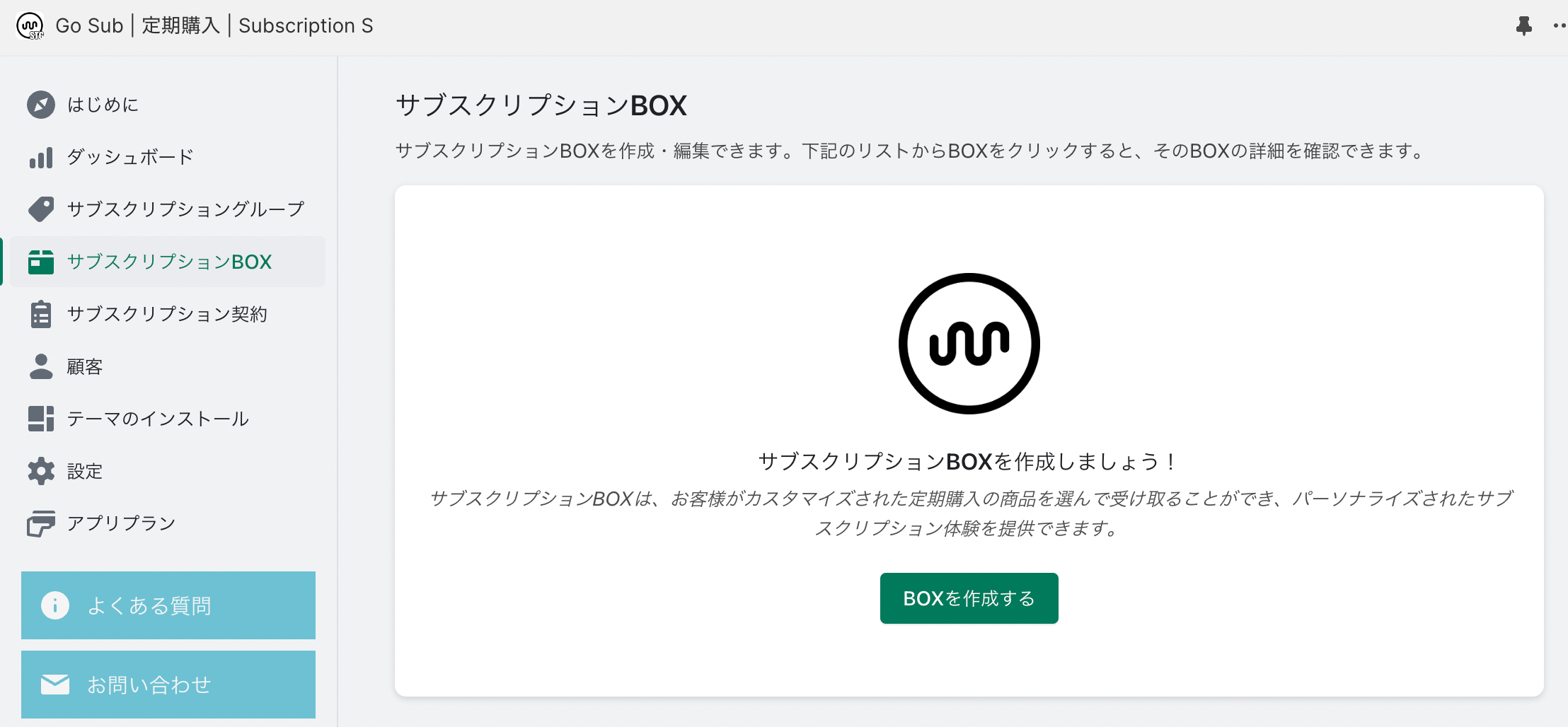
About the setting of the subscription BOX
The subscription BOX can be set from the BOX page of the application management screen. Be sure to create a BOX dedicated subscription group before setting a box.
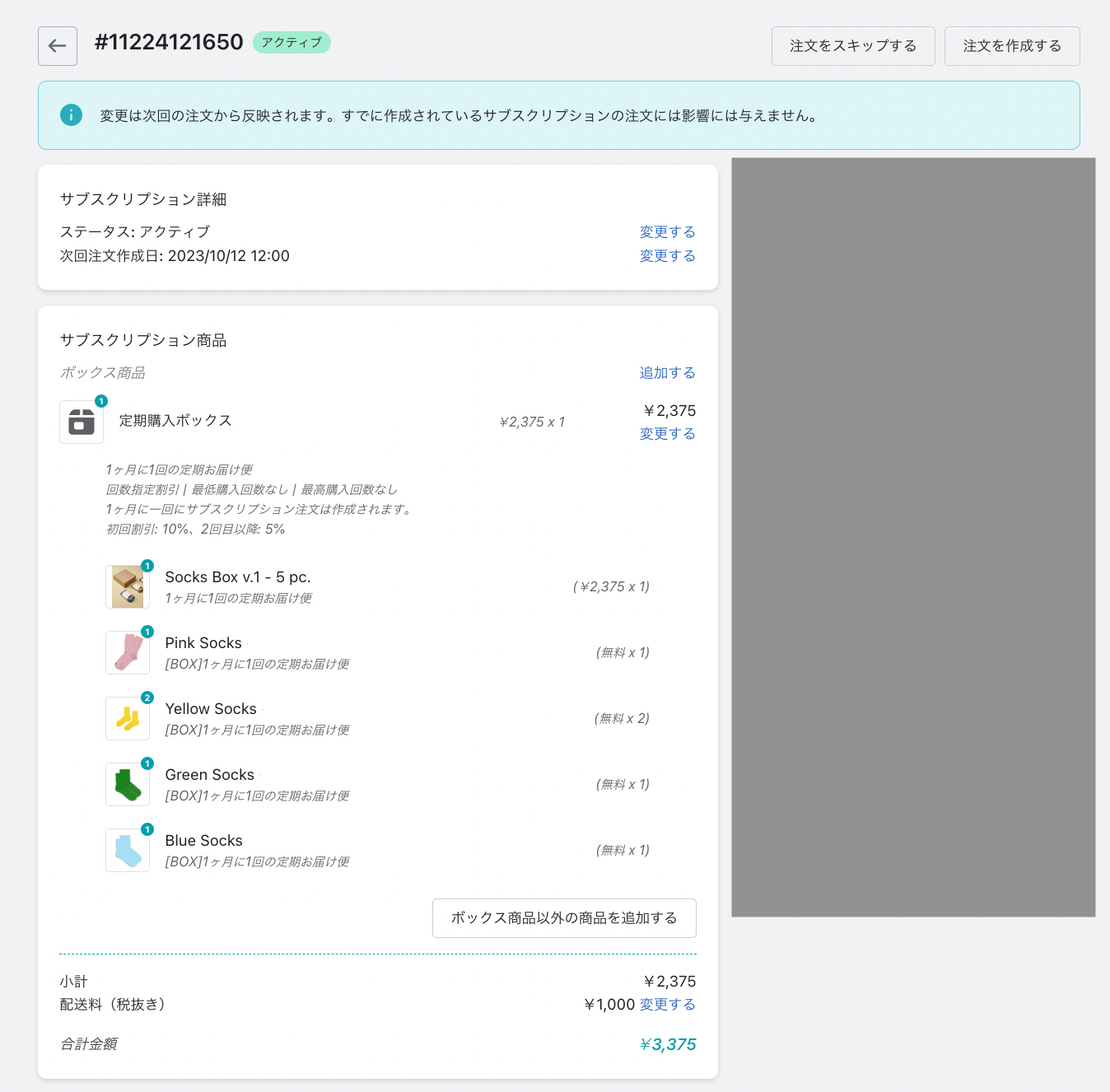
The box settings for the example are as follows.
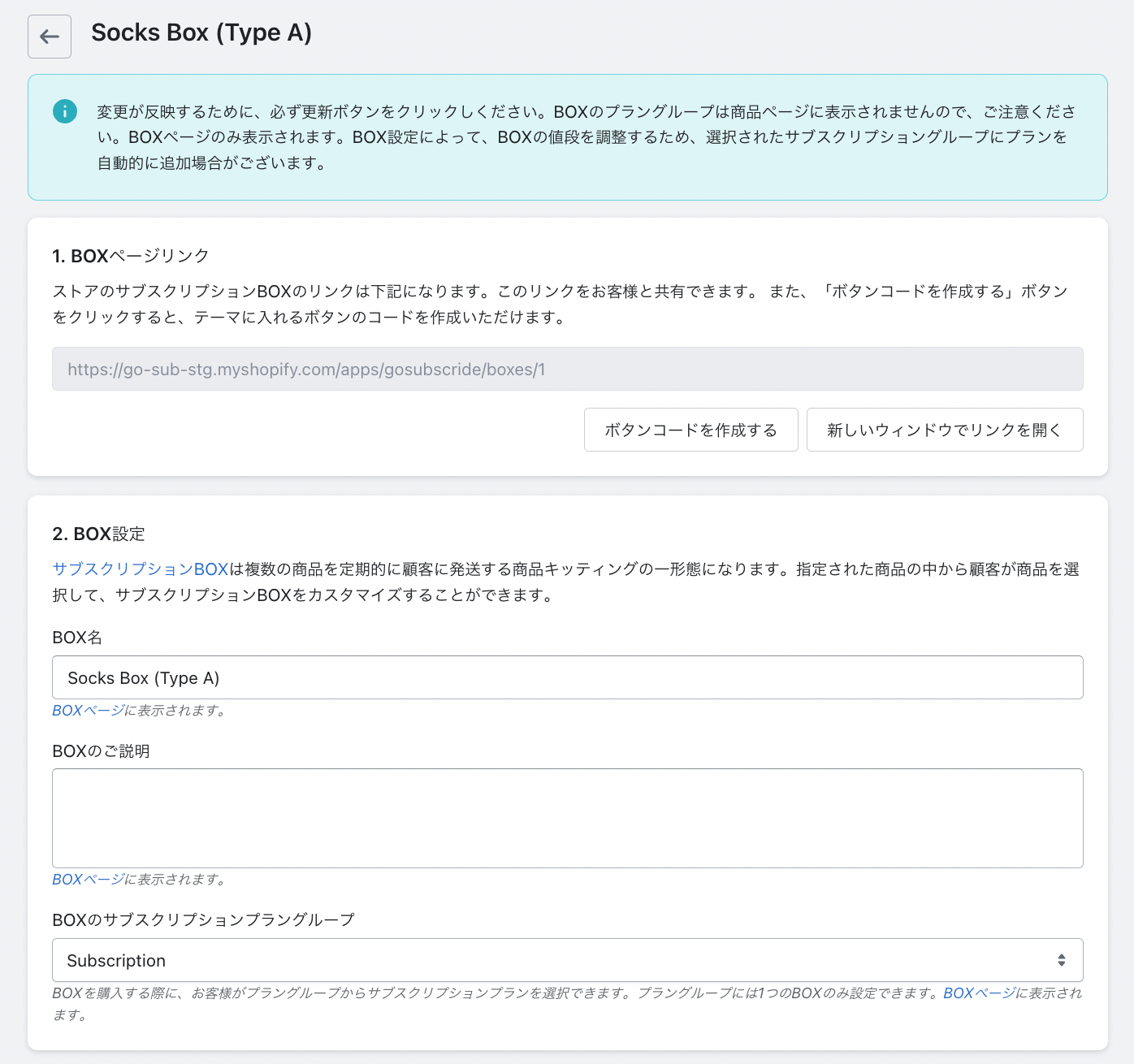
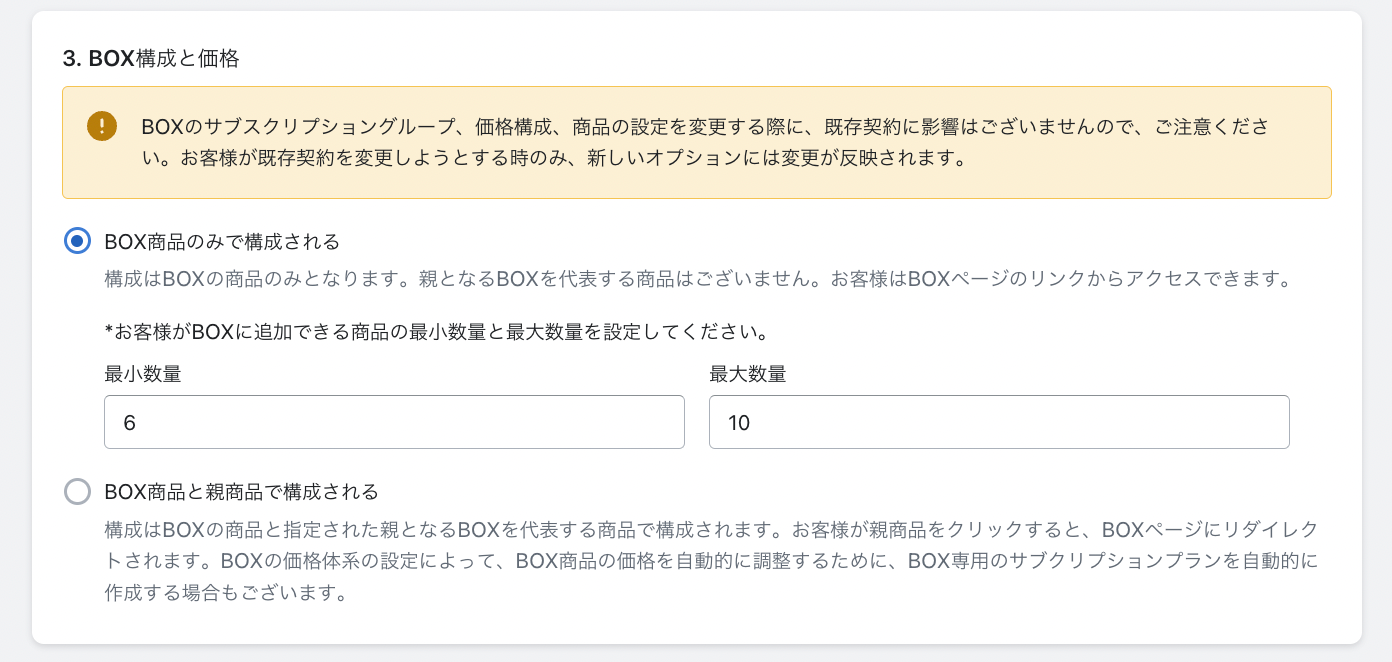
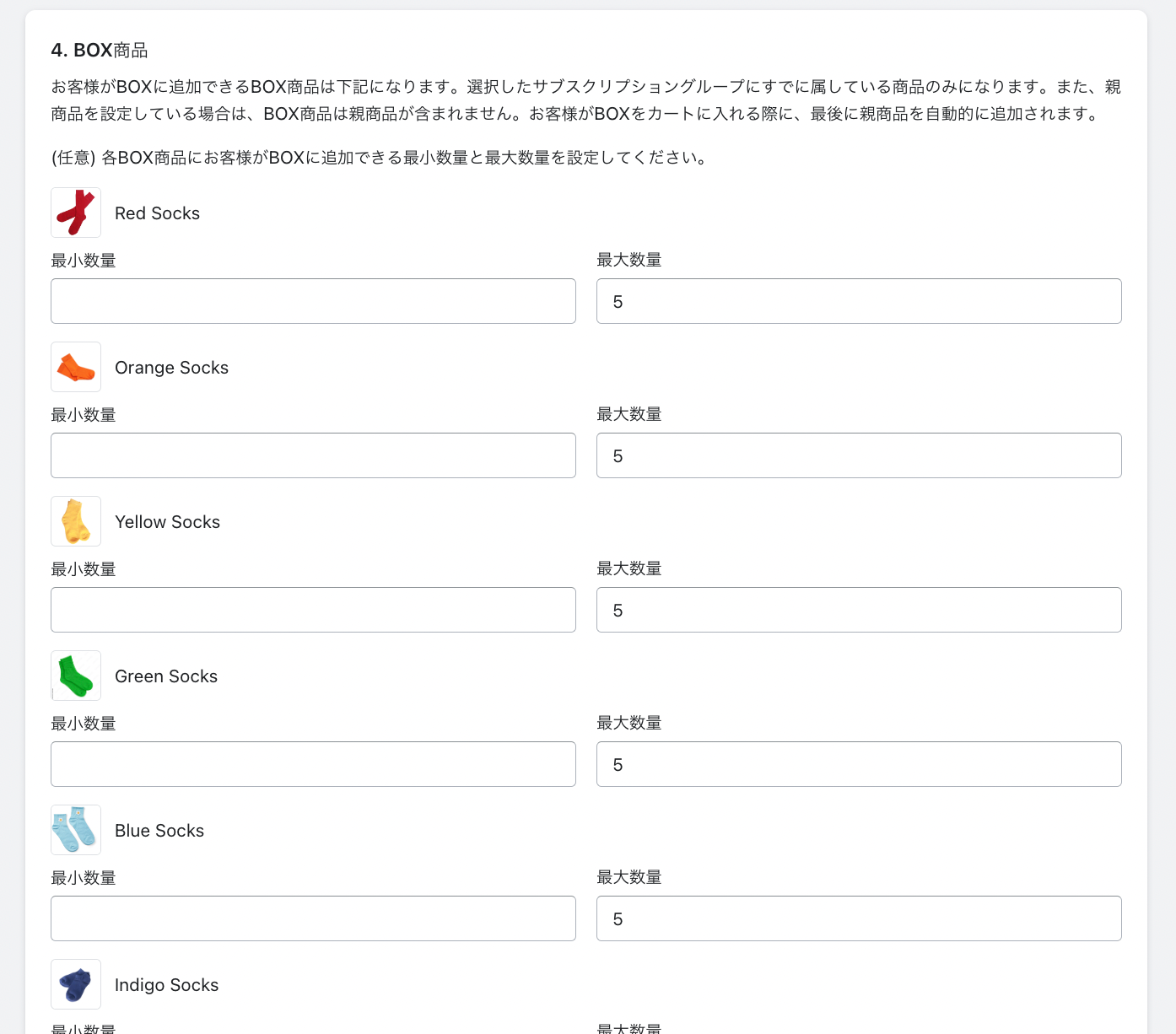
In addition, there is a possibility that the introduction of the cart application block will be required.
Be sure to read the explanation on the BOX creation page before setting a BOX so that the subcrypring BOX is introduced smoothly.
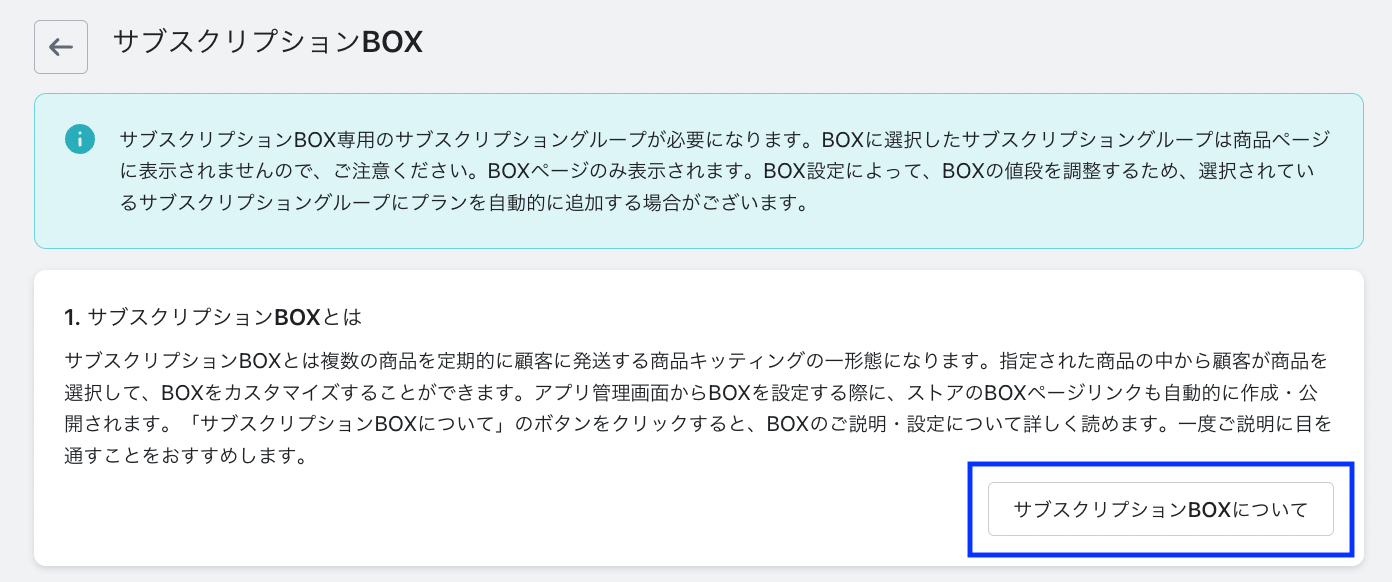
important point
The new feature should already be reflected in the theme that has already introduced the app block on the product page and the customer account page, so you don't have to do anything. If the app block is not introduced to the theme, the new function may not be displayed. In that case, it is necessary to re -introduce the asset to the theme. The method of introducing the asset again is as follows.
- Click "Install theme" from the menu of the app management screen.
- Please select the theme you want to introduce.
- At the bottom of the page, click the "Show Code Installing Method" button and click the "Install Asset to the theme" button to complete.
* Martunant with a specially customized go sub may require special response.
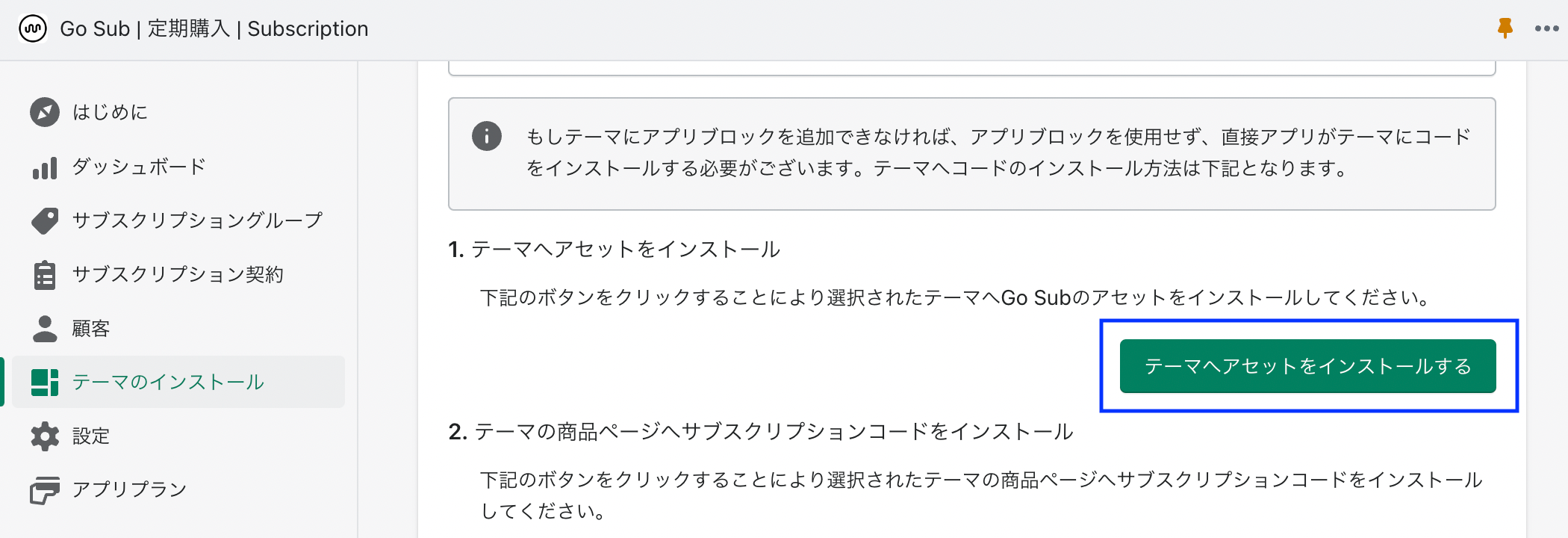
If you would like to work on re -introduction, or if you would like to do so on other themes and questions.app.support@goriderep.comPlease contact us.
The following articles are also recommended!
[SHOPIFY] 5 Skin Care / Cosmetic Site Subsque Cases!
Shopify X Subsqu X Health Foods (Supplements)























