[GO SUB x Flow x Klaviyo] Bring back subscribers who canceled! How to send coupons from Klaviyo after a subscription is canceled on GO SUB
In the subscription business, acquiring new customers is important, but retaining existing customers is even more crucial. However, no matter how confident you are in your products or services, subscription cancellations are inevitable.
There are many reasons for cancellations. It could be a budget review, a temporary pause in use, or simply curiosity about trying out other services. The important thing is to view customers who have canceled not as "lost customers," but as "customers who have temporarily left."
This is where the comeback coupon proves effective. By sending a coupon at the right timing after a cancellation, you can greatly increase the chances of winning back customers.
In this article, we'll introduce specific methods for automatically sending comeback coupons to subscription cancelers using Shopify and Klaviyo.
This article explains how to maximize customer lifetime value (LTV) by automating approaches to cancelers using the triggers provided by Go Sub in Shopify Flow and integrating them seamlessly with Klaviyo.
For subscription business growth, not only acquiring new customers but also winning back canceled customers is a key strategy. Use this article as a reference to build the best comeback campaign for your business!
What you need & Steps
Create a coupon code with Shopify Discounts
Create a Flow in Shopify Flow that triggers upon cancellation
Set up an automated email Flow and template in Klaviyo
From here, we'll explain each step in detail!
Step 1. Create a coupon code in your Shopify discount settings
Only those who have canceled their GO SUB subscription can create a limited coupon.
In Shopify > Discounts, click 'Create Discount'.
For the discount type, please select either 'Order Discount' or 'Product Discount'. (If you want to limit it to specific products, select 'Product Discount' only.)

Enter any code you like for the coupon code, and make sure to set the purchase type to 'Subscription'!
You are free to set the discount amount or percentage as you like.

Next is an important setting. If customers repeatedly cancel → get a coupon → and continue to receive discounts, it can be a problem for store management. To avoid this, let's set this coupon to be used only once per customer.
Also, please set it to 'Limit to first subscription purchase' as well.

The coupon setup is now complete!
If you want to limit this to only those who have actually canceled their subscription, we recommend specifying the target audience with a segment.
In the next step, we've included an action in Flow to assign a customer tag upon cancellation, so please try using that to create your segment.
Step 2. Create a Flow in Shopify Flow that triggers upon cancellation
We'll set up a Flow that triggers when a customer cancels their subscription and connects to Klaviyo.
Open Flow and click to create a workflow.
In the trigger selection, click Go Sub, then select "Customer change the contract status."

Before the action, select the condition.

For the condition settings,
Select Contract status is equal to and enter CANCELLED in the ContractStatus field.

Next, set up the action.
From within Klaviyo, select Track an Event.

Enter each value as needed.
You can check your Klaviyo Public API Key by going to your Klaviyo account > Settings > API Keys as described below the input field.
For the Event Name, please specify something easy to understand. This name will be used later when setting up Klaviyo.
Additionally, please specify the Customer Email Address and Name as variables.

Finally, after canceling the subscription, add an action to tag the customer with the appropriate tag (only if needed), and turn on the workflow.
Below is an overview diagram of the Flow you just set up.

Step 3. Create an automated email Flow/Template in Klaviyo.
Next, let's configure Klaviyo for automated email delivery. From the Klaviyo dashboard, go to Flows and select 'Create Flow' to enter the flow creation screen.
A screen will appear where you can choose from templates, but this time, we'll be creating everything from scratch using Build your own.
In the trigger settings, select Your metrics and search for the event name you set up in Step 2 from within Shopify. If you can't find it, try unsubscribing and then resubscribing to the flow in Step 2, and see if that helps.

Next, enter the waiting time before the email is sent, and create and set up the actual email to be sent.

This time, we're creating a very simple email template for the sample, but please be sure to create a wonderful email with a template that fits your store.
Don't forget to include the coupon code in the email!!

You can also set the URL for applying the coupon, which you can get from the Shopify discount page, as the button's destination. That way, when a customer clicks the button, the coupon will be automatically applied on the checkout screen.
Please feel free to try out various things.

Bonus 1: How to set it so that people who have used a comeback coupon once do not receive any more emails.
After sending the comeback coupon email, we will set it so that people who use that coupon will not receive any more emails.
Since the Shopify discount settings limit coupon use to one time per customer, it’s better to also set it so the email itself is not sent again.
Here are the additional steps for that.
Tagging people who have used the coupon in Shopify Flow.

Exclude customers with the relevant tag in the Klaviyo trigger.

Select the trigger set in your Klaviyo Flow, and open Add under Profile filters.
By configuring the following settings, only people whose Shopify tag does not include the target (comeback-coupon-used) will be filtered.
After that, please save the filter and update the Flow as well.

Bonus ② Works with Shopify Email too!
This time, I explained using Klaviyo, but you can send the same type of emails with Shopify Email as well. Even if you don’t have a Klaviyo subscription but are using Shopify Email, you can still send comeback coupons to your customers in the same way. In that case, you can configure the filters and other settings directly in Shopify Flow, so please give it a try.
Summary
How was it? This time, we introduced a method for merchants selling subscription products on Shopify to automatically send a comeback coupon to canceled subscribers by integrating Shopify Flow and Klaviyo.
Canceling a subscription doesn't always mean a permanent goodbye. By using comeback coupons effectively, you can greatly increase the chances of winning customers back!
What's important isn't just sending out coupons—it's understanding the reasons behind cancellations and reaching out with personalized approaches that fit each customer's needs.
For a successful subscription business, regaining churned customers is just as important a strategy as acquiring new ones. Use this article as a reference to build the best comeback campaign for your business!
[About GoSub]
Click here to learn more about GoSub
We update our articles daily with new features and tips on how to get the most out of GoSub!







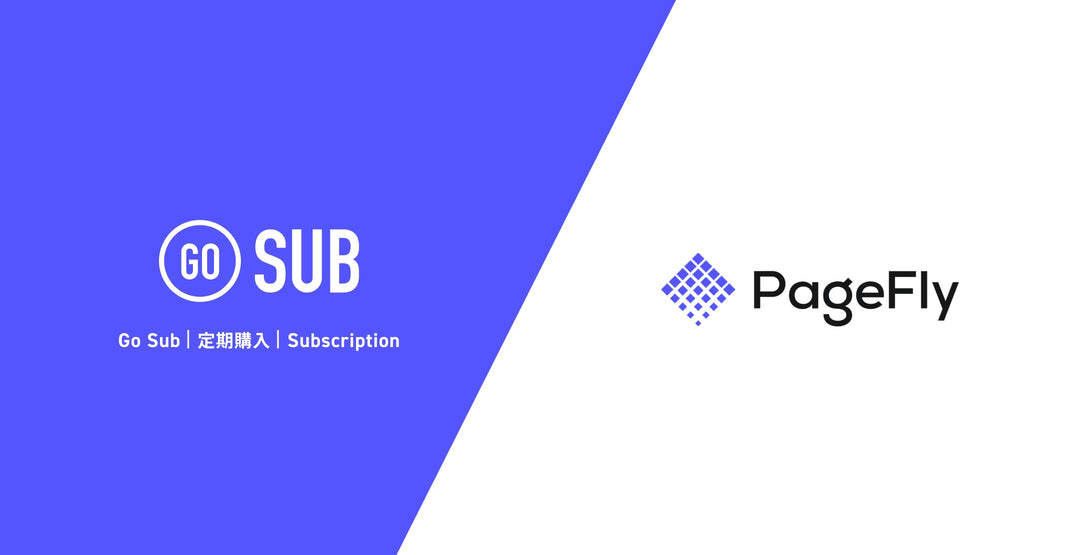

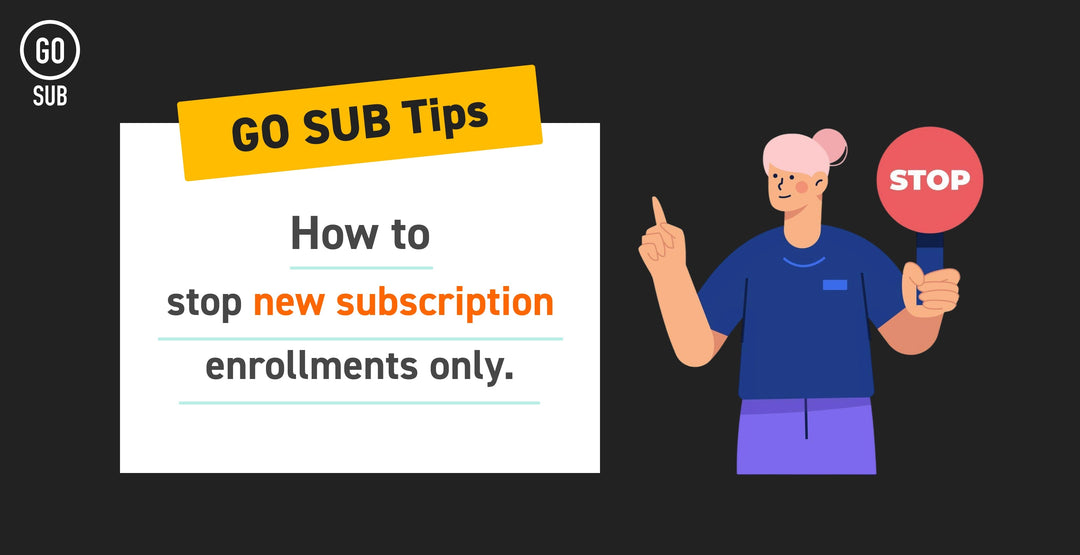
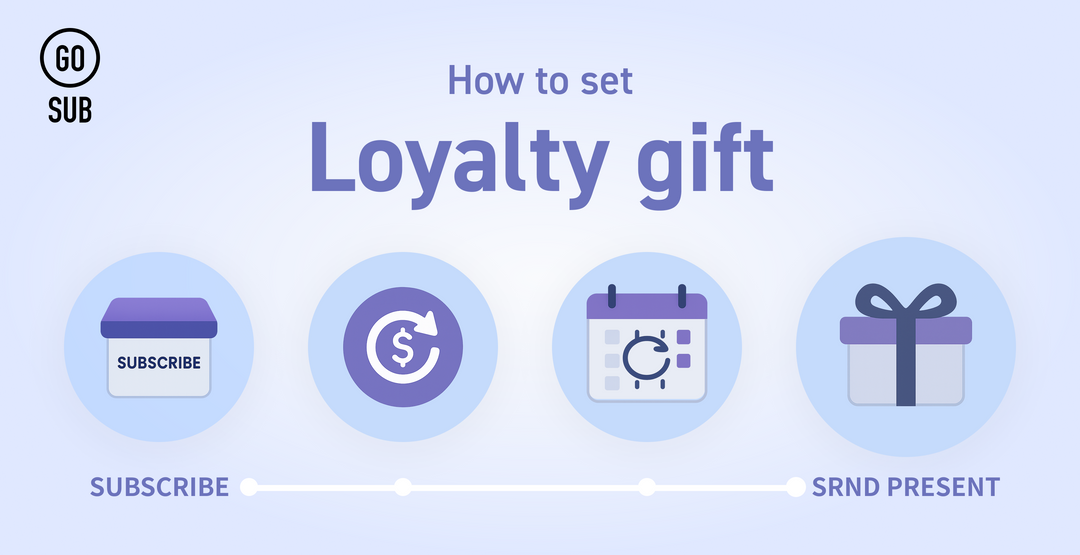
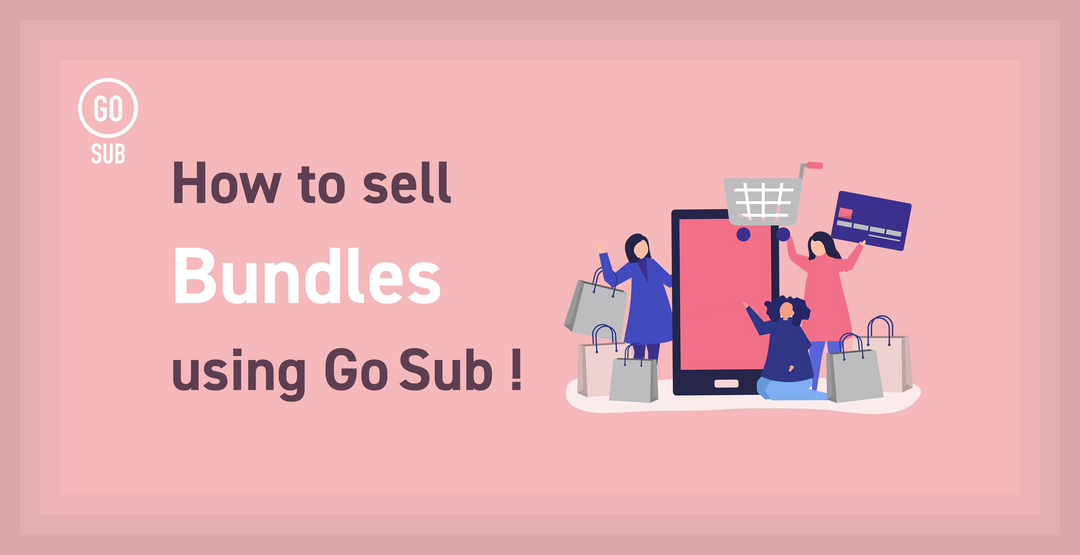
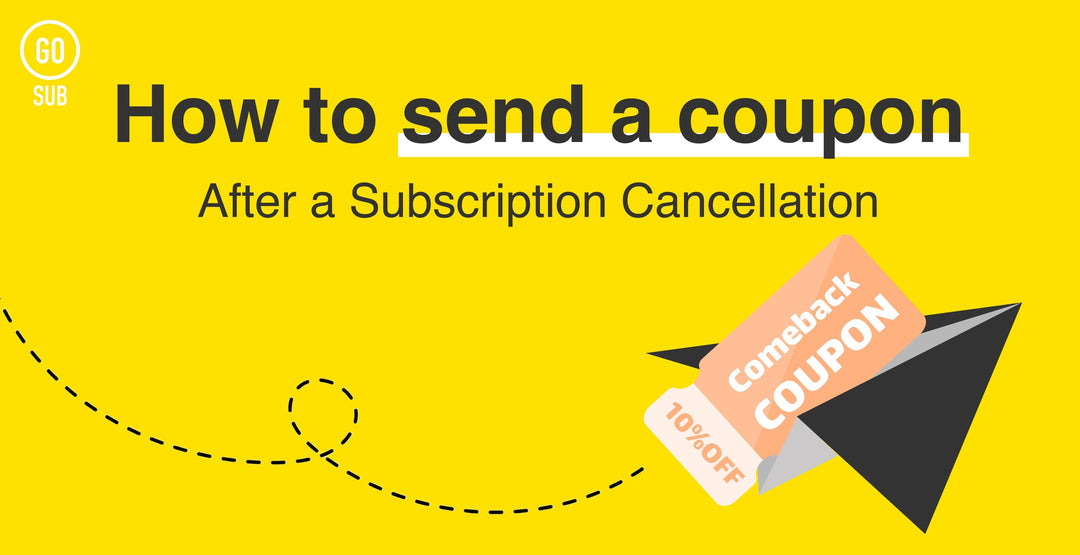
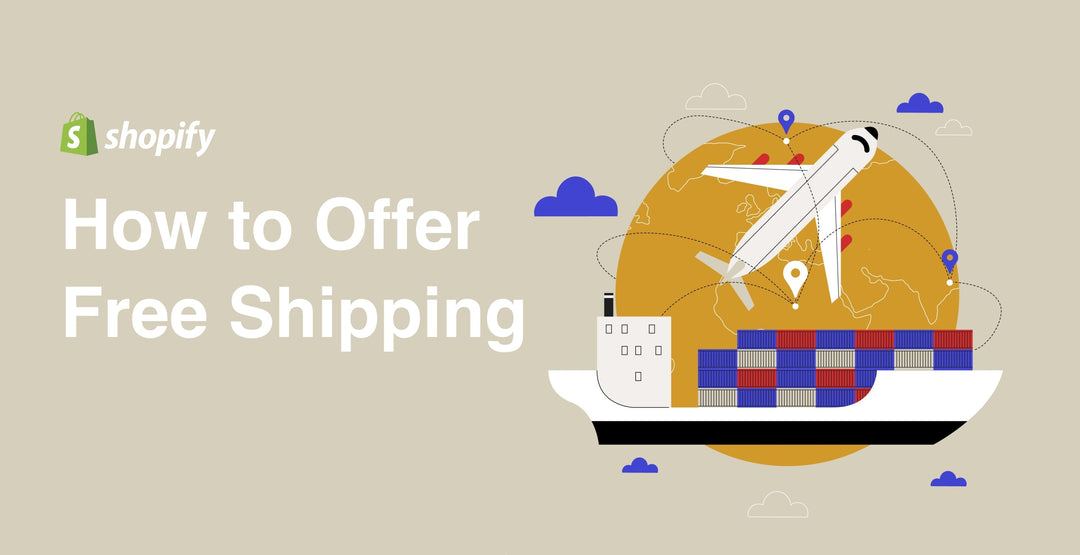
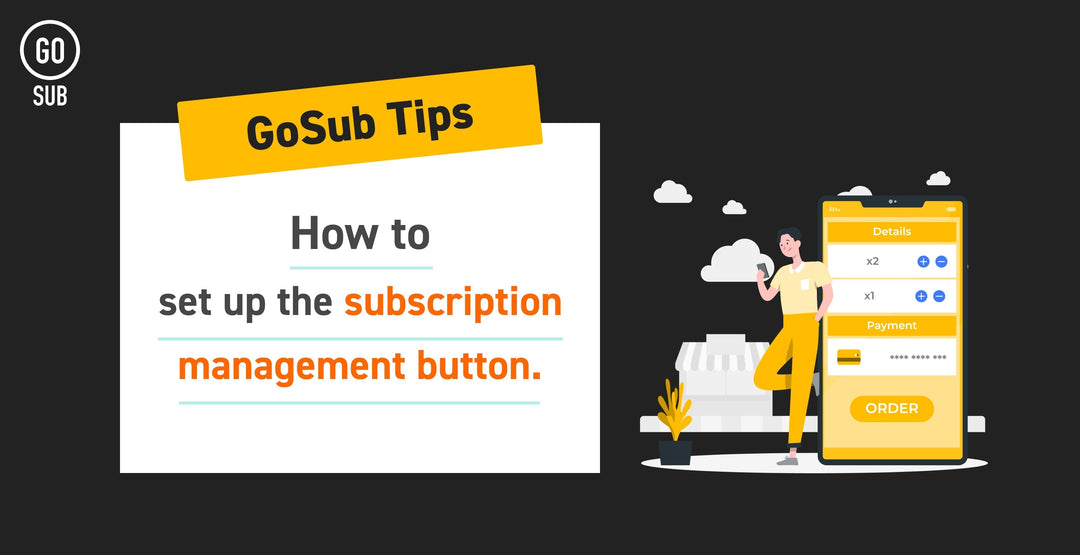
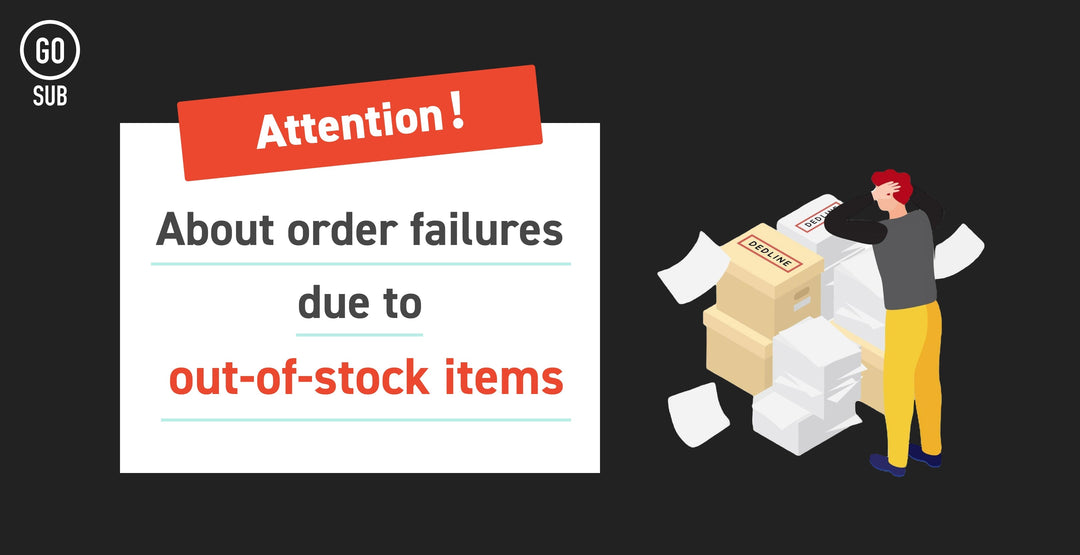
![[Time-saving x High efficiency] Create the](http://goriderep.com/cdn/shop/articles/notebooklm_b8a61076-7b0b-43a6-9ed9-c22df6a30022.jpg?v=1767760344&width=600)
![[2026 Update] What are DDU and DDP on Shopify? Explaining the differences in customs handling for cross-border e-commerce and how to set it up](http://goriderep.com/cdn/shop/articles/ddp.jpg?v=1767687833&width=600)


