GO SUB
FAQ
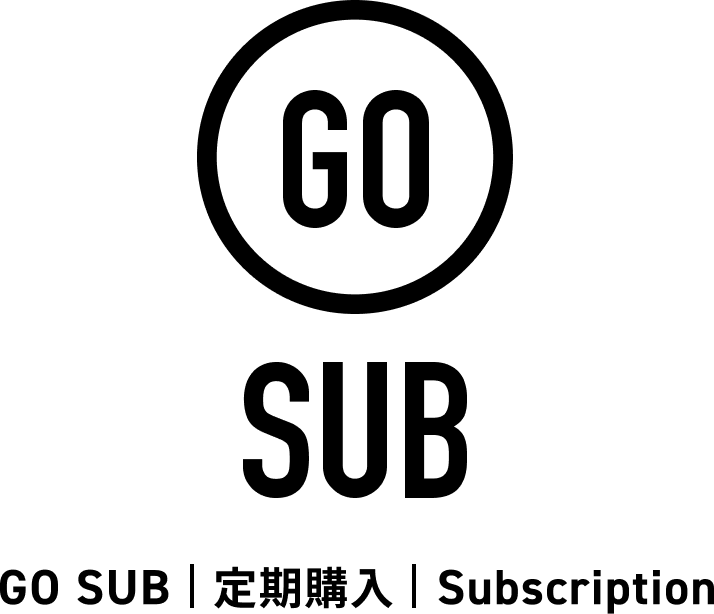
Before Installation
To sell subscriptions with Go Sub, you must enable Shopify Payments.
Payments for subscription products can only be processed through Shopify Payments. Invoice payments and other payment methods are not supported.
Plans and Pricing
We offer GO SUB plans, Starter plans, and more. Fees may vary depending on the number of subscription contracts.
➡ For more details, click here.
Yes, you can change your plan at any time.
If you upgrade, the difference in price will be calculated based on the remaining days of the billing cycle. If you downgrade, you will receive app credits based on the price difference and the remaining days in your billing cycle.
➝ See details here.
To cancel your plan, simply uninstall the app. This will stop any future billing. We recommend canceling all subscription contracts before uninstalling the app.
➝ See details here.
Migration from Other Subscription Apps
Yes, we also provide migration support, so please feel free to contact us.
The following subscription features may require prior consultation for migration.
Depending on the speficiations, it may not be possible to migrate all data.
- Subscription boxes
- Bulk payment feature
- Recurring discount feature
We provide migration support at no charge for up to 100 contracts.
Note: To qualify for free support, we kindly request that you submit a review on the Shopify App Store within one month of using the app.
Please refer to the migration process materials, and if you'd like to proceed with migration support, kindly reach out to us via the application form.
Please review the migration process materials and contact us via the application form if you wish to proceed with migration support.
Please note that migration requires a minimum of one week preparation after contacting us, as we will need time to review your data. Immediate or same-day migrations are not possible.
You will need the following information: Old subscription app ID Customer ID Product information (ID, quantity, etc.) Subscription plan details Shipping information (name, address, etc.)
We will provide the format for you to enter this data.
Please contact us for further details.
No notifications will be sent from Go Sub during the migration process. However, it is possible that cancellation notifications will be sent from your current subscription app.
Additionally, after migration, email sender addresses and notification content may change. Please notify your customers in advance if necessary.
Installation
You can install the app from here.
Currently, we support OS 1.0 and 2.0 themes.
If you have trouble installing, please check the articles below. If code editing by our company is required, please contact us using the form in the article.
Detailed explanation on inserting GoSub blocks into themes and compatibility with old themes!
We provide free support for installation and setup. For assistance, please contact us at app.support@goriderep.com.
Features
For a list of features, seeGoSub PagePlease check the feature introduction.
There are no restrictions.
*The number of contracts available depends on the plan.
Please check the GoSub page for more details.
If out of stock, the next subscription order will result in a payment failure.
You need to restock and change the status of the subscription.
【Solution】
Please check the error section of the relevant contract details page under 'Billing'. If it says 'Insufficient inventory.', it is an error due to lack of stock.
In that case, you can resolve it with the following steps.
① Add stock (or set to not track, or continue selling even if out of stock)
② Make sure to change the status back to 'Active' after completing step ①
For information on changing the status, please check 'Update Contract Information' at the following URL.
URL:https://goriderep.com/pages/gosub-help-management-contract-contract#8
Customers can only use Shopify Payments.
If payment fails, the subscription order will not be processed. You can request the customer to update their payment information or retry creating an order from the app admin.
For more information, please visit:
Updating Payment Information
Handling Payment Failures.
Yes, it is possible via integration with Go Sub's tagging feature or via Shopify Flow.
Shopify Discounts can be used with subscriptions.
2回目以降はディスカウントをご利用いただけません。
We continuously add new features and updates. Please check the the latest updates for the any announcements.
Integration
Go Sub supports integrations with various third-party apps by leveraging customer and order tags. This includes tools like Klaviyo for email marketing and Next Engine for order and inventory management.
Custom triggers in Shopify Flow based on customer actions with GO SUB
・Change in subscription status ・Customer has canceled all subscriptions ・Change in next delivery date ・Change in subscription product ・Change in subscription cycle
Custom triggers in Shopify Flow for automated actions with GO SUB
・Subscription order created ・Subscription contract invoiced successfully
Trigger: Customer cancels all active subscriptions
↓
Action: Automatically apply a customer tag such as “No Active Subscriptions”
↓
Follow-up: Use this tag to segment customers and send targeted re-engagement emails (e.g. “We noticed you’ve cancelled—ready to restock your favorites?”)
↓
Outcome: Reconnect with customers who cancelled due to having leftover products, etc., encouraging them to resume their subscription.
1. Open the Shopify Flow app and click the "Create workflow" button.
2. Click the "Select a trigger" button.
3. Click on "GO SUB" in the "Installed App Triggers" section.
4. Please select the custom trigger for GO SubscRide.
5. After selecting the trigger, click the plus button to the right of "Output."
6. Please select either "Condition" or "Action."
7. (In this example, we'll select an action with a tag.) Please select the Shopify action.
8. Please add a tag.
9. Finally, edit the name of the workflow, and when you click the "Turn on workflow" button, you're all set.
10. By integrating with Shopify Flow, you can now implement measures to prevent cancellations and increase LTV!
For more information or support with integrations, please contact us using the form below:
GO RIDE Inc.
https://goriderep.com/pages/gosubscride-help#contact
Payment Errors
If you encounter a payment error labeled "Insufficient inventory." on the contract details page, this indicates that the subscription order failed due to a stock shortage.
To resolve this issue, please follow the steps below:
Restock the item (alternatively, set the product to not track inventory or continue selling when out of stock).
Once the inventory has been updated, be sure to manually set the subscription status back to “Active.”
For instructions on updating the contract status, please refer to the following page:
URL:https://goriderep.com/pages/gosub-help-management-contract-contract#8
Regarding settlement errors other than those caused by insufficient stock, in principle, we are unable to address these issues on the app side.
For card-related errors, please contact your card company directly to resolve the issue before attempting the transaction again.
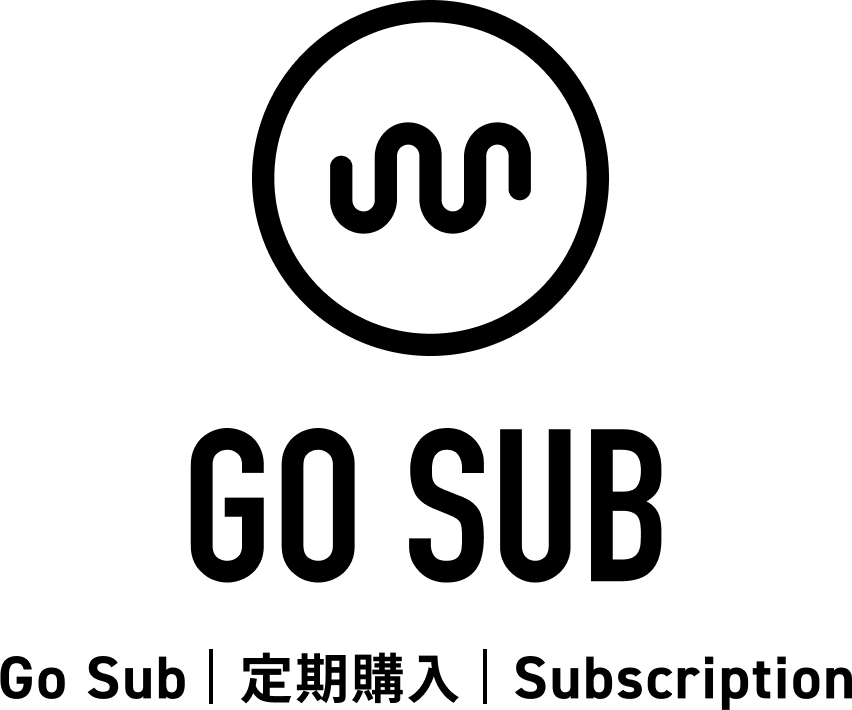
Fully Japanese-supported subscription app
GO SUB
A subscription app created by Export, designed for recurring purchases. It also flexibly supports customization.





