[GO SUB Tips] Detailed explanation of how to insert GoSub blocks into themes and how to use them with older themes!
Shopify's subscription app, GO SUBGO RIDE is providing this service!
This article will explain in detail how to insert a GoSub block into a Shopify theme. We will also introduce the process for adding GoSub to older themes that are not compatible with Online Store 2.0.
If you've started using GoSub but are having trouble reflecting it in your theme, be sure to check this out!
Check if your store is Online Store 2.0 ready
First, we'll explain how to check whether your store is compatible with Online Store 2.0, the environment recommended by GoSub.
Go to Shopify > Online Store and open the code editor for your theme.
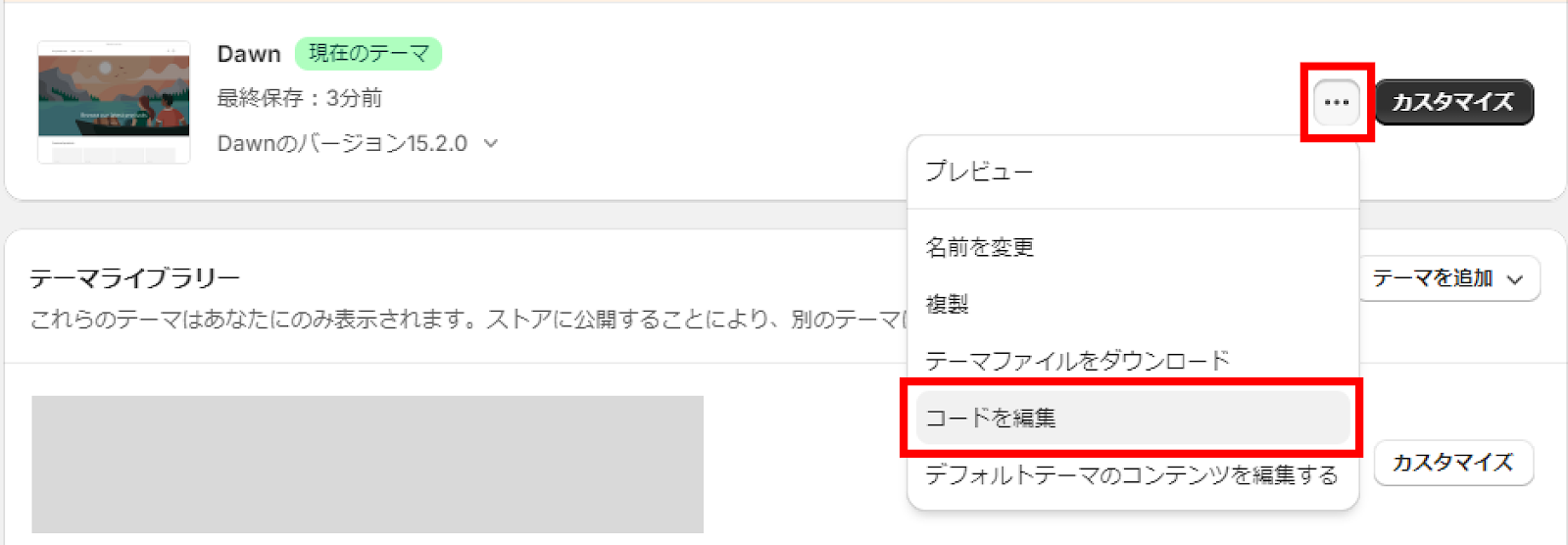
Search for "index" in the search box, and find the file in templates. If it's "index.json", your theme is compatible with Online Store 2.0 is.
The search results are If it's "index.liquid", it's not compatible with Online Store 2.0 Therefore, you cannot add blocks from the customizer.
Please see below for information on adding to older themes.
※こちらが「index.json」の場合でもまれにブロックが追加できない場合があります。その際は旧テーマへの追加についてをご確認ください。

Adding GoSub Blocks in the Customizer
If you have confirmed above that your theme is compatible with Online Store 2.0, you can easily add the GoSub block from the Customizer.
First, click Customize in your theme to open the Customizer.

Adding to product pages
From the top of the page where it says "Homepage", select Products -> Default Product.
(You can also set it to a product other than the default if necessary.)

Select the app from "Add Block" in the product information, search for "Go Sub Block" and add it.
We recommend placing it above the purchase button!
*The sample uses the Dawn theme. The block names may differ depending on the theme you are using.

What to check if your product is not displayed even after adding it to the product page
If you added the GoSub block and pressed Save as shown above but you cannot see the subscription displayed in the customizer, Check whether the displayed product is part of a GoSub subscription plan group Please do.
Change displayed products This can be done from the top right of the screen.
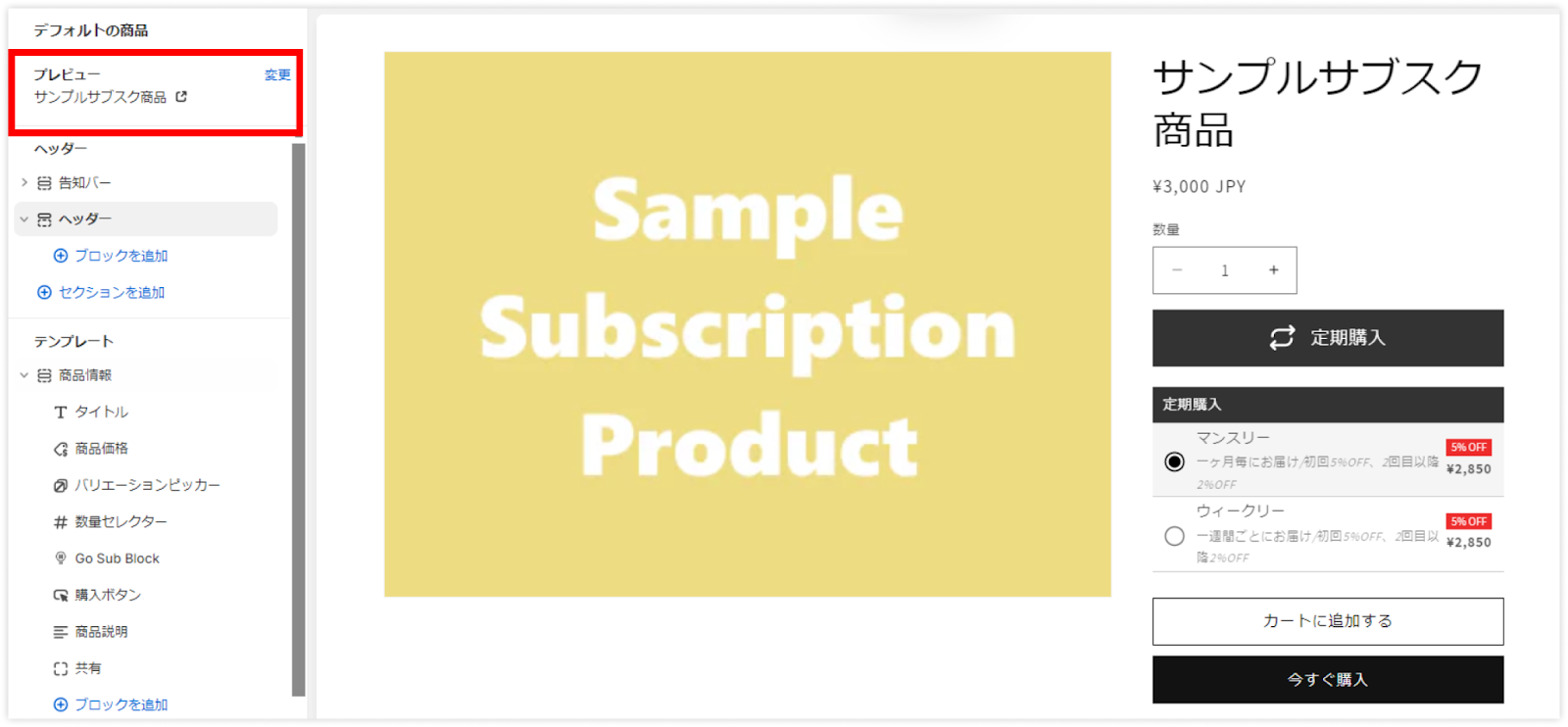
Adding to the Account Page
Add a block that allows customers to view and change their subscriptions from their account page.
Check your account type in advance
To add a block to your account page, your Shopify settings must be set to "Traditional Customer Account."
Make sure "Legacy" is selected in Shopify Settings > Customer Account.

Once you have confirmed that the traditional account settings are in place, add the block.
From the Customizer, go to "Legacy Customer Account" > "Customer Account."

Log in on the customizer

In your account, select "Add Section" and add the GoSub section by selecting the app.

Only visible if you have a subscription
If you do not have a subscription with GoSub, the block you add will not appear on the screen.
If you would like to check the display, please register a test order or check it out in the GoSub Demo Store.
Go Sub Demo Store
Process orders using Shopify Payment's dummy credit card.
Since no actual payment or shipping will take place, you can freely test purchase various products. You can also view and change your purchases on your account screen.
Additions to old themes
Adding a GoSub section to an older theme can be done by editing the theme code in GO RIDE.
Please make sure you are using a theme that is not compatible with Online Store 2.0, and then apply using the form below.
summary
This time we explained how to add a GoSub block to a theme.
We will continue to provide GoSub-related information as tips, so please look forward to it!
If you have any questions about how to use GoSub or Shopify, please feel free to contact GO RIDE!
About GoSub
For more information about GoSub, click here
We are updating articles daily about GoSub's new features and how to use it!







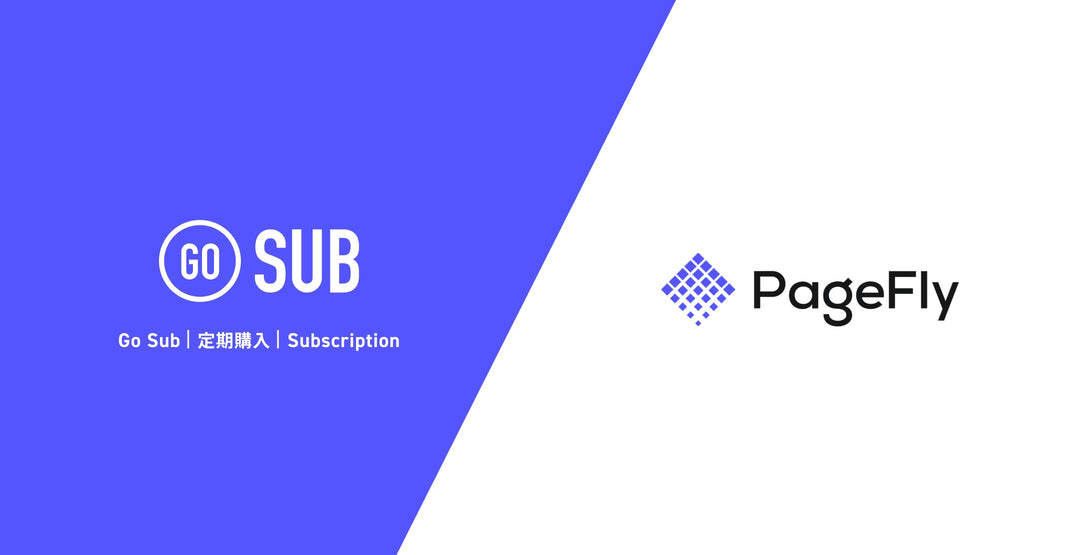

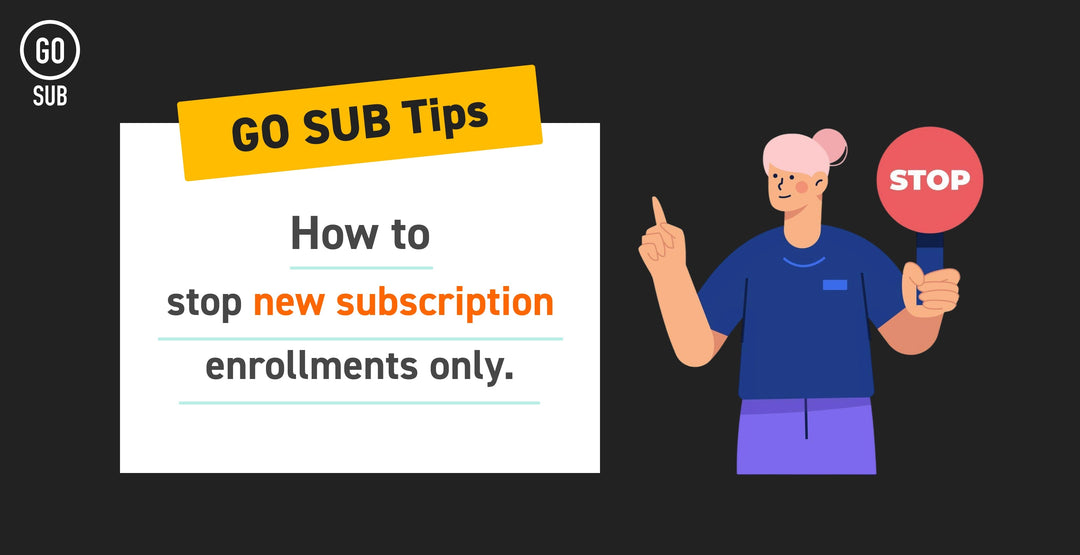
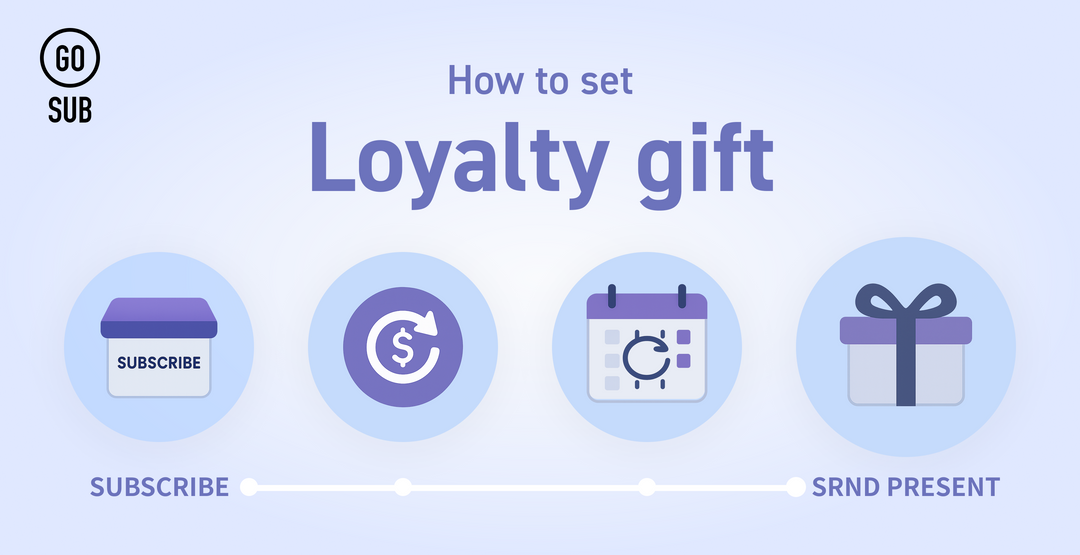
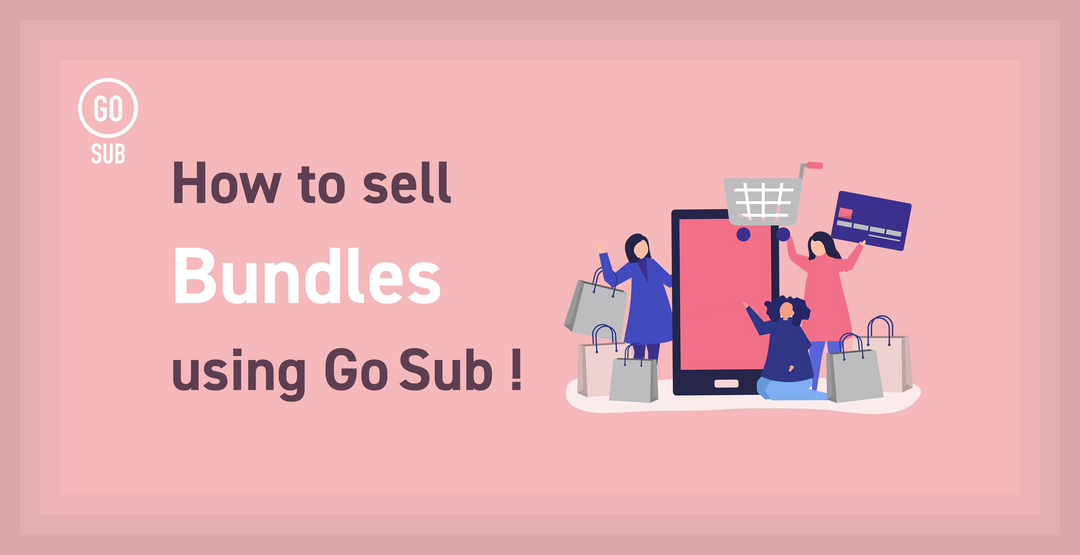
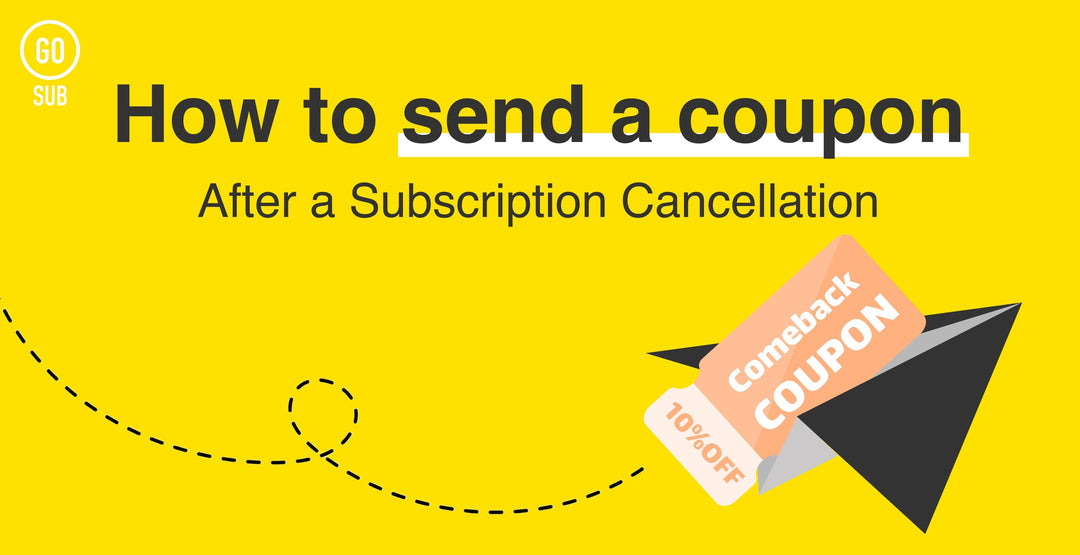
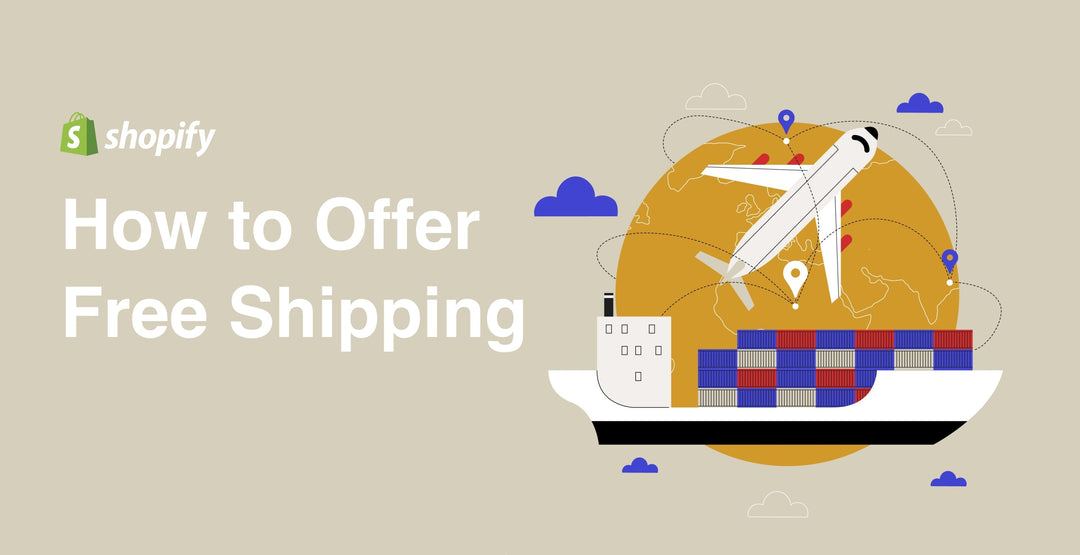
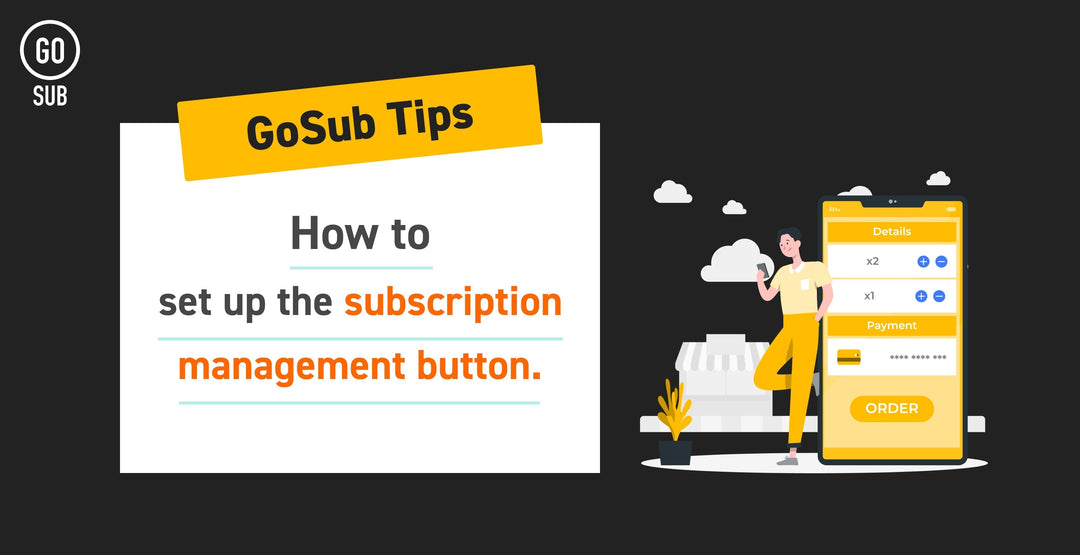
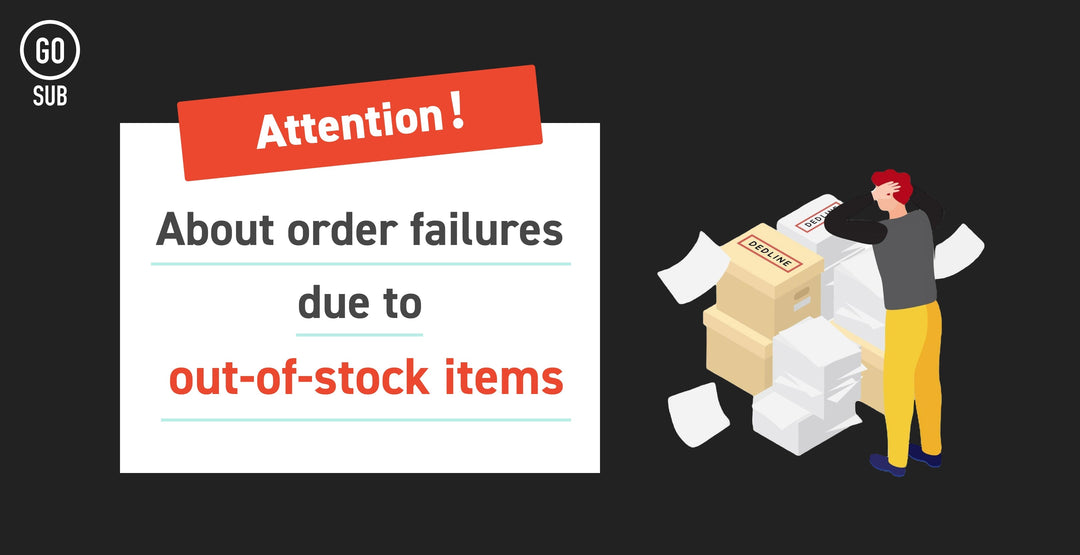
![[Time-saving x High efficiency] Create the](http://goriderep.com/cdn/shop/articles/notebooklm_b8a61076-7b0b-43a6-9ed9-c22df6a30022.jpg?v=1767760344&width=600)
![[2026 Update] What are DDU and DDP on Shopify? Explaining the differences in customs handling for cross-border e-commerce and how to set it up](http://goriderep.com/cdn/shop/articles/ddp.jpg?v=1767687833&width=600)


