【PageFly x GO SUB】How to Create a High-Design Subscription Sales Page on Shopify with
The subscription system is gaining attention as a way to stabilize sales on e-commerce sites.
"GO SUB" is useful if you want to start selling subscriptions on Shopify, but at the same time, it's also important to have an "attractive page that will attract customers."
The page builder app "PageFly" is useful for this purpose, as it allows you to freely design pages without coding.Can I use GO SUB's subscription function on pages created with PageFly?"The question is, "
This time, we will explain step by step how to incorporate the GO SUB subscription function into a page created with PageFly so that even beginners can understand. We will also explain the points to be careful of when actually using it, so please read to the end.
Work Overview







This article explains how to use GO SUB on a PageFly page. Please see below for setup instructions.
PageFly official website
PageFly Shopify App Store installation page
Quickly check the procedure
If you want to quickly check the steps using just images, click here!
The detailed steps are explained below, so if you want to read more, please continue reading.
STEP 1. Create a custom template with PageFly
First, let's create a template.
PageFly has a variety of templates available. This time, we will choose one and customize it. You can also create your own page from scratch, so feel free to try out different templates.
Create a product template
Select Product from Create from templates, choose your preferred template from the displayed options, and press "Select."


GO SUB blocks can only be inserted into product templatesis.
You cannot add blocks to your home page, page templates, or collection templates.
If you want to encourage regular purchases on pages other than product pages such as landing pages,Please use the GO SUB purchase link function.
Click here for details
Linking products to templates
Select the product you want to link from Page assignment. Also, set Content in the Product details section to Auto to check how it will appear in the template.
This will allow you to display the target product within the PageFly builder and check its details.

STEP 2. Add the app block to your product template
Open "Third-party elements" from the menu on the left side of the screen and drag and drop the App blocks wherever you want.
We recommend placing it below the variation selection, above the purchase button!

In addition, in the Styling tab of the App block, change the width of the block. FillWe recommend you set it to Hug by default, which will make the width of the GO SUB block you add later appear narrow.

Feel free to customize the rest of the design however you like!
You can make additions and changes later, so once you’ve completed the process to a certain extent, give the template a name, save it, and publish it.
STEP 3. Hide theme default product information in the Theme Customizer
Next, we'll make some edits in Shopify's Theme Customizer. Before that, let's check the template name on the PageFly app.

Display the template you confirmed above in Shopify's theme customizer.

We don't need the product information created by the Shopify theme, so click the eye icon to hide it.

Important: Make sure your default product information section does not include a GO SUB block.
If there is a GO SUB block in the Shopify product information that you have hidden, be sure to delete it. If the GO SUB block remains in the product information, subscription purchases will not work properly.

STEP 4. Place the GO SUB block in the PageFly template
Add a GO SUB block from the Add Blocks section of the template created with PageFly.

The GO SUB block will then be inserted at the location of the app block you set in STEP 2.

STEP 5. Additional style customization
Use GO SUB's color change function to change the color to match the theme.
Select Color from the settings on the GO SUB settings screen.

Change the color to your liking and save.

Please also make other fine adjustments using PageFly, Theme Customizer, etc.
STEP 6. Check the display and operation
Once you have completed STEP 5, check the display and operation.
Please check whether the GO SUB block is displayed on the actual page, and if you select the recurring purchase option and add it to your cart, whether it is being purchased as a subscription.
If there are duplicate GO SUB blocks in other sections, as mentioned in the important point in STEP 3, the subscription option will not work properly.
Check your cart or make a test purchase, and if a subscription contract isn't created, check the blocks in the section.

Bonus: Use Shopify's AI, Sidekick, to your advantage
This time, we created a facial cream as a test product on Shopify.
For this, we asked Shopify's AI "Sidekick" to generate photos and write product information. Of course, you'll need to match the photos and detailed information to the actual product details, but we think it's a great help, so please give it a try!
Summary: Create your ideal subscription store with PageFly and GO SUB
Thank you for your hard work!
By following these steps, you can successfully run GO SUB subscription functionality on a custom page you create with PageFly.
Freedom of design and a stable subscription systemBy combining these two, you can get closer to the ideal situation of "looking good and having stable sales."
and PageFly is a page builder that allows you to create highly flexible page designs without the need for coding.With a wide range of templates and intuitive drag-and-drop functionality, you can easily create attractive pages that generate high conversion rates.
GO SUB is a subscription app that is simple enough for first-time subscribers to get started, yet powerful enough to handle full-scale businesses.
Furthermore, it supports multiple languages and currencies, making it perfect for not only domestic subscription sales, but also stores that want to offer regular purchases to overseas customers through cross-border e-commerce. A subscription app that meets a wide range of needs, from those who want to start small to those who want to expand globally.It has become!
"I want to start a subscription service, but I also want to be particular about the design."
"We want to create a page that customers will choose while also earning stable profits."
If you are a store manager with this same desire, we encourage you to try out the combination of PageFly and GO SUB!
PageFly official website
PageFly Shopify App Store installation page
About GoSub
For more information about GoSub, click here
We are updating articles daily about GoSub's new features and how to use it!
















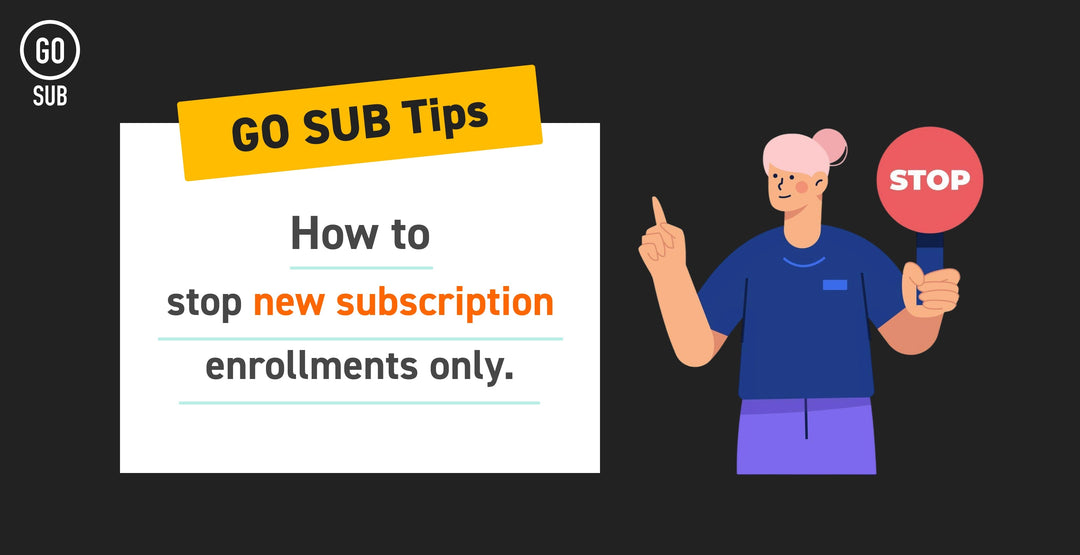
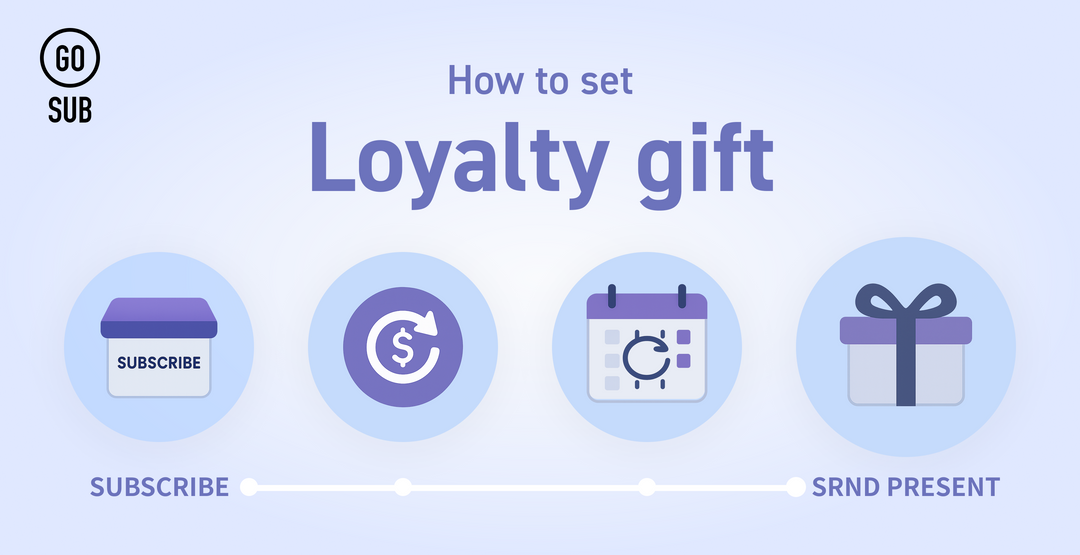
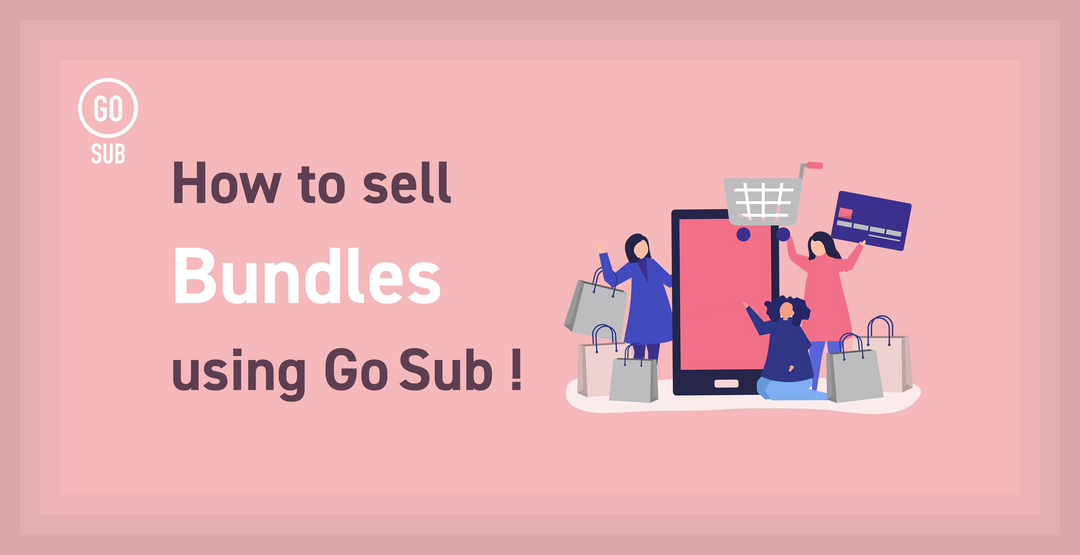
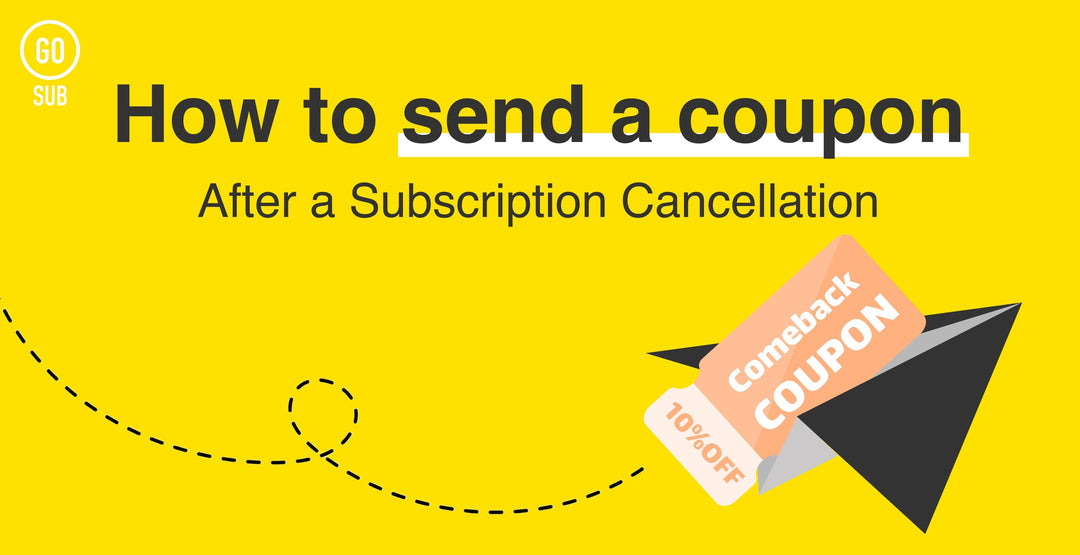
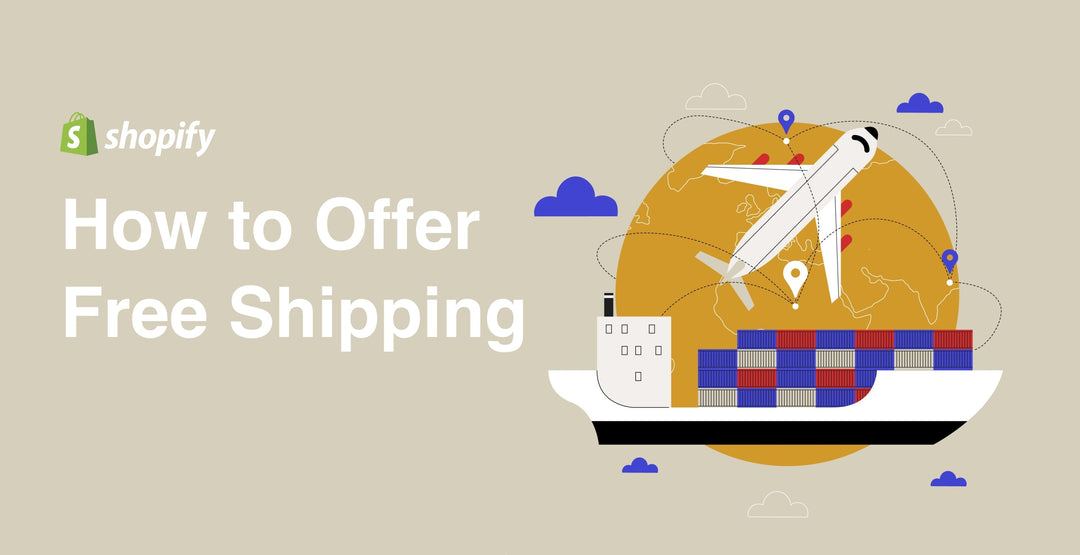
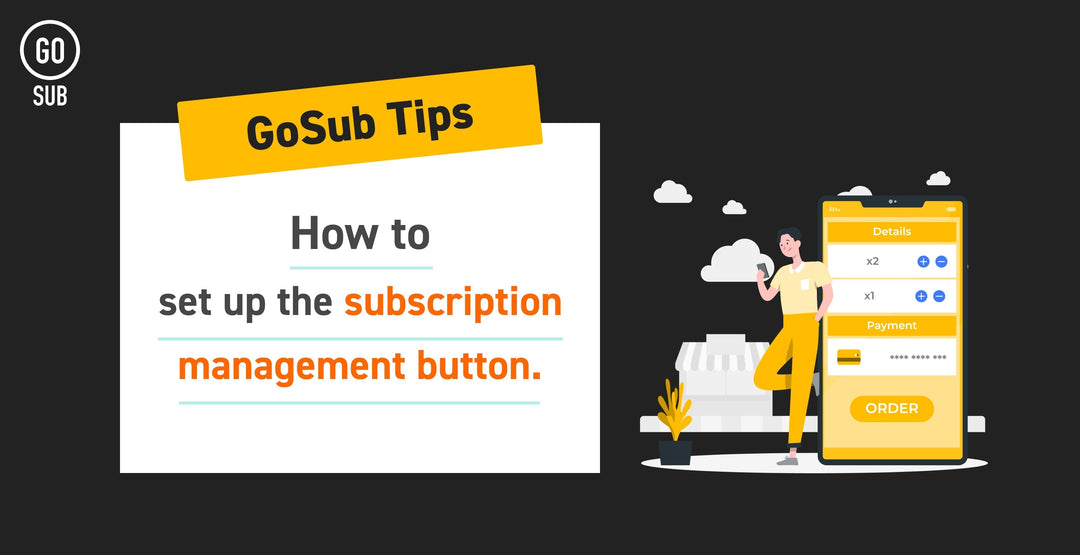
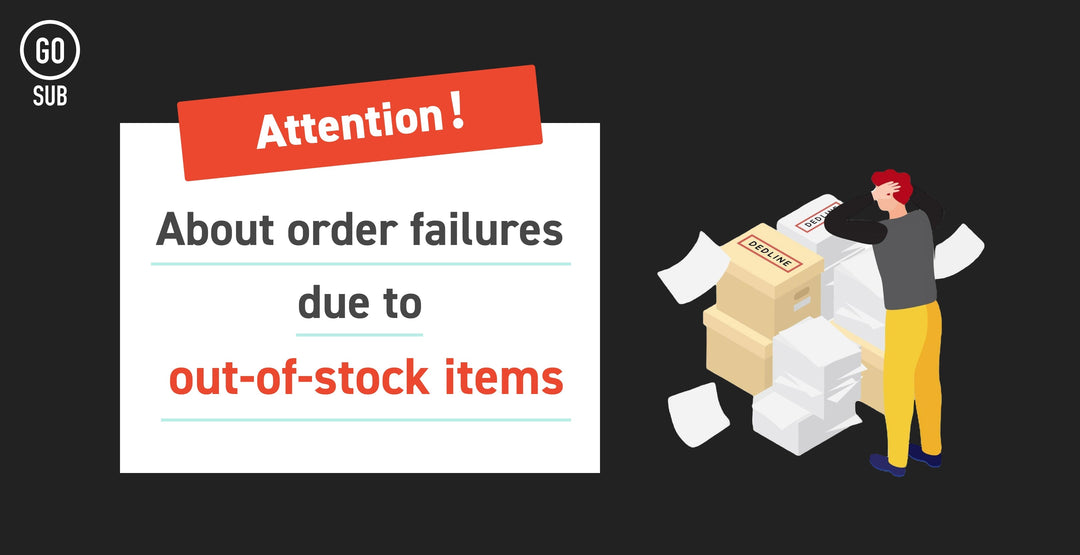
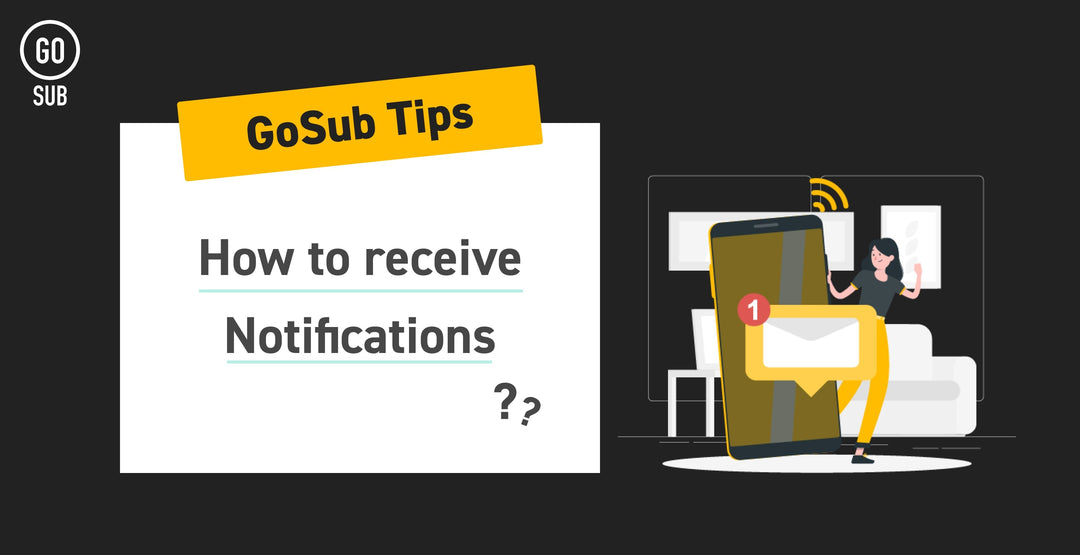
![[2025 Best Buy] If you're not sure what to buy, try this! Introducing products our employees are glad to have bought.](http://goriderep.com/cdn/shop/articles/best-buy.jpg?v=1766996889&width=600)
![Shopify Update Summary [3rd Week of December] - 3 Important Improvements to Make Operations Easier by the End of 2025!](http://goriderep.com/cdn/shop/articles/update-4_c2f02478-0c0c-4c98-a46f-1db9f3cf7375.png?v=1766708027&width=600)

![[Shopify Plus] Automate your sales! Schedule theme and price changes on Launchpad and important points to note](http://goriderep.com/cdn/shop/articles/launchpad_788bf14b-1e5a-43b8-8691-f82c13dd73fb.jpg?v=1764920808&width=600)
