[GO SUB: IMPORTANT] Order failure due to out-of-stock items - Explaining how to avoid failures and what to do if an order fails
Thank you for always using Go Sub.
Starting from September 2024, due to changes in the Shopify API used by the GoSub system, if the setting "Continue selling when out of stock" is not enabled on the Shopify product settings page and the product is out of stock, subscription orders will fail.
In this article, we will explain the causes of the failures, the steps to avoid them, and how to respond when a failure occurs.
Confirmation of product settings (Inventory settings)
Please check the 'Inventory' field of the relevant product in Shopify product management.
Causes of failure

Inventory settings to avoid failures
First, if the product does not require inventory management (such as digital products or membership fees), it is recommended to set "Track inventory" to off.
If you do not track inventory, failures due to stockouts will not occur.
If inventory management is necessary and you want to avoid order failures even when stock is low, please set "Continue selling even when out of stock" to on.
*Please note that if you turn on "Continue selling even when out of stock," orders will continue to be created even if inventory is negative, so please be cautious.
Order failure confirmation (Insufficient inventory error)

If the error message in the billing section of the target contract displays " Insufficient inventory ", it indicates an error due to out of stock.
*If this section shows anything other than "Insufficient inventory", the error is not due to out of stock but rather some issue with the payment information being used. Errors caused by payment information cannot be verified by our company.

Response to failure (inventory adjustment and status change)
The response when an order fails due to out of stock is as follows.
① Adjust the inventory
Please add inventory for the target product.
② Change the status of the contract back to active
Be sure to complete the inventory adjustment in ① before proceeding.
Open the target contract in the GoSub management screen and change the status from failed to active.
After changing to active, the order will be recreated within 1 hour.


Notify the store of failures.
It is recommended to set up notifications to the store in case of order failures.
In the GoSub management screen > Settings > Notifications, please turn on the 'Payment Failure Notification Email' in the store notification email section.
Notifications will be sent not only for failures due to out-of-stock items but also for other payment-related order failures.

Summary
We have provided information about order failures caused by out-of-stock items in Go Sub.
Merchants, please take a moment to check your product settings.
The Shopify API is frequently updated with new features. We will inform you as needed regarding any updates that require your attention, merchants.
Thank you for your continued support of GoSub.
【About GoSub】
For more information about GoSub, click here
We are continuously updating articles about new features and ways to utilize GoSub!


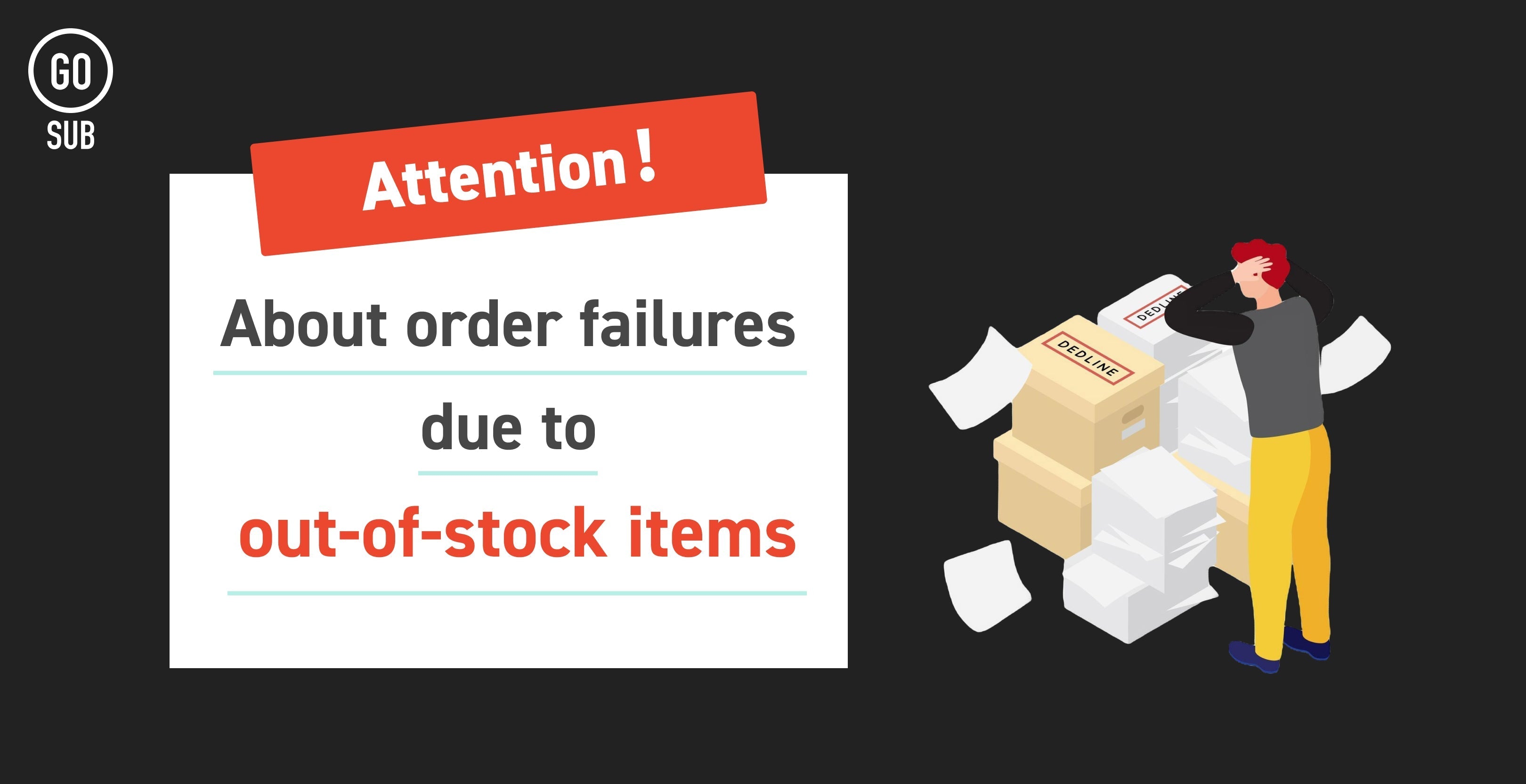




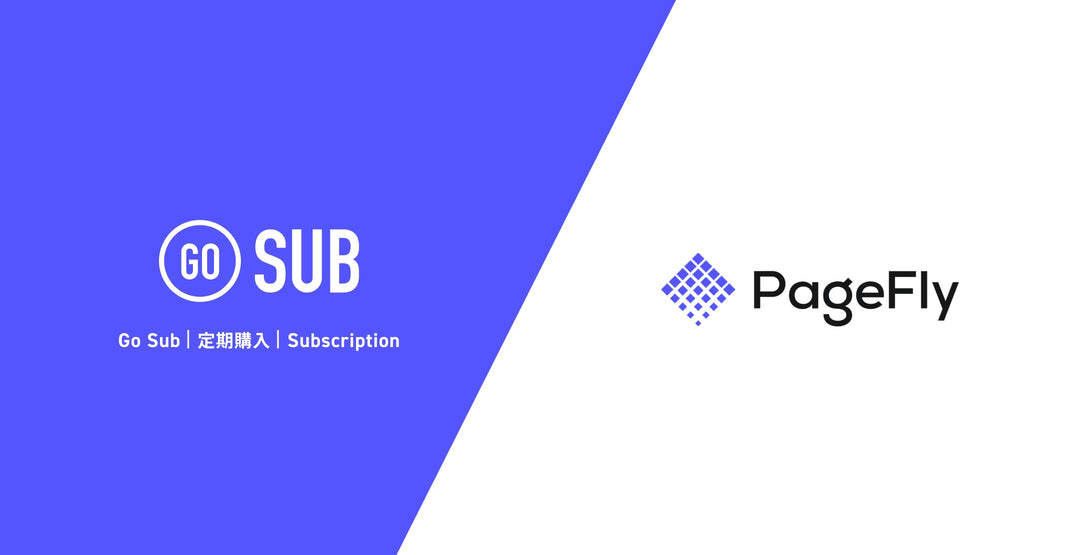

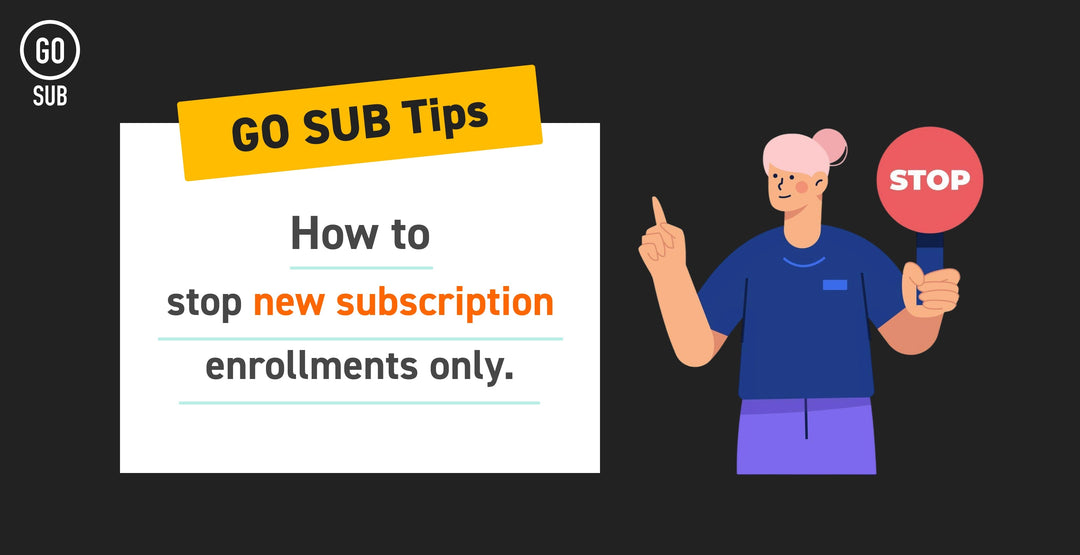
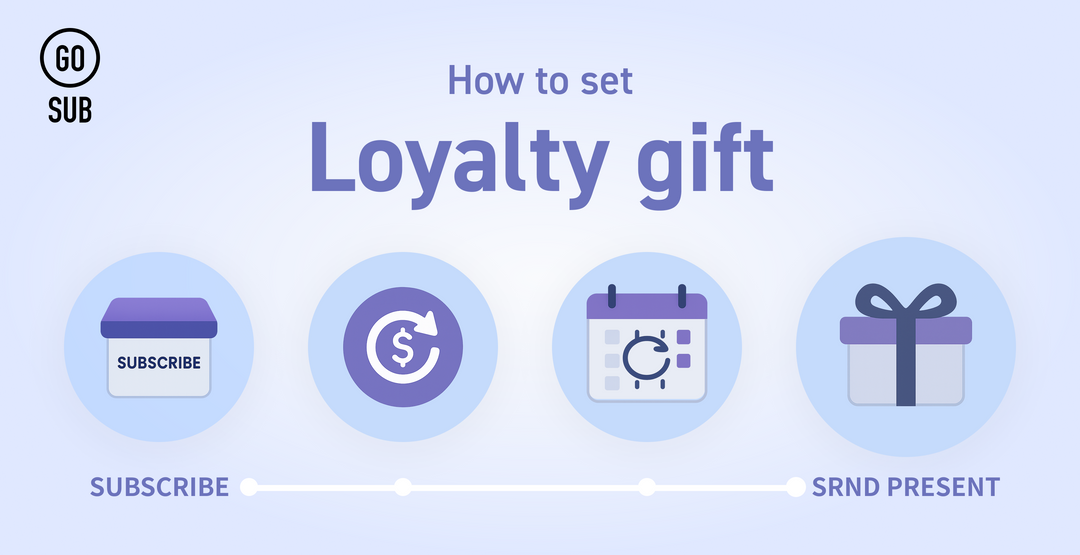
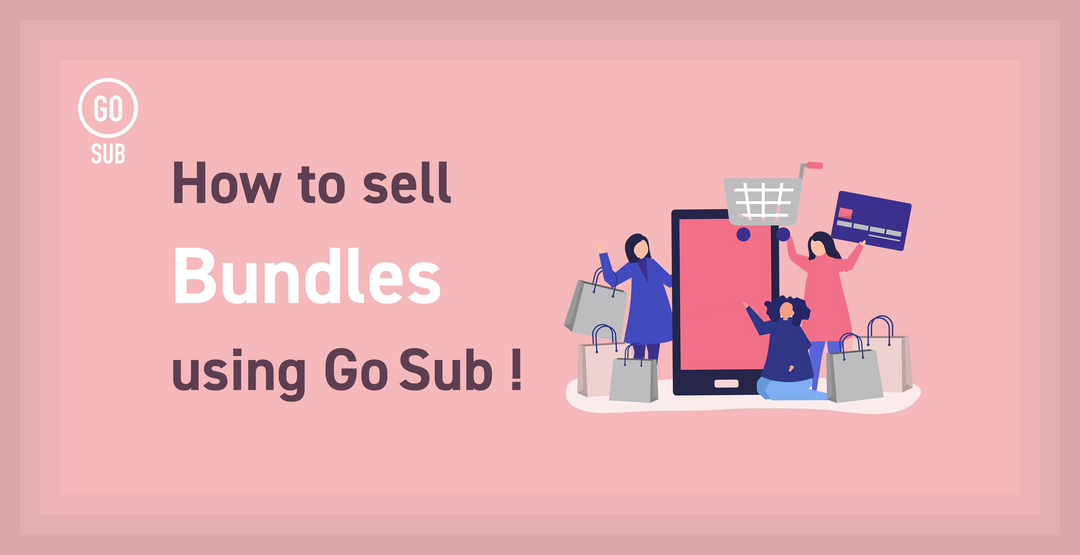
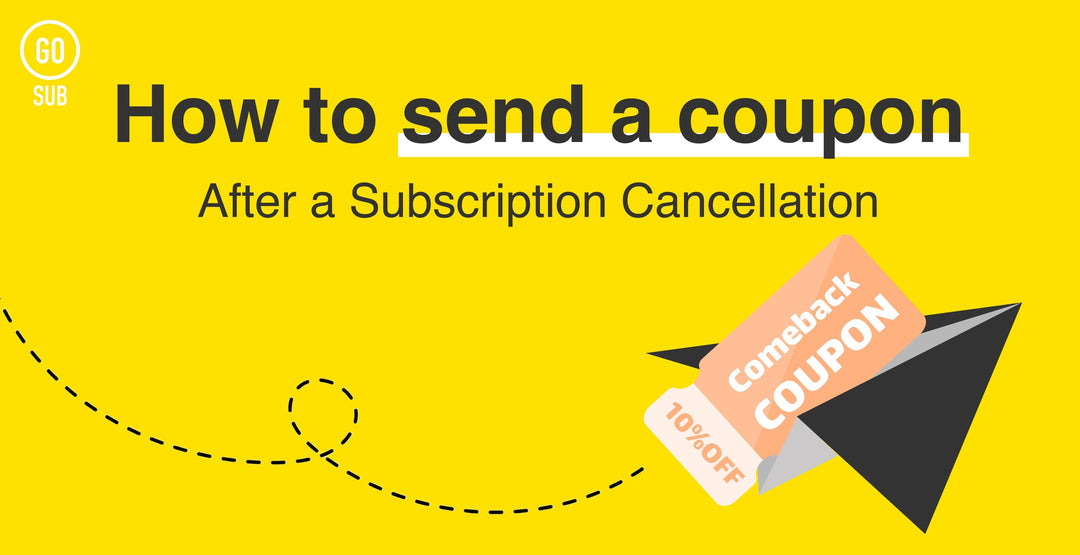
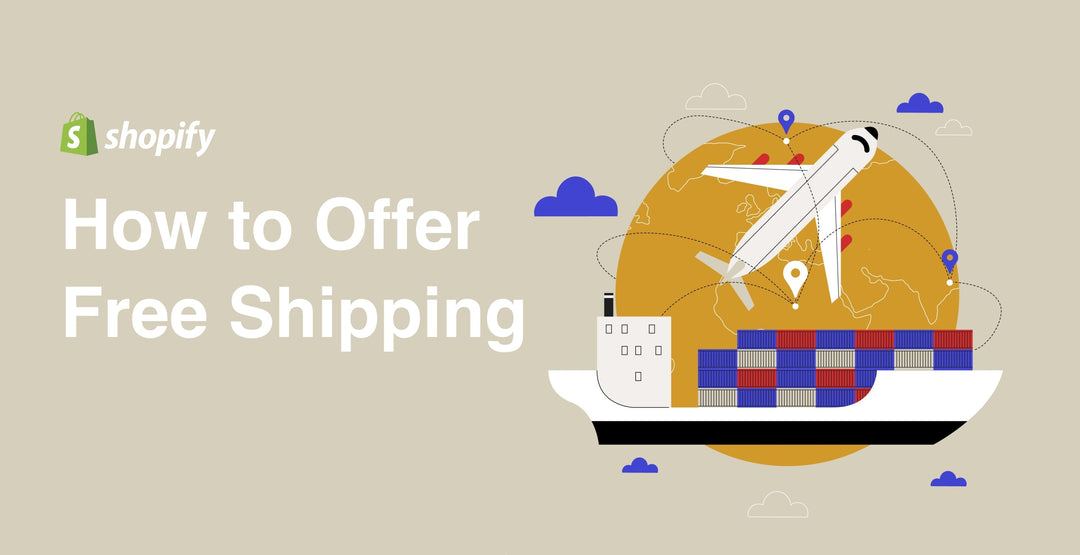
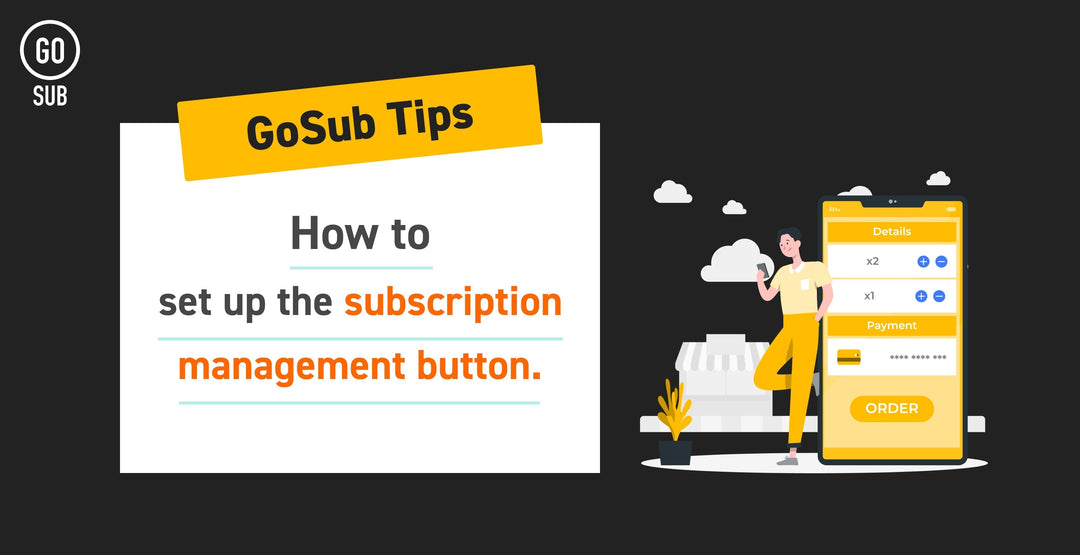
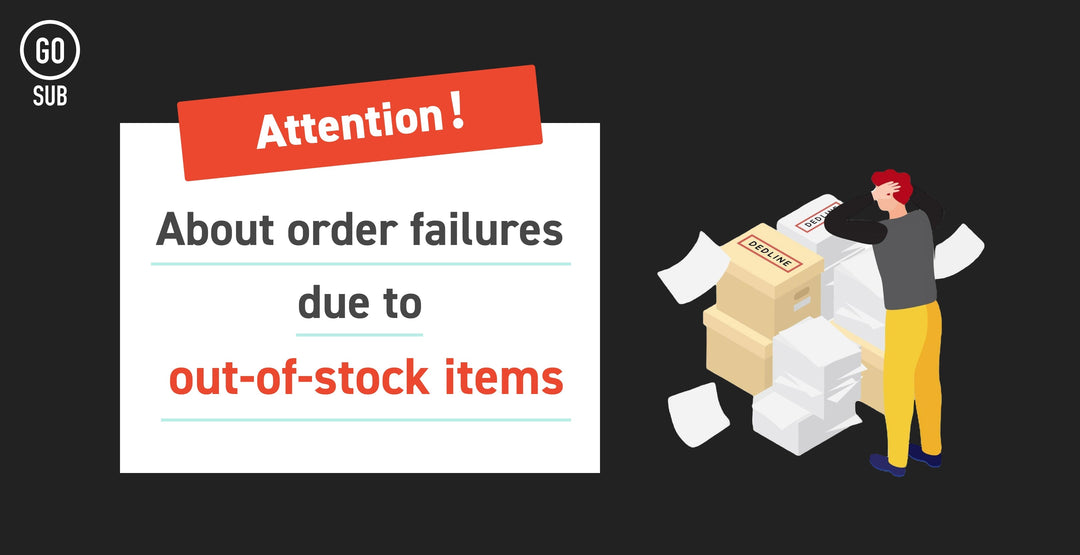
![[Time-saving x High efficiency] Create the](http://goriderep.com/cdn/shop/articles/notebooklm_b8a61076-7b0b-43a6-9ed9-c22df6a30022.jpg?v=1767760344&width=600)
![[2026 Update] What are DDU and DDP on Shopify? Explaining the differences in customs handling for cross-border e-commerce and how to set it up](http://goriderep.com/cdn/shop/articles/ddp.jpg?v=1767687833&width=600)


