[GO SUB Tips] How to receive notifications when contract information is changed from your customer account
This is GO RIDE, which offers the Shopify subscription app GO SUB!
This time, we will discuss the notification to the store when changing the subscription contract. We will set up the notification using Shopify Flow.
We will explain the detailed steps, so merchants using GO SUB should definitely check it out!
What is GO SUB? What features does it have? If you have such questions, please request the materials using the button below.
We also recommend this article!
Go Sub Flow Trigger
The Flow triggers provided by Go Sub are as follows.
-
When the customer cancels the contract
-
When the customer changes the subscription plan
-
When the customer changes the subscription status
-
When the customer changes the delivery date
-
When the customer adds, removes, or changes a subscription product
-
When a subscription order is created for the second time or later
-
When the payment for the subscription contract fails
-
When the payment for the subscription contract is successful
-
When an email regarding the next order is sent to the customer
In this article, we will explain 'When the customer changes, adds, or deletes a contract product/variant' from this list.
If you allow customers to change or add products themselves, please make sure to set this up.
Create a new Flow
Click on 'Create Workflow' and let's start building!

First, let's give it a clear name.

Select a Trigger
From the triggers, select Go Sub, and then choose 'Customer changes, adds, or deletes a contract product/variant'.
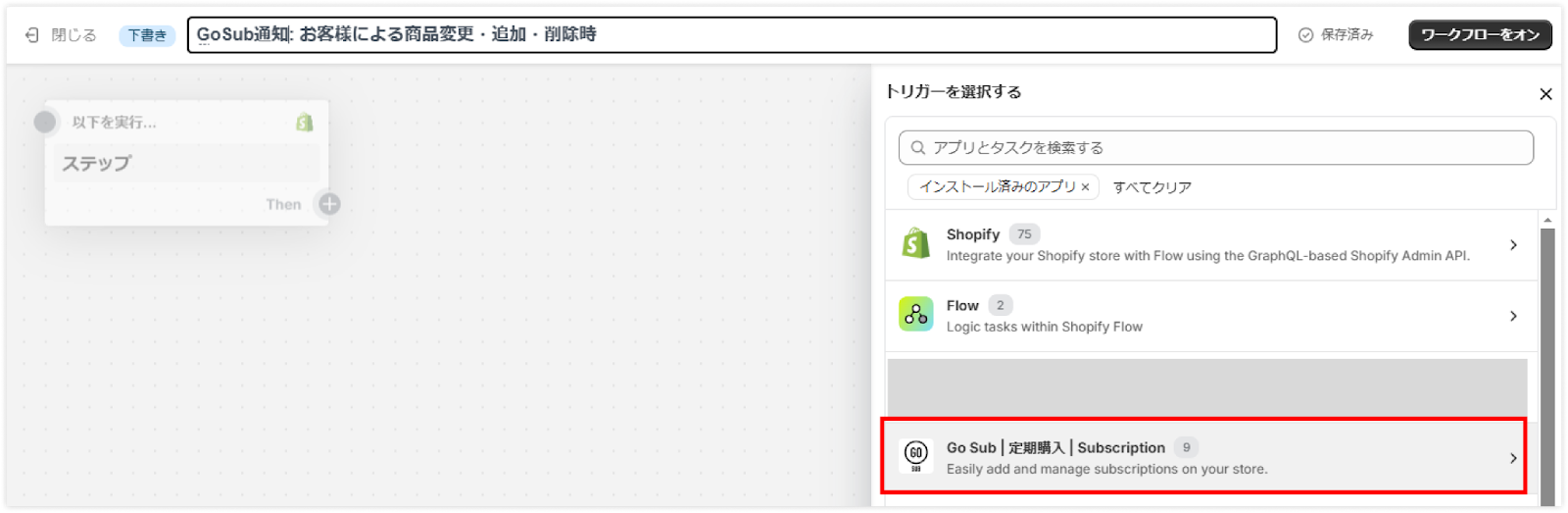
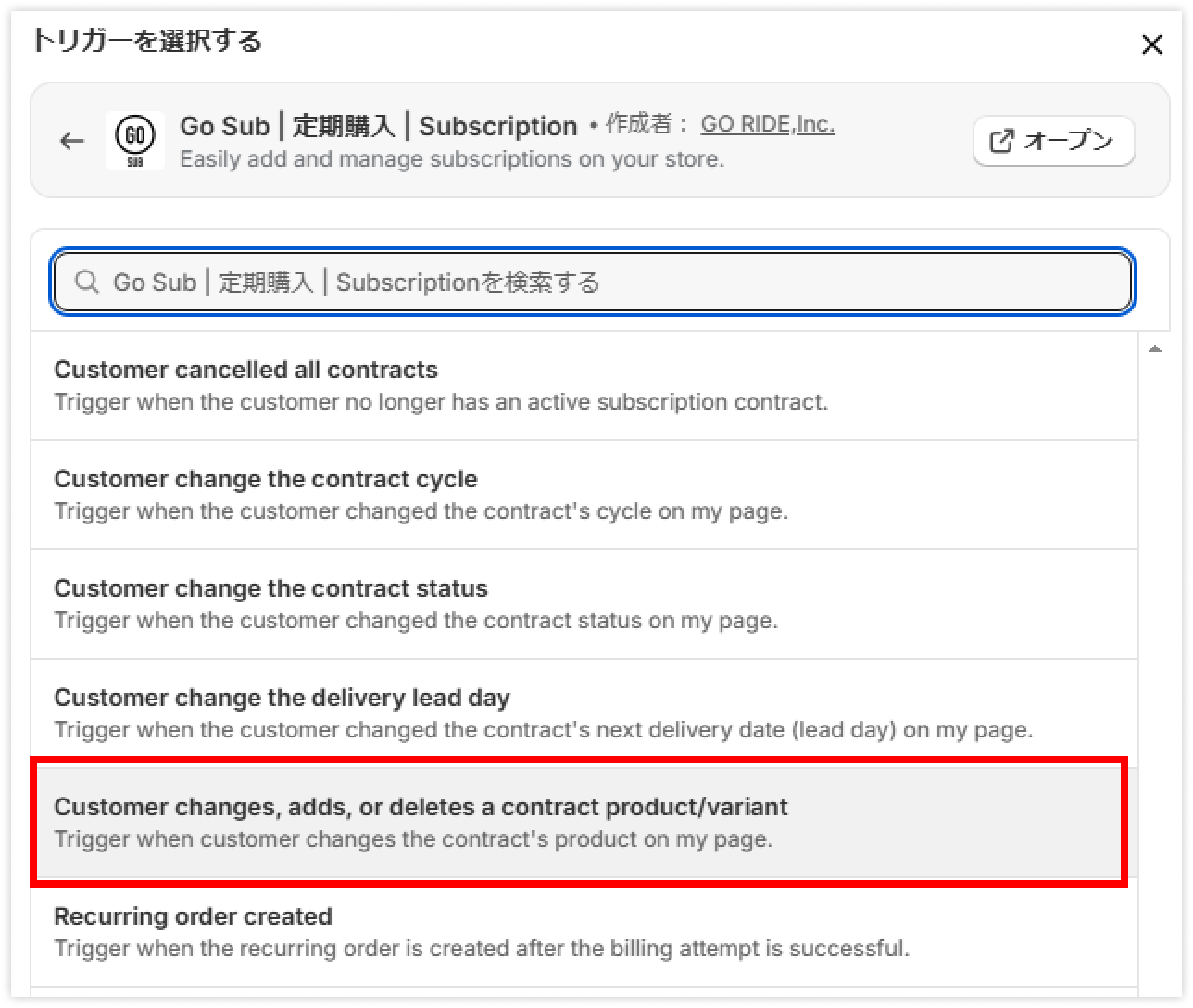
Set up the Action (Internal mail)
Next, add an action.
Press the '+' on the right of Then, and then click 'Action'.

Shopify Flow has various actions available, but this time we will select Internal mail and set it up to send notifications to any email address.
Search for 'internal mail' in the search box or find 'Send internal mail' from the Flow and add the action.

Setting up the content of Internal mail
This time, I have set the content of the notification email as follows.
【Email address】
Please set a management email address (one that you can verify).
【Subject】
Specify the subject. It might be a good idea to use a subject that makes it easier to manage later, such as for email filtering or labeling.
In this example, it is
【GoSub Change Notification】You have changed the product ({{productChangeType}})
.
The part of {{productChangeType}} is called a variable, and it will reflect the changes made in GoSub. There are three types as listed below.
-
added
-
delete
-
change
【Message】
Specify the email body. It also uses the variable inserted in the subject.
You can use it as is, or feel free to change the content of the email to your liking.
Contract ID: {{contractId}}
Customer Name: {{customer.displayName}}
Change Type: {{productChangeType}}
Variant Id: {{variantIDs}}
Quantity: {{quantity}}
{% assign shopName = shop.myshopifyDomain | replace: ".myshopify.com", ""%}
https://admin.shopify.com/store/{{shopName}}/apps/local-subscription-dev/subscription-contracts/{{contractId}}
Customer Information
-
Contract ID: {{contractId}} → Go Sub's contract ID will be displayed
-
Customer Name: {{customer.displayName}} → The name of the customer registered in Shopify will be displayed.
Information about Contract Changes
-
Change Type: {{productChangeType}} → The change type explained in the previous section will be displayed.
-
Variant Id: {{variantIDs}} → The product's variant ID will be displayed. This ID can be used to search for product information.
-
Quantity: {{quantity}} → The changed quantity will be displayed.
Link to GoSub contract information
-
{% assign shopName = shop.myshopifyDomain | replace: ".myshopify.com", ""%}
-
Setting the store management screen ID in the variable shopName.
-
-
https://admin.shopify.com/store/{{shopName}}/apps/local-subscription-dev/subscription-contracts/{{contractId}}
-
To create a link to GoSub contract information, we associate the shopName set in the line above with admin.shopify.com/store.
-
Associating the contract ID with apps/local-subscription-dev/subscription-contracts, allowing direct navigation to the GoSub contract information page from the email.
-
Turn on the workflow and finish
Once all settings are complete, turn on the workflow and finish.

Sample received email
As set above, the actual received email is as follows.
This is an internal email for administrative use, so please feel free to change the body and subject as you like.
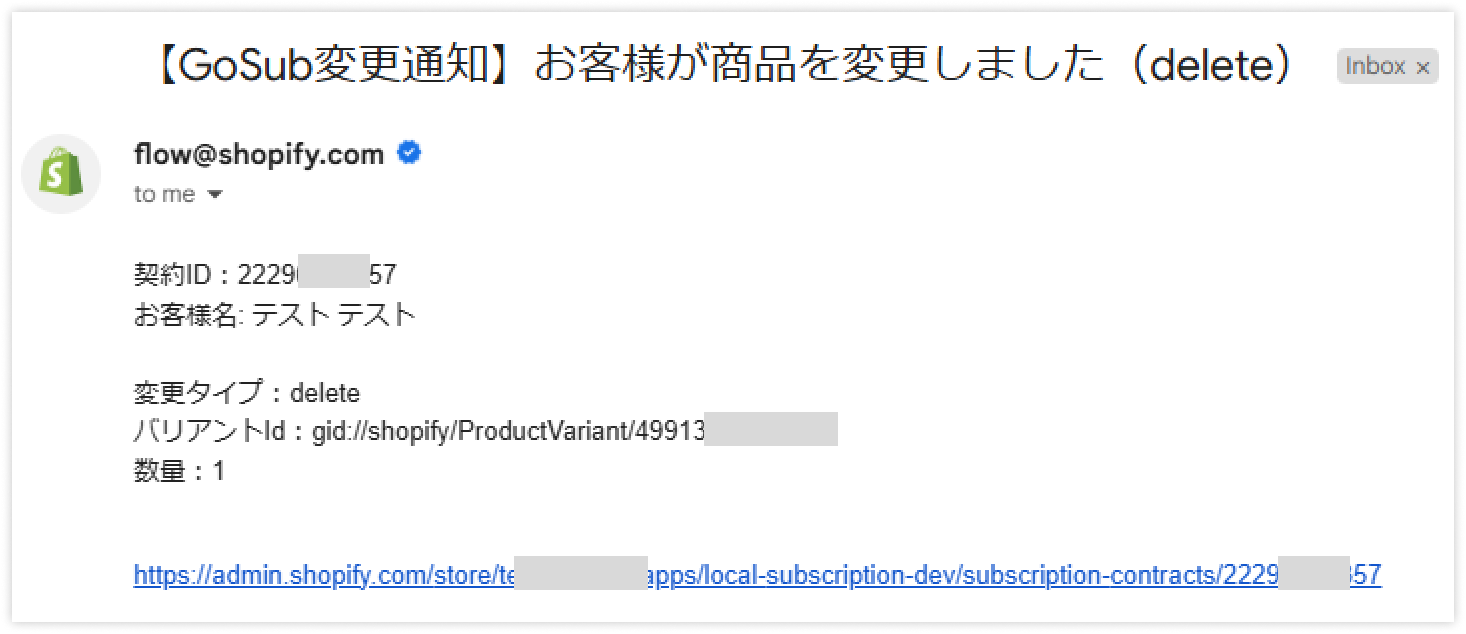
Summary
This time, I explained the email notification settings for the management side when using customer accounts.
Basic notifications (such as at the start of the contract and upon cancellation) are included in GoSub's basic settings.
Please check the help page regarding notification emails to stores.
https://goriderep.com/pages/gosub-help-settings-notification#notify-shop
We will continue to deliver information related to GoSub as tips, so please look forward to it!
If you have any questions about how to operate GoSub or manage Shopify, please feel free to contact GO RIDE!
【About GoSub】
If you want to know more about GoSub, click here
Our company is updating articles daily about new features and ways to utilize GoSub!










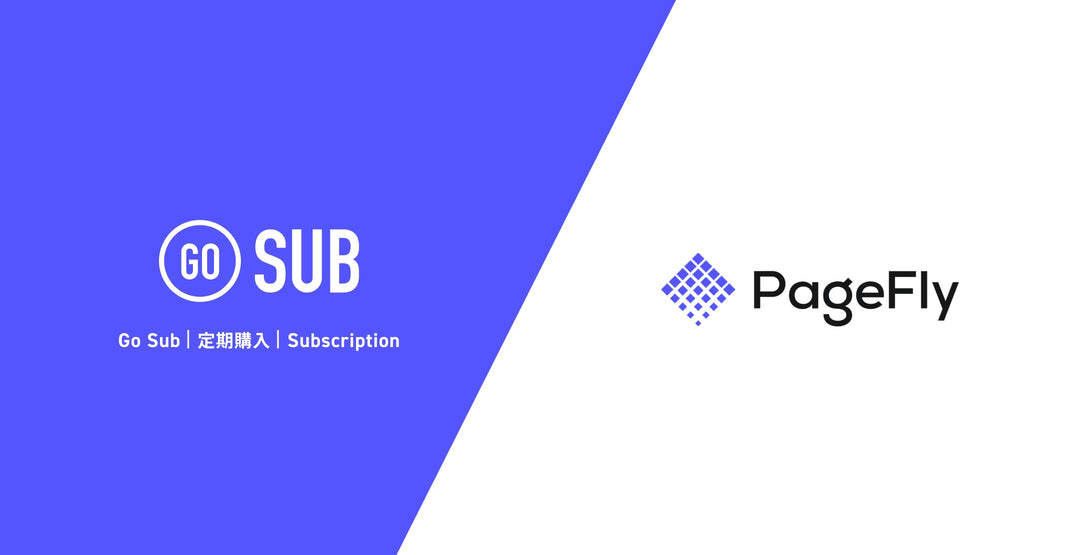

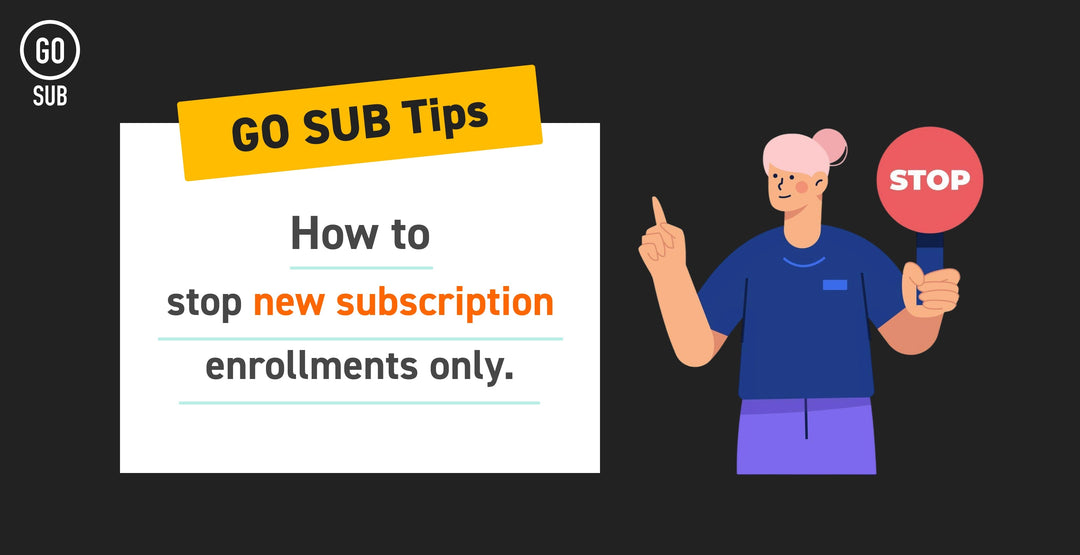
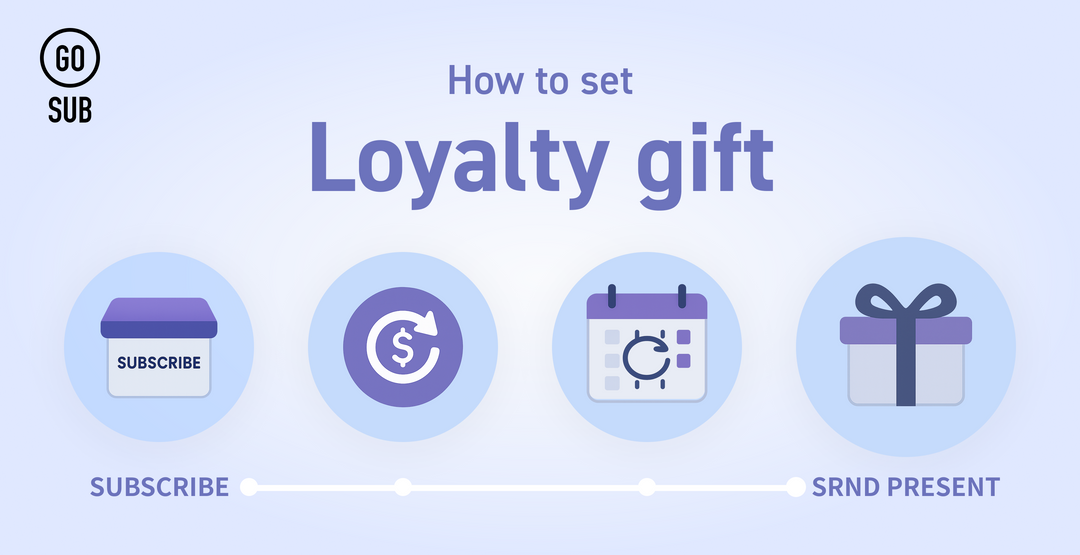
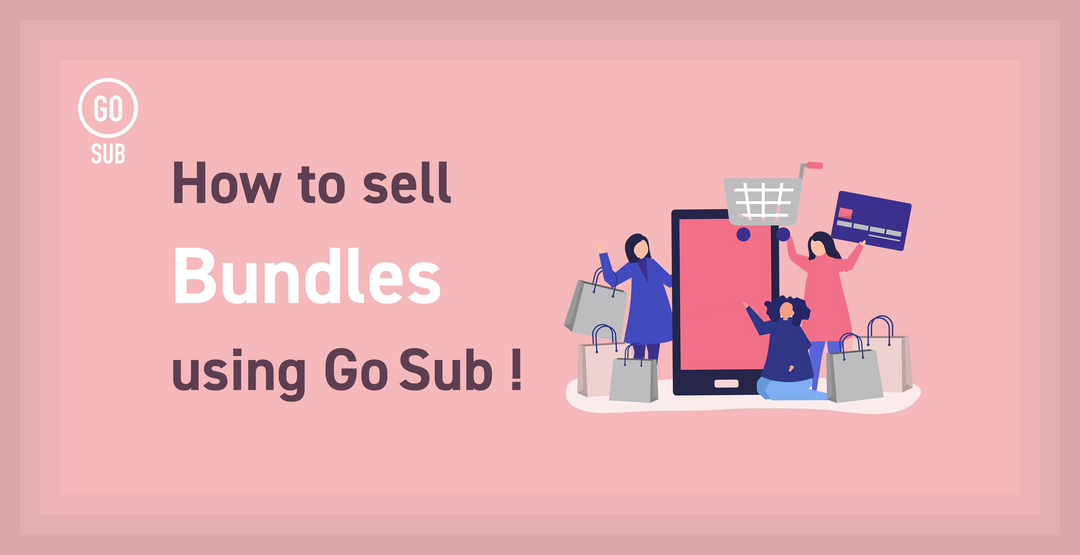
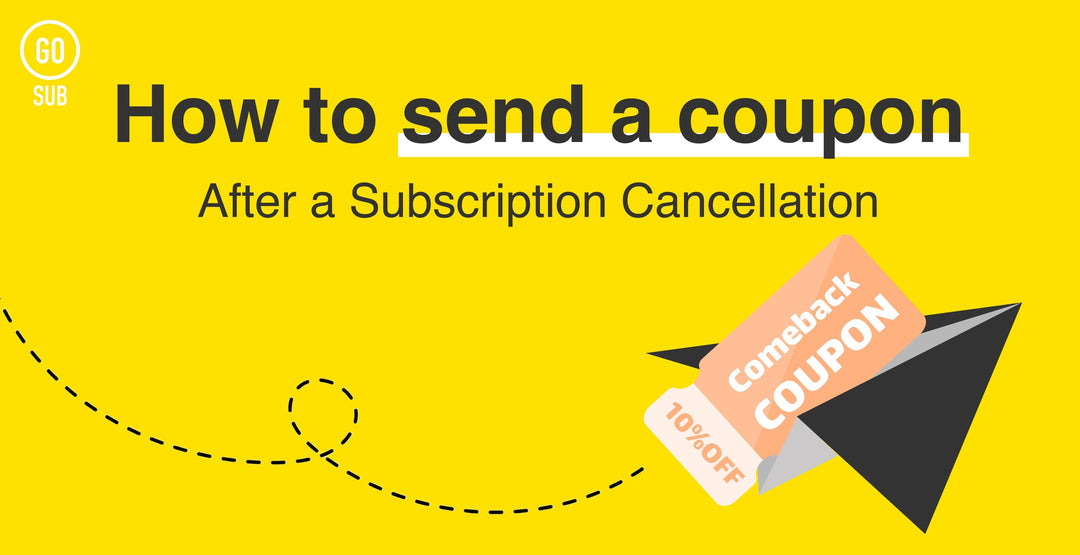
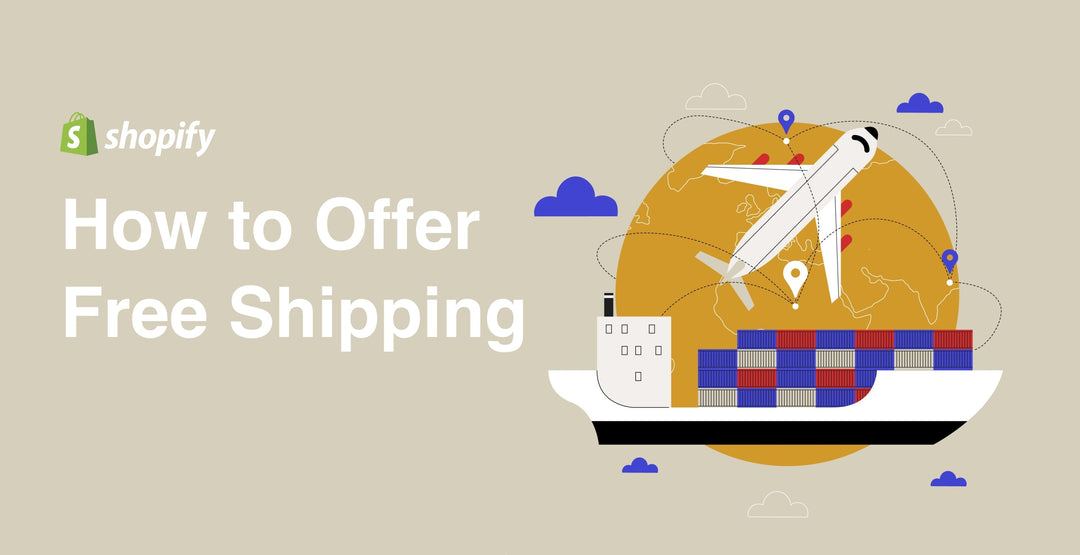
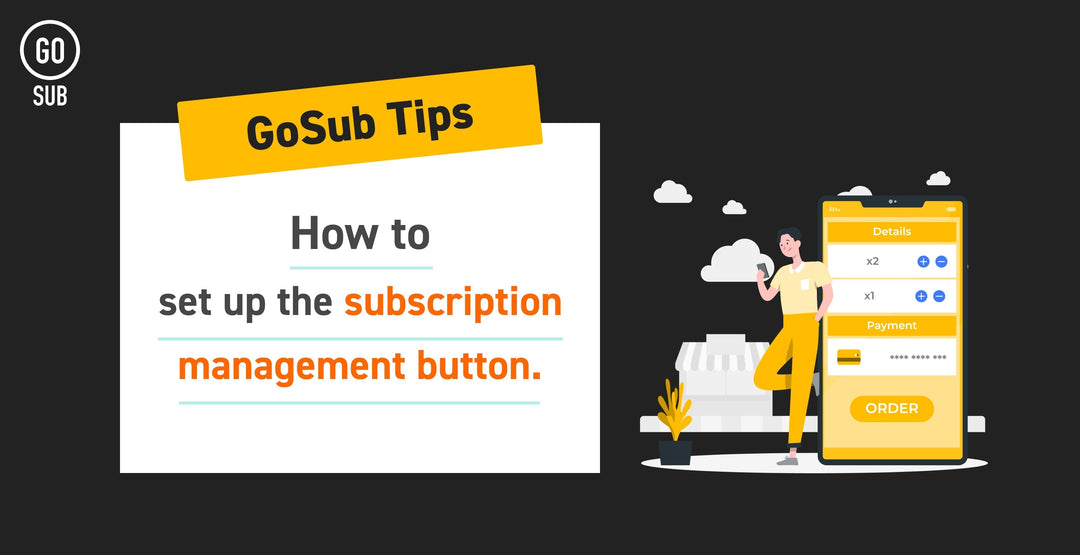
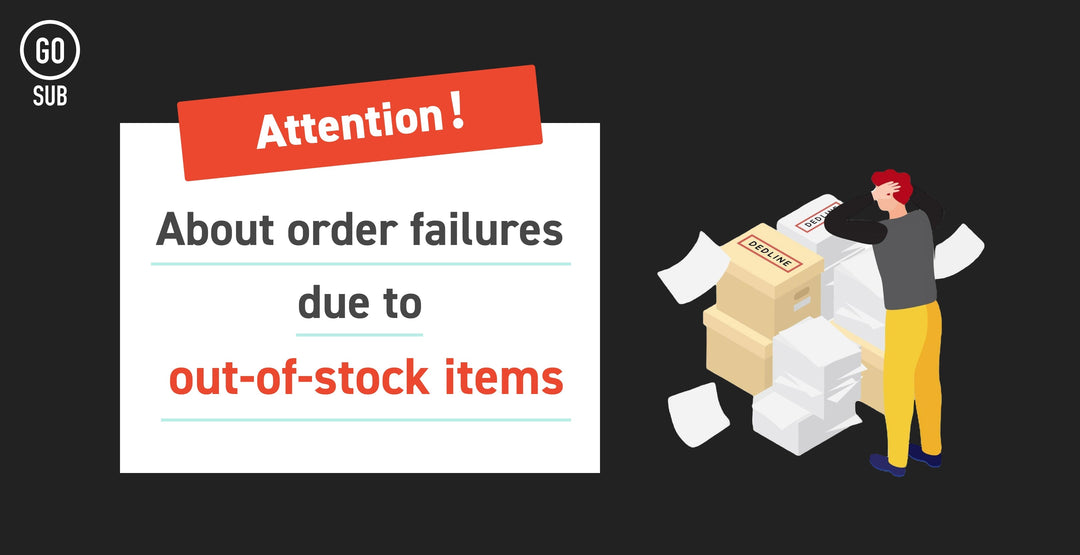
![[Time-saving x High efficiency] Create the](http://goriderep.com/cdn/shop/articles/notebooklm_b8a61076-7b0b-43a6-9ed9-c22df6a30022.jpg?v=1767760344&width=600)
![[2026 Update] What are DDU and DDP on Shopify? Explaining the differences in customs handling for cross-border e-commerce and how to set it up](http://goriderep.com/cdn/shop/articles/ddp.jpg?v=1767687833&width=600)


