【GO SUB Tips】How to stop accepting new subscriptions while continuously processing orders for existing subscription customers
This is GO RIDE, which offers the Shopify subscription app GO SUB !
The subscription business is highly attractive because it allows for stable revenue and the establishment of long-term relationships with customers. In particular, loyal customers who continuously use the service are essential for business growth. However, there may be times when you want to temporarily pause accepting new subscriptions.
For example, in cases where it becomes difficult to secure inventory for products, or when you want to accept subscriptions only during a specific campaign period. In such situations, you might wonder, "How can I continue existing subscription contracts while stopping only new applications?"
In this article, we will introduce three methods to smartly navigate such situations using the Shopify app "GO SUB." Please understand the characteristics of each method and choose the settings that fit your store's situation.
1. Draft the product
Features
- Since the product is not displayed on the storefront, new subscription applications will be completely stopped.
- This is a simple and easy-to-understand setting.
- When changing products on My Page, products set as drafts will no longer be displayed.
- Not only subscription purchases but also one-time purchases will be unavailable.
2. Remove the relevant product from the subscription group.
Features
- Since the subscription option will not be displayed on the product page, new subscription applications will be halted.
- You will no longer be able to change products or plans from My Page.
- Existing contract holders may need individual assistance when changing plans or switching to a different subscription product.
- Products will still be displayed on the storefront, so one-time purchases can continue.
3. Group setting to 'Hide group from product page'.
Features
- Since the subscription option is not displayed on the product page, all new subscription applications for products belonging to that group will be suspended.
- It saves you the trouble of drafting individual products.
- Products will remain displayed on the storefront, so one-time purchases can continue.
1. Draft the product
Open the Shopify product information, set the status to 'Draft', and save.
This is all the settings; it can be used when you want to temporarily stop all new orders.

2. Remove the relevant product from the subscription group
GO SUB > Open the relevant group from the subscription group.
Open 'Edit Product' from the target product section of the plan group, uncheck the target product, and press 'Add'. (The button says 'Add', but unchecking and pressing the button will only remove the target product.)
This is effective as a method to accept regular purchases for specific products while only stopping new subscriptions.


3. Setting 'Hide Group from Product Page' in Group Settings
GO SUB > Open the target group from the subscription group.
Turn on 'Hide Group from Product Page' in the plan group settings and save.
All products set as eligible for the Prangroup will have the corresponding subscription option hidden.
This is effective when you want to stop subscriptions for multiple products at once.

Summary
This time, we introduced three methods to continue orders under existing subscription contracts while stopping the acceptance of new contracts.
There may be various reasons, such as stock issues or campaigns, for wanting to stop new acceptances, so please set it according to the situation of your store.
【About GO SUB】
For more information about GO SUB, click here
The help page for GO SUB is here
We are continuously updating articles about new features and uses of GO SUB!








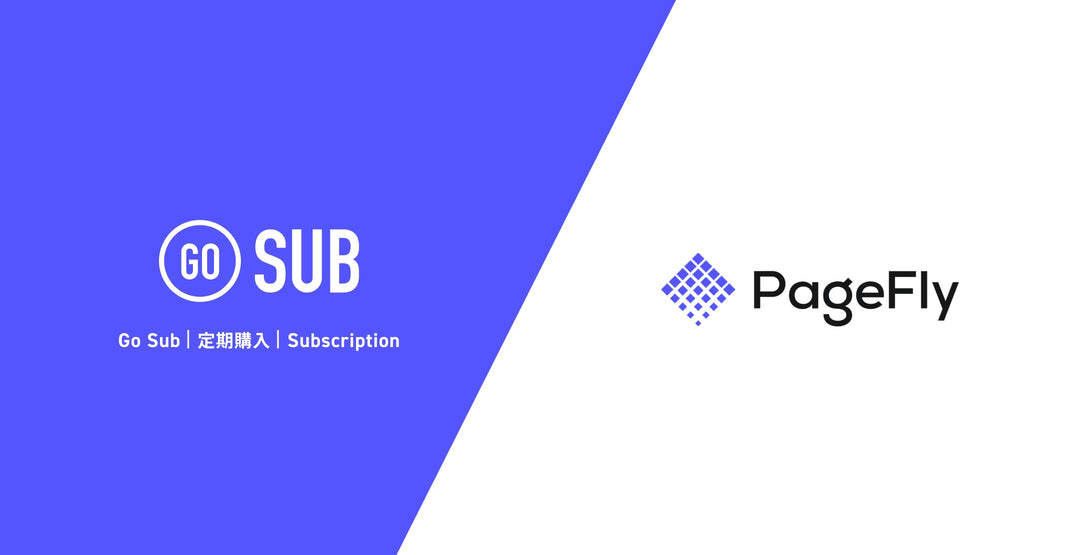

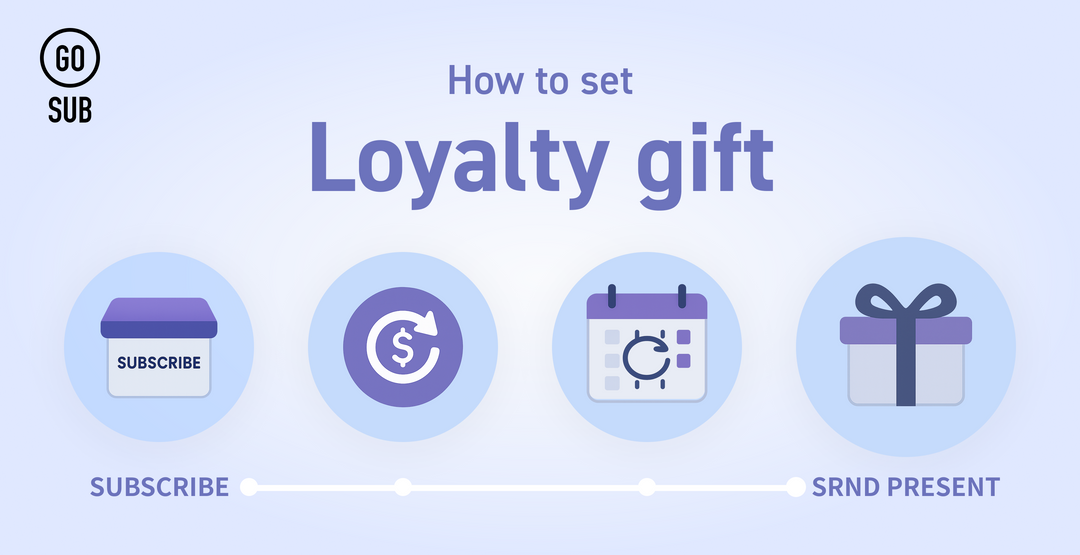
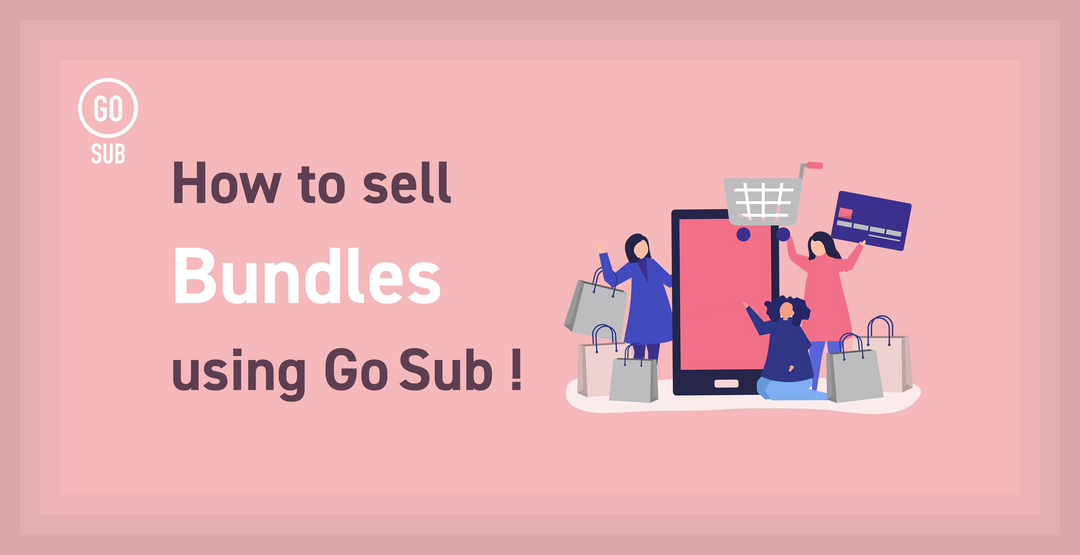
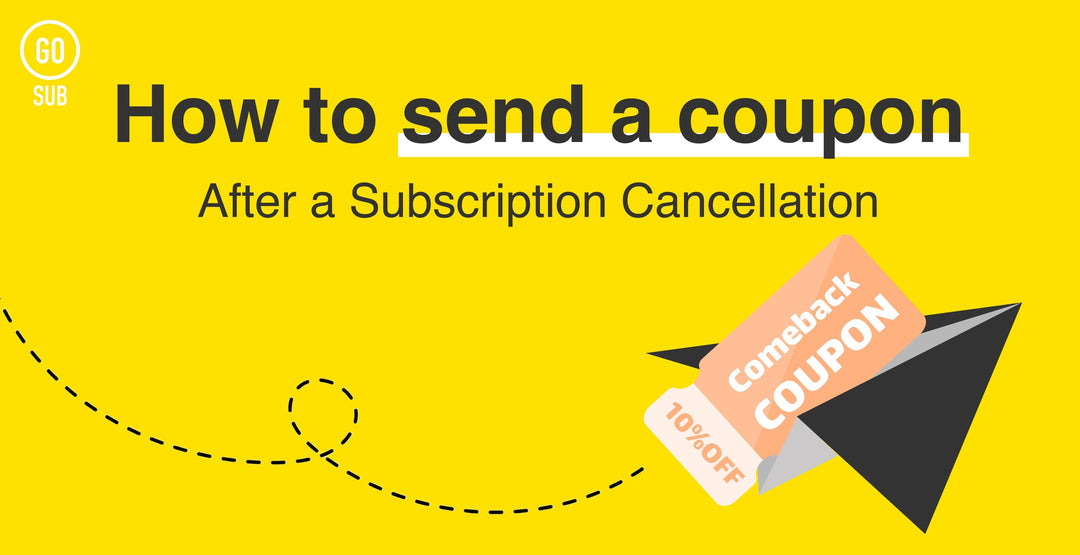
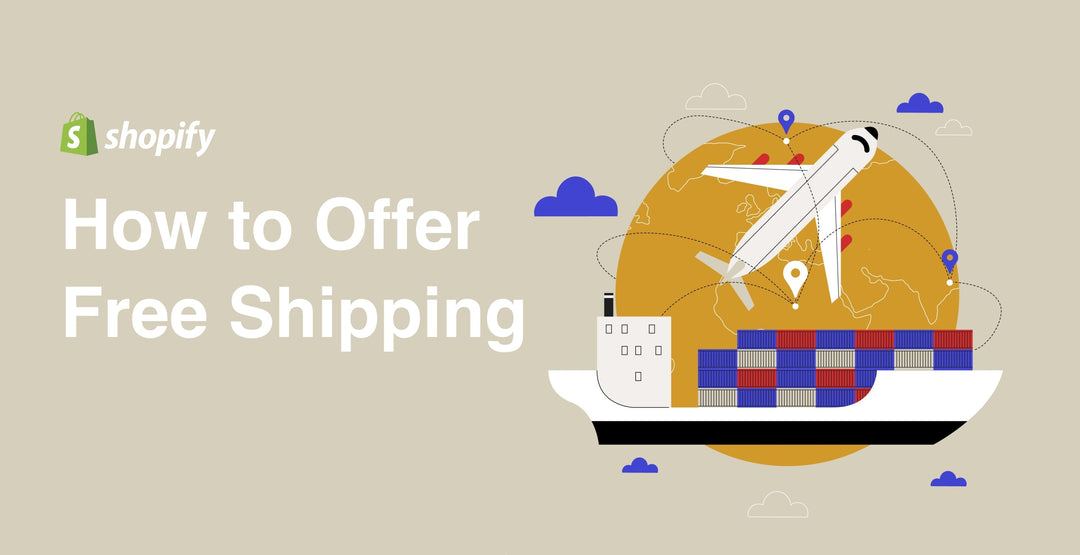
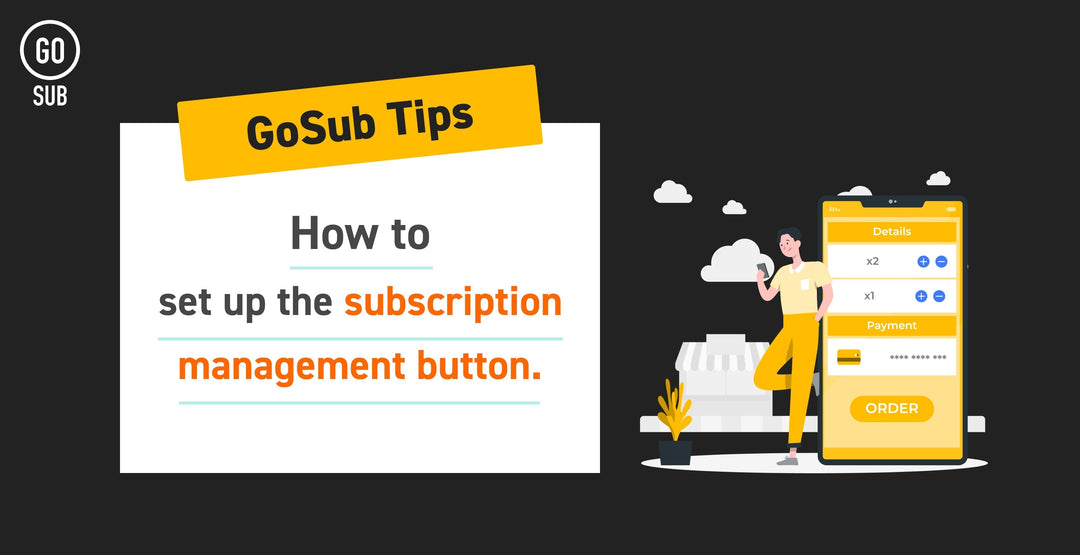
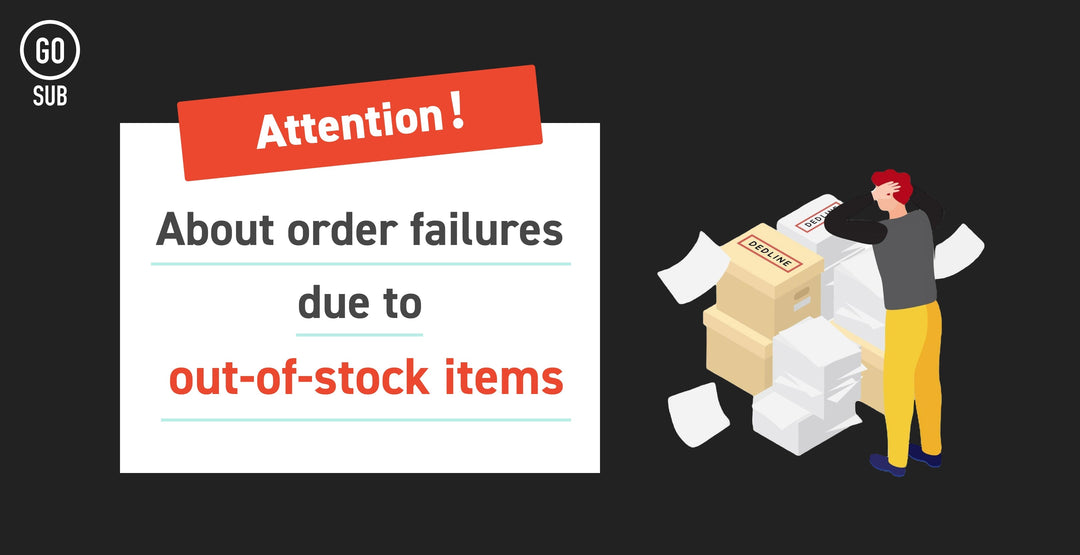
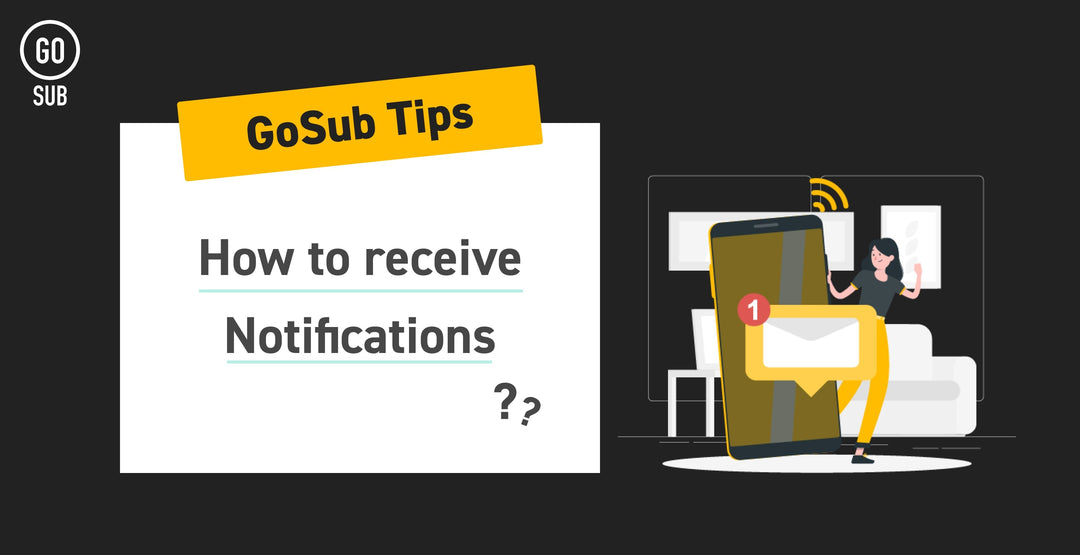

![[Shopify Plus] Automate your sales! Schedule theme and price changes on Launchpad and important points to note](http://goriderep.com/cdn/shop/articles/launchpad_788bf14b-1e5a-43b8-8691-f82c13dd73fb.jpg?v=1764920808&width=600)
![Shopify Update Summary [4th Week of November] - Strengthening Support When in Trouble + Development Progressing Steadily](http://goriderep.com/cdn/shop/articles/update-3_ac2f902b-157b-4c8c-b934-5cd24e0642fe.png?v=1764195067&width=600)

