Thorough explanation of Shopify's collection page function!

Shopify has a unique function called Collections.
If you have used domestic EC services and platforms, is the "category" familiar?
I would like to explain about SHOPIFY's "Collections", which is almost essential to creating a store in SHOPIFY and is indispensable to improve the efficiency of renewal work.
 ① Collection name
② Conditions * Select "Automatically select products based on conditions" to automatically select the basics.
③ Select the conditions.
① Collection name
② Conditions * Select "Automatically select products based on conditions" to automatically select the basics.
③ Select the conditions.
 ▼ The following is an example of a condition designated in a collection that narrows down the products in the apparel shop that aims to wipe out the stock of the season products, the price is not too cheap, and the stock is low.
▼ The following is an example of a condition designated in a collection that narrows down the products in the apparel shop that aims to wipe out the stock of the season products, the price is not too cheap, and the stock is low.
 ・ In stock is less than 0 (items with 0 inventory and 5 or more stocks are not included.)
・ Higher than 5,000 yen (in this case, 5,000 yen is not included. 5,001 yen)
・ The tag of "Spring" is set
* The tag is explained in this article.
Explain the differences between Product Type, Vendor, TAG for SHOPIFY product registration
Products that meet these conditions are automatically displayed in the collection.
* There is a sense of discomfort because SHOPIFY's Japanese translation is acclaimed, but the "below" part of the condition can be ignored.
Press the save button to list products that meet the conditions.
In addition, you can select sorting methods such as new arrival order and price order from pull -down.
* Since there are no special save buttons after selection, it can be transition to another page as it is.
・ In stock is less than 0 (items with 0 inventory and 5 or more stocks are not included.)
・ Higher than 5,000 yen (in this case, 5,000 yen is not included. 5,001 yen)
・ The tag of "Spring" is set
* The tag is explained in this article.
Explain the differences between Product Type, Vendor, TAG for SHOPIFY product registration
Products that meet these conditions are automatically displayed in the collection.
* There is a sense of discomfort because SHOPIFY's Japanese translation is acclaimed, but the "below" part of the condition can be ignored.
Press the save button to list products that meet the conditions.
In addition, you can select sorting methods such as new arrival order and price order from pull -down.
* Since there are no special save buttons after selection, it can be transition to another page as it is.
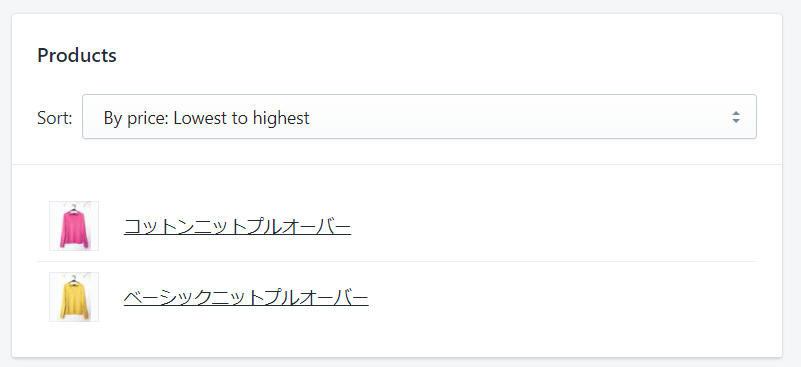

Go Ride produces and operates EC sites at SHOPIFY. Please feel free to contact us. Inquiries / interview requestsHerefrom
What is the collection?
It is like a "category" that groups of products in the store. You can create a "collection page" that lists groupized products, and link from the store navigation menu or top page.What is the difference between the collection and the category?
Many EC services such as Rakuten Ichiba call a product group with the same properties "category". The category can add a subcategory (small category) under the main category (large category), while Shopify's collection has no concept of hierarchy or sub -collection. (It is possible to create a hierarchical relationship in the collection.) In addition to categories with the same properties such as "product type" and "brand, manufacturer"You can select multiple details such as "stock number" and "price".Is also a feature of the collection. for example"Tops", "higher than 10,000 yen", "Black", "10 or more stocks", "New products" Since you can easily create a collection of multiple specified conditions, creating a special feature and SALE page is very improved.How to create a collection
Click "Product Management" in the left menu on the left menu, and click "Collection" under the subordinate. Click the "Create Collection" button on the upper right. ① Collection name
② Conditions * Select "Automatically select products based on conditions" to automatically select the basics.
③ Select the conditions.
① Collection name
② Conditions * Select "Automatically select products based on conditions" to automatically select the basics.
③ Select the conditions.
 ▼ The following is an example of a condition designated in a collection that narrows down the products in the apparel shop that aims to wipe out the stock of the season products, the price is not too cheap, and the stock is low.
▼ The following is an example of a condition designated in a collection that narrows down the products in the apparel shop that aims to wipe out the stock of the season products, the price is not too cheap, and the stock is low.
 ・ In stock is less than 0 (items with 0 inventory and 5 or more stocks are not included.)
・ Higher than 5,000 yen (in this case, 5,000 yen is not included. 5,001 yen)
・ The tag of "Spring" is set
* The tag is explained in this article.
Explain the differences between Product Type, Vendor, TAG for SHOPIFY product registration
Products that meet these conditions are automatically displayed in the collection.
* There is a sense of discomfort because SHOPIFY's Japanese translation is acclaimed, but the "below" part of the condition can be ignored.
Press the save button to list products that meet the conditions.
In addition, you can select sorting methods such as new arrival order and price order from pull -down.
* Since there are no special save buttons after selection, it can be transition to another page as it is.
・ In stock is less than 0 (items with 0 inventory and 5 or more stocks are not included.)
・ Higher than 5,000 yen (in this case, 5,000 yen is not included. 5,001 yen)
・ The tag of "Spring" is set
* The tag is explained in this article.
Explain the differences between Product Type, Vendor, TAG for SHOPIFY product registration
Products that meet these conditions are automatically displayed in the collection.
* There is a sense of discomfort because SHOPIFY's Japanese translation is acclaimed, but the "below" part of the condition can be ignored.
Press the save button to list products that meet the conditions.
In addition, you can select sorting methods such as new arrival order and price order from pull -down.
* Since there are no special save buttons after selection, it can be transition to another page as it is.
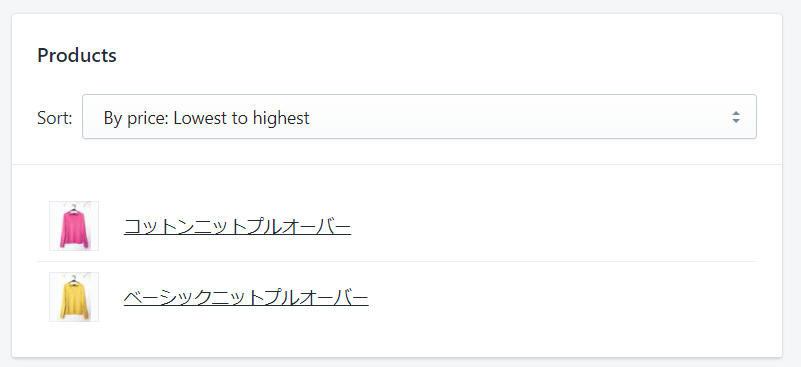
How to use the collection
Many themes have a section function that displays the product list in the collection at the top. It is also possible to display a list of the created collections in a short time. * The number of products that can be displayed, the number of rows, the number of rows, and the degree of freedom vary depending on the theme.
summary
SHOPIFY can also intuitively update the top page, which was full of things that I didn't know, "HTML? Table? Inline frame?" If you use the collection well, you can push the product you want to sell quickly to change the display of a real store, so let's use it more and more to operate the store!Go Ride produces and operates EC sites at SHOPIFY. Please feel free to contact us. Inquiries / interview requestsHerefrom





















