Integrates SHOPIFY and AUTH0. Enhance safe certification processes and security. We will also explain the introduction procedure!
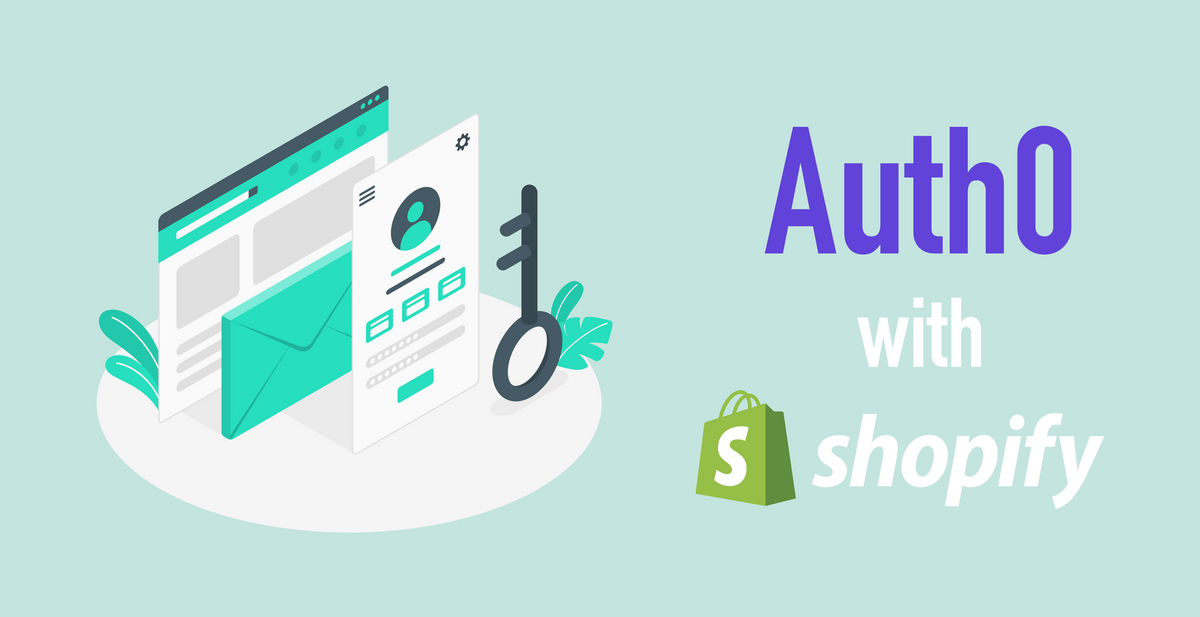
What is Auth0?
In the evolving e -commerce, seamless and safe certification processes are extremely important for both customers and companies. By integrating authentication services into the e -commerce platform, you can significantly improve user experience and enhance security. Auth0, a popular ID management platform, can seamlessly integrate with one of the main e -commerce platforms. This integration allows you to provide a strong authentication system while utilizing the powerful functions of both Auth0 and SHOPIFY.
Reasons for integrating SHOPIFY and AUTH0
Strengthening security:
Auth0 provides advanced and certified mechanisms, including multi -factor authentication, social login, and identity verification. By integrating Auth0 with SHOPIFY, you can add more security layers to the EC store and protect highly confidential customer information and transactions.
Single sign -on (SSO):
Auth0 achieves a single sign -on function, and users can access multiple applications with one authentication information. By integrating Auth0 with SHOPIFY, users can seamlessly go to E -commerce platforms and other applications without logging in many times, improving user convenience.
Customization and branding:
Auth0 provides highly customized authentication experiences. Companies can customize login and registration pages according to their own brand aesthetics, and provide consistent brand experience for users who interact with SHOPIFY.
User management:
Auth0 provides a centralized user management system that simplifies user data handling processes. By integrating Auth0 with SHOPIFY, companies can efficiently manage user accounts, authorities, and profiles from unified dashboards, and improve management operations.
Requirements and setting methods for integration of AUTH0 and SHOPIFY
The order of the setup is as follows:
1. Enable multi -pass with a Shopify account.
2. Create Auth0 applications
3. Add the Auth0 rule, create a Multipass token, and redirect users.
4. Update the SHOPIFY theme with AUTH0 link
6. Prerequisites
Before starting, what you need to set up Auth0 in Shopify is as follows. First, SHOPIFY requires a SHOPIFY PLUS STORE.
If you are a SHOPIFY partner, you can build it in the development store.
Next, you need an Auth0 account. The free version of Auth0 contains everything you need, but even if you are not, new accounts include all paid functions for several weeks.
1. Enable multi -pass with a SHOPIFY account
To enable multi -pass, log in to the Shopify store, open the configuration page, and click the check -out window. Make sure your customer account is set optionally or required.

This is an important step to confirm that SHOPIFY is a legitimate multipus. The encryption routine allows you to create encryption that can be deciphered by SHOPIFY. If you are suspected of leaking multi -passky, disable the multi -pass and enable again. This creates a new Private Key and must be copied to Auth0.
2. Create Auth0 applications
Click "Create Application" from "Applications" on the Auth0 dashboard and name it like "Shopify Store". Next, select a regular web application.

3. Add the Auth0 rule, create a Multipass token, and redirect users.
Since the landing point for sending users to the SHOPIFY store has been created, it is necessary to return the authenticated user to the SHOPIFY store. Here is Multipass's turn.

4. Update the SHOPIFY theme with AUTH0 link
In this example, add a login link for Auth0. If you want to completely replace the SHOPIFY login process with Auth0, you can redirect users directly to Auth0 instead of displaying the login page to the user. However, for concept demonstration, the user needs to click the link manually.

In the login page, there is usually a Customers/login.liquid file under the template. Find a good place to add a link. Please place it next to the "Create Account" link as follows.

You can also install a link on the registration page on the Customers/Register.lique template. If you completely replace the SHOPIFY login with Auth0, this page will also be a page that will directly redirect to Auth0 instead of clicking a specific link.
Next, replace the log outlink with Auth0 logout. The account page has a log outlink on Customers/Account.lique. If you have a log outlink in another place on the theme, you need to replace it as follows:
Finally, it is necessary to configure the theme setting so that the user can paste the login URL and the logout URL. Open the settings_schema.json file and paste the following snippets at the end of the array. This allows the administrator user to input the URL value without changing the theme template directly.

It is recommended that you install a link on the registration page. This is in the Customers/Register.liquid template. If you are completely replacing the SHOPIFY login with Auth0, it will be another page that redires users directly without clicking a specific link here.
Next, you need to replace the log outrink with Auth0 logout. The account page has a log outlink, which is on Customers/Account.lique. If there is a log outlink elsewhere in the theme, it will also need to be replaced as follows:
Finally, you need to change the theme settings so that the user can paste the login and logout URL.
Open the settings_schema.json file and paste the following snippets at the end of the array. This allows administrator users to enter the URL value without directly changing the theme template.

• Auth0-Instance: AUTH0 URL of instance.
• Clientid: Auth0 values
• Shopify-domain: A domain that sends a user back. • Must match the callback URL.
• RETURN-TO-PATH: This can be set as a hard-codeed value (like a "Account") or dynamically replaced with the javascript on the page. It is useful if you want to overwrite the cart page login.
https: // {auto0-instance} .Auth0.com/Authorize? Response_type = code & class_id = {class} & return_to = https: // {Shopify-drawmain }/{return-to-path} & scope = scope & state = state
Logout URL is very similar:
• Auth0-Instance: AUTH0 URL of instance.
• Clientid: Auth0 values
• Shopify-domain: A domain that you want to send back the user. This must match the first specified Allowed Logout URL.
https: // {auto0-instance} .Auth0.com/v2/logout? respoon_type = code & class_id = {Clientid} & returnto = https: // {SHOPIFY-DOMAIN }/Account/logout
Now you can return to the theme page, click the customization button to set the theme, expand the Auth0 Config section, and paste the above URL. You can switch to the theme setting, expand the Auth0 Config section, and paste the above URL.
summary
The integration of AUTH0 and SHOPIFY is very effective for companies that aim to provide safe and -friendly e -commerce experiences.
By combining Auth0's strong authentication function and the function of SHOPIFY, companies may be able to build trust with customers, improve management, and to be dominant in the fierce competitive online market.
This integration not only enhances security, but also has the opportunity to improve customization, branding, and user management, and ultimately contributes to a more seamless and more efficient e -commerce eco -system.
Go Ride also provides the introduction of AUTH0.
Please feel free to contact us.






















