How to easily set "Snapppt" in SHOPIFY
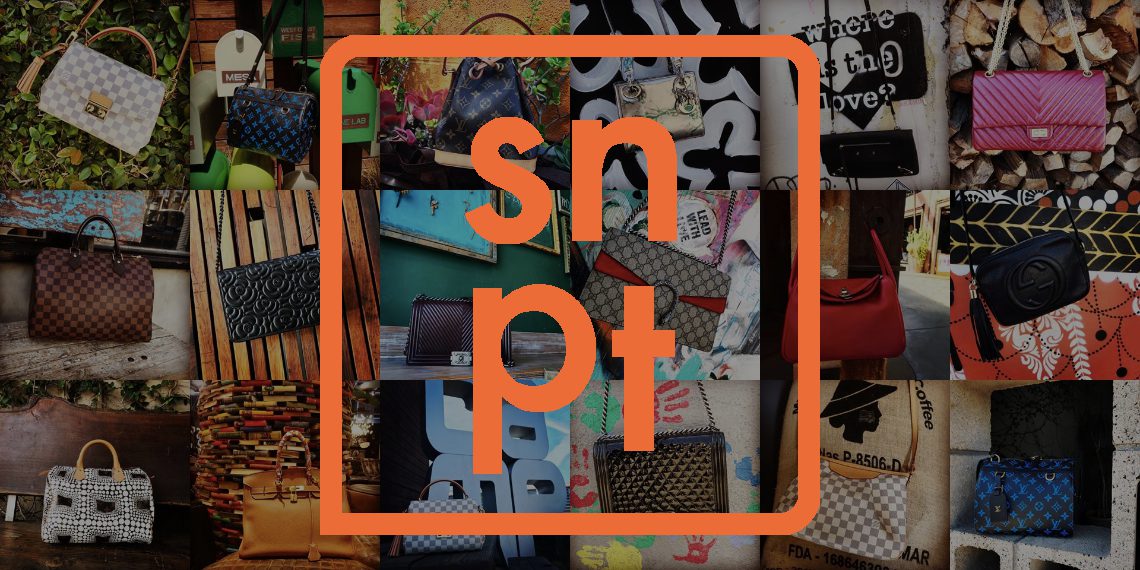
Recently, I think that the method of using Instagram, which is increasing in popularity on community -type SNS, has been established.
A certain large underwear brand posts popular models wearing the underwear of our products on Instagram, and a certain cosmetics company will provide free -in -company products to talent and the general public for free. I use it by giving it to Instagram and appealing.
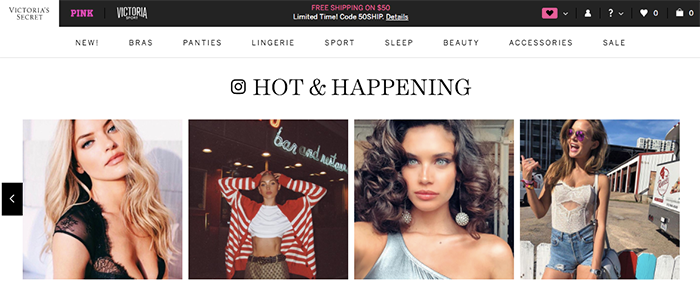 * Instagram images posted in the online store of a certain large underwear brand
Meanwhile, the latest posts posted on Instagram like Instagram can be displayed arbitrarily, and when you click the image like the product image of the online site, the store is directly the store. What if there was a widget that transitions on the purchase page inside?
Therefore, we will introduce the free tool "SNAPPPT" that allows you to purchase products from widgets.
As I mentioned earlier in GORIDE News, this time we will introduce the contents and methods that set Snapppt at a brand -in -app online store created using SHOPIFY.
The previous article about Snapptt isHere
* Instagram images posted in the online store of a certain large underwear brand
Meanwhile, the latest posts posted on Instagram like Instagram can be displayed arbitrarily, and when you click the image like the product image of the online site, the store is directly the store. What if there was a widget that transitions on the purchase page inside?
Therefore, we will introduce the free tool "SNAPPPT" that allows you to purchase products from widgets.
As I mentioned earlier in GORIDE News, this time we will introduce the contents and methods that set Snapppt at a brand -in -app online store created using SHOPIFY.
The previous article about Snapptt isHere
 It is a company that handles multiple products without sticking to one brand, and frequently posted to Instagram to convey the brand power and its appeal.
That's why the sense and quality of the photos are quite high. Thanks to that, the site itself looks very gorgeous.
If you want to check the site directlyHere
In this case, it has a different goodness from a normal product image.
In this way, by using SNS tools (Instagram) to appeal, and posting images posted on Instagram at the company online store, you can convey the appeal of the product to users with a different perspective. It is.
Unlike Instagram, the latest Instagram posts are not automatically arranged, but you can select the products you want to appeal and post images with a high purchase rate, and you can post as many as you like.
The following introduces how to set up in SHOPIFY.
It is a company that handles multiple products without sticking to one brand, and frequently posted to Instagram to convey the brand power and its appeal.
That's why the sense and quality of the photos are quite high. Thanks to that, the site itself looks very gorgeous.
If you want to check the site directlyHere
In this case, it has a different goodness from a normal product image.
In this way, by using SNS tools (Instagram) to appeal, and posting images posted on Instagram at the company online store, you can convey the appeal of the product to users with a different perspective. It is.
Unlike Instagram, the latest Instagram posts are not automatically arranged, but you can select the products you want to appeal and post images with a high purchase rate, and you can post as many as you like.
The following introduces how to set up in SHOPIFY.
 If you can check the Instagram Shop by Snapppt screen, click the "GET" button.
The screen for installing Instagram Shop by Snapppt is displayed. Click the "Install App" button at the bottom right.
Then the Instagram account input screen will be displayed. Enter your account.
On the next screen, set the account information for the Snapppt management screen arbitrarily, and once it is completed, it will be transitioned to the Snapppt management screen as shown in the figure below, so the installation will be completed.
Select and delete posted photos of Instagram displayed here.
If you can check the Instagram Shop by Snapppt screen, click the "GET" button.
The screen for installing Instagram Shop by Snapppt is displayed. Click the "Install App" button at the bottom right.
Then the Instagram account input screen will be displayed. Enter your account.
On the next screen, set the account information for the Snapppt management screen arbitrarily, and once it is completed, it will be transitioned to the Snapppt management screen as shown in the figure below, so the installation will be completed.
Select and delete posted photos of Instagram displayed here.


 Next, log in directly to Instagram and on the profile editing screen
The URL of the website is replaced with the above -copied URL and it is completed.
Next, log in directly to Instagram and on the profile editing screen
The URL of the website is replaced with the above -copied URL and it is completed.

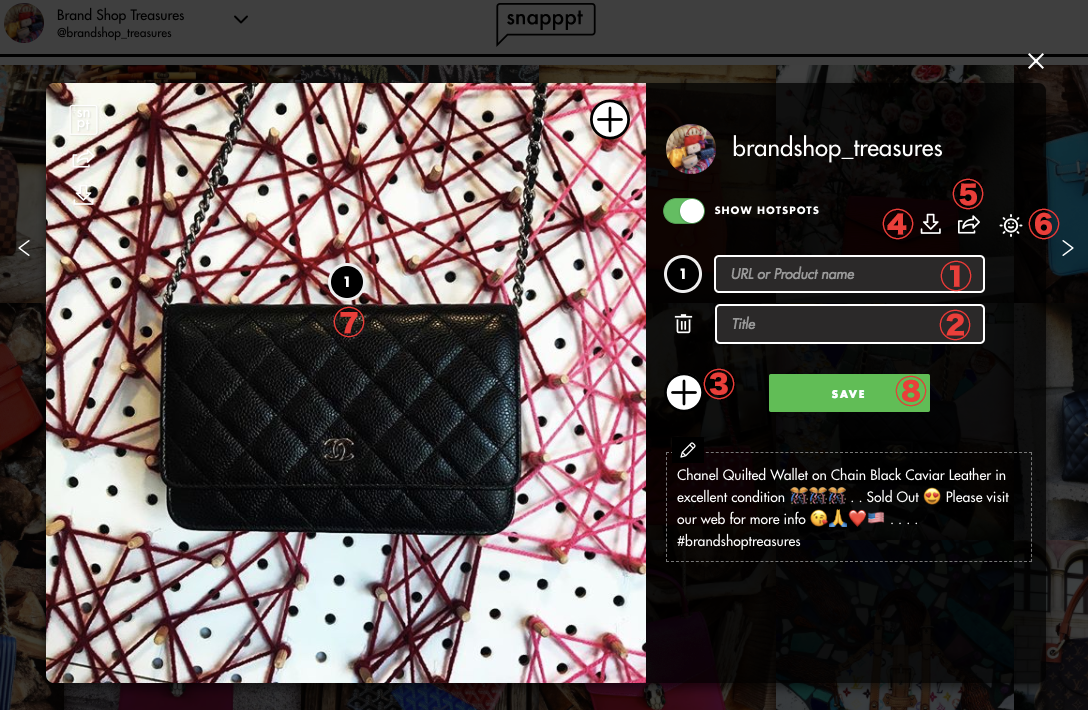 ① Product page URL corresponding to the posted photo
② Product title
③ Add a link (when multiple products are shown in the image)
④ Installation of the image
⑤ Display style setting
⑥ Post without listing links and titles
⑦ Link of numbers icons. You can move to your favorite place with on mouse
⑧ Save button
You can check the posted and set images from the "Added" tab.
In addition, if you make an on -mouse on the selected and set image from the "Added" tab, you can perform "REMOVE" to reset the image (such as a change in link) or cancel the post.
① Product page URL corresponding to the posted photo
② Product title
③ Add a link (when multiple products are shown in the image)
④ Installation of the image
⑤ Display style setting
⑥ Post without listing links and titles
⑦ Link of numbers icons. You can move to your favorite place with on mouse
⑧ Save button
You can check the posted and set images from the "Added" tab.
In addition, if you make an on -mouse on the selected and set image from the "Added" tab, you can perform "REMOVE" to reset the image (such as a change in link) or cancel the post.

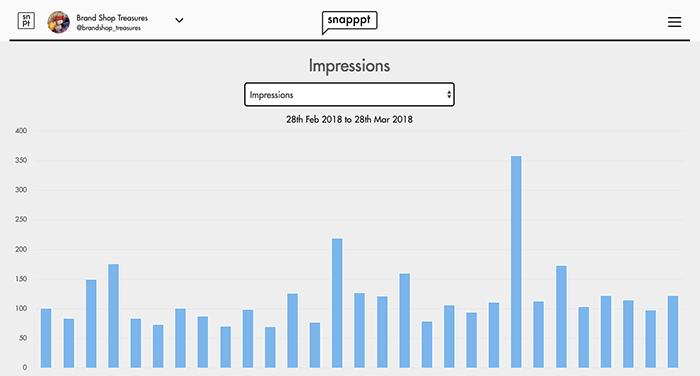
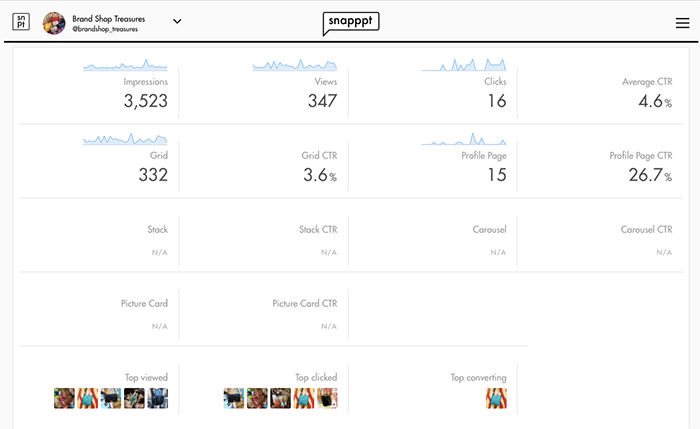

Instagram has been expanding daily with more than 800 million monthly active users in Japan. It was a customer who helped the online store renewal this time, but when I started Instagram, it seems that the number of followers was a few, but as a result of continuing to convey daily posts and the appeal of products, I am now. Then, it seems that the number of followers of more than 1,000 people increased by 100 each month. That's amazing. Although it was a customer, he once again told me that "continuation is power." Our Instagram: @go_ride_republic
Go Ride produces and operates EC sites at SHOPIFY. Please feel free to contact us. Inquiries / interview requestsHerefrom
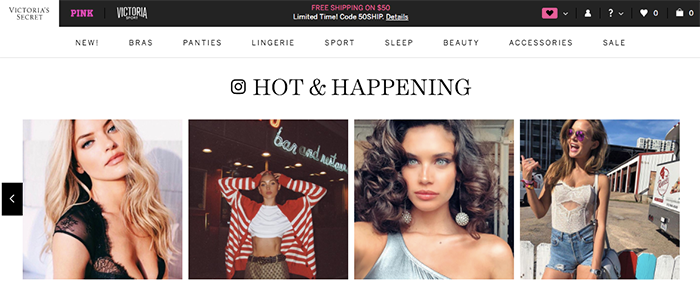 * Instagram images posted in the online store of a certain large underwear brand
Meanwhile, the latest posts posted on Instagram like Instagram can be displayed arbitrarily, and when you click the image like the product image of the online site, the store is directly the store. What if there was a widget that transitions on the purchase page inside?
Therefore, we will introduce the free tool "SNAPPPT" that allows you to purchase products from widgets.
As I mentioned earlier in GORIDE News, this time we will introduce the contents and methods that set Snapppt at a brand -in -app online store created using SHOPIFY.
The previous article about Snapptt isHere
* Instagram images posted in the online store of a certain large underwear brand
Meanwhile, the latest posts posted on Instagram like Instagram can be displayed arbitrarily, and when you click the image like the product image of the online site, the store is directly the store. What if there was a widget that transitions on the purchase page inside?
Therefore, we will introduce the free tool "SNAPPPT" that allows you to purchase products from widgets.
As I mentioned earlier in GORIDE News, this time we will introduce the contents and methods that set Snapppt at a brand -in -app online store created using SHOPIFY.
The previous article about Snapptt isHere
table of contents
I set Snapptt to the online store
Here is a Snapptt set at the online store of a certain brand shop that we corresponded. It is a company that handles multiple products without sticking to one brand, and frequently posted to Instagram to convey the brand power and its appeal.
That's why the sense and quality of the photos are quite high. Thanks to that, the site itself looks very gorgeous.
If you want to check the site directlyHere
In this case, it has a different goodness from a normal product image.
In this way, by using SNS tools (Instagram) to appeal, and posting images posted on Instagram at the company online store, you can convey the appeal of the product to users with a different perspective. It is.
Unlike Instagram, the latest Instagram posts are not automatically arranged, but you can select the products you want to appeal and post images with a high purchase rate, and you can post as many as you like.
The following introduces how to set up in SHOPIFY.
It is a company that handles multiple products without sticking to one brand, and frequently posted to Instagram to convey the brand power and its appeal.
That's why the sense and quality of the photos are quite high. Thanks to that, the site itself looks very gorgeous.
If you want to check the site directlyHere
In this case, it has a different goodness from a normal product image.
In this way, by using SNS tools (Instagram) to appeal, and posting images posted on Instagram at the company online store, you can convey the appeal of the product to users with a different perspective. It is.
Unlike Instagram, the latest Instagram posts are not automatically arranged, but you can select the products you want to appeal and post images with a high purchase rate, and you can post as many as you like.
The following introduces how to set up in SHOPIFY.
Install Snappt from SHOPIFY
First, log in to your online store. After logging in, click "Manage app" from the left menu to transition, and click the "Access SHOPIFY app store" button on the upper right. Enter "Snappt" in the search box as shown in the figure below in the app form of SHOPIFY and search. If you can check the Instagram Shop by Snapppt screen, click the "GET" button.
The screen for installing Instagram Shop by Snapppt is displayed. Click the "Install App" button at the bottom right.
Then the Instagram account input screen will be displayed. Enter your account.
On the next screen, set the account information for the Snapppt management screen arbitrarily, and once it is completed, it will be transitioned to the Snapppt management screen as shown in the figure below, so the installation will be completed.
Select and delete posted photos of Instagram displayed here.
If you can check the Instagram Shop by Snapppt screen, click the "GET" button.
The screen for installing Instagram Shop by Snapppt is displayed. Click the "Install App" button at the bottom right.
Then the Instagram account input screen will be displayed. Enter your account.
On the next screen, set the account information for the Snapppt management screen arbitrarily, and once it is completed, it will be transitioned to the Snapppt management screen as shown in the figure below, so the installation will be completed.
Select and delete posted photos of Instagram displayed here.

Snappt side settings
Click "Account Details" from the hamburger menu on the Snappt management screen. Transfer to the "Account Details" page, enter "Full Name", "Profile Link", "Time Zon" E and "Currency", and set up a connection tool.
Connect with Instagram
Click Edit Page from the hamburger menu on the Snappt management screen. Click the connect icon in the red frame below to copy the URL because a public link is displayed to connect with Instagram. Next, log in directly to Instagram and on the profile editing screen
The URL of the website is replaced with the above -copied URL and it is completed.
Next, log in directly to Instagram and on the profile editing screen
The URL of the website is replaced with the above -copied URL and it is completed.

Select an image of the Instagram posted on the online store
Click "Edit Page" from the hamburger menu on the Snappt management screen to transition, and select "Instagram Feed" on the tab. When the mouse is applied to the image you want to post, the "Remove" and "Add" image link are displayed, and when you set the relevant image, click "Add" and enter the information referring to the figure below.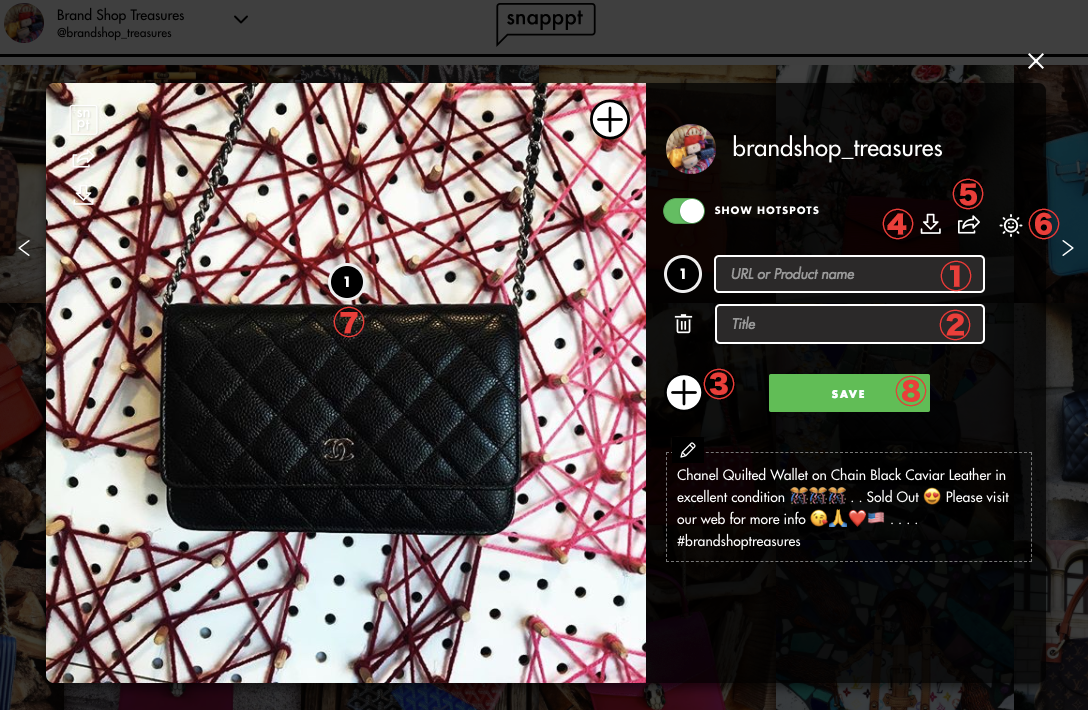 ① Product page URL corresponding to the posted photo
② Product title
③ Add a link (when multiple products are shown in the image)
④ Installation of the image
⑤ Display style setting
⑥ Post without listing links and titles
⑦ Link of numbers icons. You can move to your favorite place with on mouse
⑧ Save button
You can check the posted and set images from the "Added" tab.
In addition, if you make an on -mouse on the selected and set image from the "Added" tab, you can perform "REMOVE" to reset the image (such as a change in link) or cancel the post.
① Product page URL corresponding to the posted photo
② Product title
③ Add a link (when multiple products are shown in the image)
④ Installation of the image
⑤ Display style setting
⑥ Post without listing links and titles
⑦ Link of numbers icons. You can move to your favorite place with on mouse
⑧ Save button
You can check the posted and set images from the "Added" tab.
In addition, if you make an on -mouse on the selected and set image from the "Added" tab, you can perform "REMOVE" to reset the image (such as a change in link) or cancel the post.
Display Snappt widgets in the online store
Finally, display the image displayed. Click the "Shoppable Galleries" link from the hamburger menu on the Snappt management screen below. Copy the script of "Shoppable Gallery Code" in the center of the page, paste it to any position from the online store management screen to check the display.
Analytics can be confirmed from the Snappt management screen
Click "Analytics" from the hamburger menu on the Snappt management screen and transition to the analytics screen. In SnapPT, you can see how many impressions of the Instagram images posted in the online store and how much conversions were a day. While checking this, you can change the image to be posted, and you can check which products are in demand, so it is more convenient to check with analytics.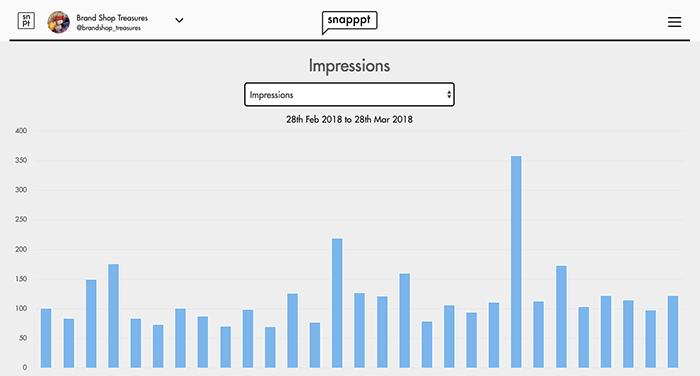
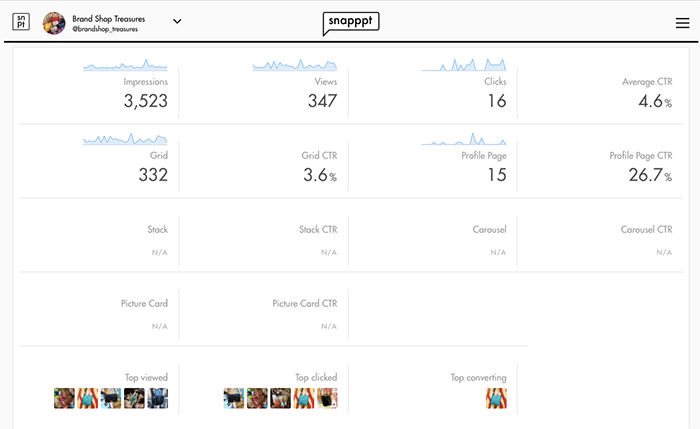

bonus
This time, we introduced the initial settings of Snapppt, the functions mainly used, and our introduction of our company. The first setting may feel a little complicated, but once you set it, it is very visual and I think it can be operated immediately. And if it's a free app, if you frequently post products to SNS (Instagram) or use it as one marketing in the future, there is no way to use it. Anyway, it's free. 。 (← persistent) In addition to companies that handle products, you can use Instagram posts and use Snapppt to post photos with your own corporate site, so you can convey the corporate culture and use it as a blog function.Instagram has been expanding daily with more than 800 million monthly active users in Japan. It was a customer who helped the online store renewal this time, but when I started Instagram, it seems that the number of followers was a few, but as a result of continuing to convey daily posts and the appeal of products, I am now. Then, it seems that the number of followers of more than 1,000 people increased by 100 each month. That's amazing. Although it was a customer, he once again told me that "continuation is power." Our Instagram: @go_ride_republic
Go Ride produces and operates EC sites at SHOPIFY. Please feel free to contact us. Inquiries / interview requestsHerefrom





















