[Convenient new function addition] GO SUB | Subscription | Subscription Update
April 2024 Update: Introduction of New Go Sub Features
Thank you for always using Go Sub.
In the April 2024 update, many new features have been added.
With new features that reach those hard-to-scratch places, be sure to check them out and expand your subscription sales!
Table of Contents
Renewal of the feature to fix the order date from the second time onwards
Until now, Go Sub app has been using Shopify's fixed date feature, but with this update, we have introduced a feature to set the order date for the second and subsequent orders independently in Go Sub.
You can set it from the subscription group page's plan settings.

Additionally, you can also set the minimum interval days/deadline.
When you set the minimum interval days, if the interval between the first order and the fixed order date for the second order is less than the minimum interval days, the second order will automatically be shifted to the next cycle.

Example:
Fixed date: 15th
Minimum interval days: 4 days
Order cycle: 1 month, 1 time
Case ① In the case of the first purchase on March 1
The next fixed order creation date is March 15.
Since the number of days from March 1 to March 15 is more than 4 days, the creation date for the second order will be March 15.
Case ② In the case of the first purchase on March 12
The next fixed order creation date is March 15.
As the number of days from March 12 to March 15 is less than 4 days, it shifts to the next cycle, and the order creation date for the second time will be April 15.
If you set a deadline, and the order date fixed for the second time is after the deadline, it will shift to after the first cycle.

Example:
Fixed date: 15th
Deadline: 10th day
Order cycle: 1 month, 1 time
Case 1: Initial purchase on March 1
The next fixed order creation date is March 15.
Since the initial purchase is before March 10, the order creation date for the second time will be March 15.
Case 2: Initial purchase on March 12
The next fixed order creation date is March 15.
Since the initial purchase is on or after March 10, the order creation date for the second time will be April 15.
* Plans using Shopify's fixed date feature before the update can be updated from the subscription plan group page.
For plans with an old Shopify fixed date, it is noted as "Fixed order date before update."


※ If the customer changes the next order date from the customer account page, the fixed date will not be applied thereafter.
※ When calculating the fixed date, we use the store's time zone settings.

Function to fix the order time for the second and subsequent orders.
You can now set a fixed order time for the second and subsequent orders in the subscription plan. When a customer purchases a subscription product from the store, the contract's next order creation date and time are automatically updated.
Settings can be configured from the plan settings on the subscription group page of the app management screen.
The function to fix the order time for the second and subsequent orders uses the store's time zone.
Example: If fixed at 5 o'clock, the order time for the second and subsequent orders will automatically change to 5 o'clock in the store's time zone.


※ As long as no changes are made, subscription orders will be created at the fixed order time.
Fixed date and time simulator.
If you want to check the second order date and time function, you can use the simulator.
You can check from the subscription group settings page.


When you enter the initial order date, order cycle, fixed date setting for the second order, and fixed time setting for the second order into the simulator, the next order date, pre-application second order date, and post-application second order date will be calculated and displayed.

Function to make the shipping fee for the second order free
After the first order in the subscription plan, it is now possible to set the delivery fee to be free. When customers purchase subscription products from the store, the delivery fee for the subscription contract will automatically be free.
You can set it from the plan settings on the subscription group page of the app management screen.

* As long as there are no changes, periodic purchase orders will be created with free shipping.
Function to change the minimum and maximum purchase frequency from the contract page
You can now change the minimum and maximum purchase frequency from the contract details page.
The minimum purchase frequency is the number of purchases required until the customer can suspend or cancel their subscription from their account page. If the minimum purchase frequency is not met, the customer cannot suspend or cancel the subscription from their account page.
The maximum purchase frequency is the number of purchases after which the subscription is automatically canceled.

If the minimum purchase frequency is not reached, hide the suspend and cancel buttons on the customer's account page.
Previously, if the minimum purchase frequency was not reached, an error message was displayed when the customer tried to suspend or cancel from their account page. Now, if the minimum purchase frequency is not met, the suspend and cancel buttons will be hidden.

If the contract status is not active, hide the next order creation date on the customer account page.
A regular order will be created only for contracts with an active status on the next order creation date. For contracts with a status of paused, canceled, expired, or failed, no regular order will be created on the next order date.
Previously, the next order creation date was displayed on the customer account page for contracts with a status of paused, canceled, expired, or failed. However, we have changed it to display the contract status instead of the next order date for non-active contracts.

Function to change the next order creation time from the contract details page.
You can now change the next order creation time from the contract details page.
The next order creation time uses the store's time zone.


Function to add order notes from the contract details page.
You can now add order notes from the contract details page.
In the order notes, you can enter and save information related to the customer's order.
For contracts from the next time onward, periodic purchase orders will be added as notes upon creation.


Function to change custom attributes from the contract details page.
You can now change custom attributes from the contract details page.
For customers who do not use custom attributes, we do not recommend changing them manually to utilize the BOX function and delivery date-time function.
Also, the custom attributes for delivery date-time are automatically updated each time an order is created.
Manually change, add, or delete other group products from the contract details page.
You can now add, delete, or change products other than the target products of the contract subscription group from the contract details page.



※ We do not recommend manually changing products related to Shopify objects. Additionally, we do not recommend editing the custom properties of the BOX function to use custom properties of the BOX function.
Feature to manually change the order cycle without changing the plan from the contract details page.
You can now manually change the order cycle without changing the plan from the contract details page. You are free to change the order cycle without altering the subscription plan ID or plan name.
※ We do not recommend manually changing the order cycle.



Display the payment failure message on the contract details page.
If the latest order payment fails, the failure message from Shopify will now be displayed on the contract details page.

Add an option to automatically update the next order creation date when manually creating an order from the contract details page.
An option has been added to automatically update the next order creation date when manually creating an order from the contract details page. Selecting this option will delay the next order creation date by one order cycle from now.

News Link
A news link related to Go Sub has been posted from the app management screen. Please check the Go Sub-related articles on our site. More information about Go Sub will be posted, so please take a look.

When you reply to an automated email, it reaches the sender's email address.
Until now, even if the sender's email address was changed when a customer replied directly to an automated email, the reply would be delivered to the default no-reply-gosubscride@goriderep.com.
From now on, when a customer replies to an automated email, it will reach the sender's email address.
You can check the sender email address from the notification settings page in the app management screen.

We will continue to improve and update the features of Go Sub.
Please install Shopify and start your subscription sales!


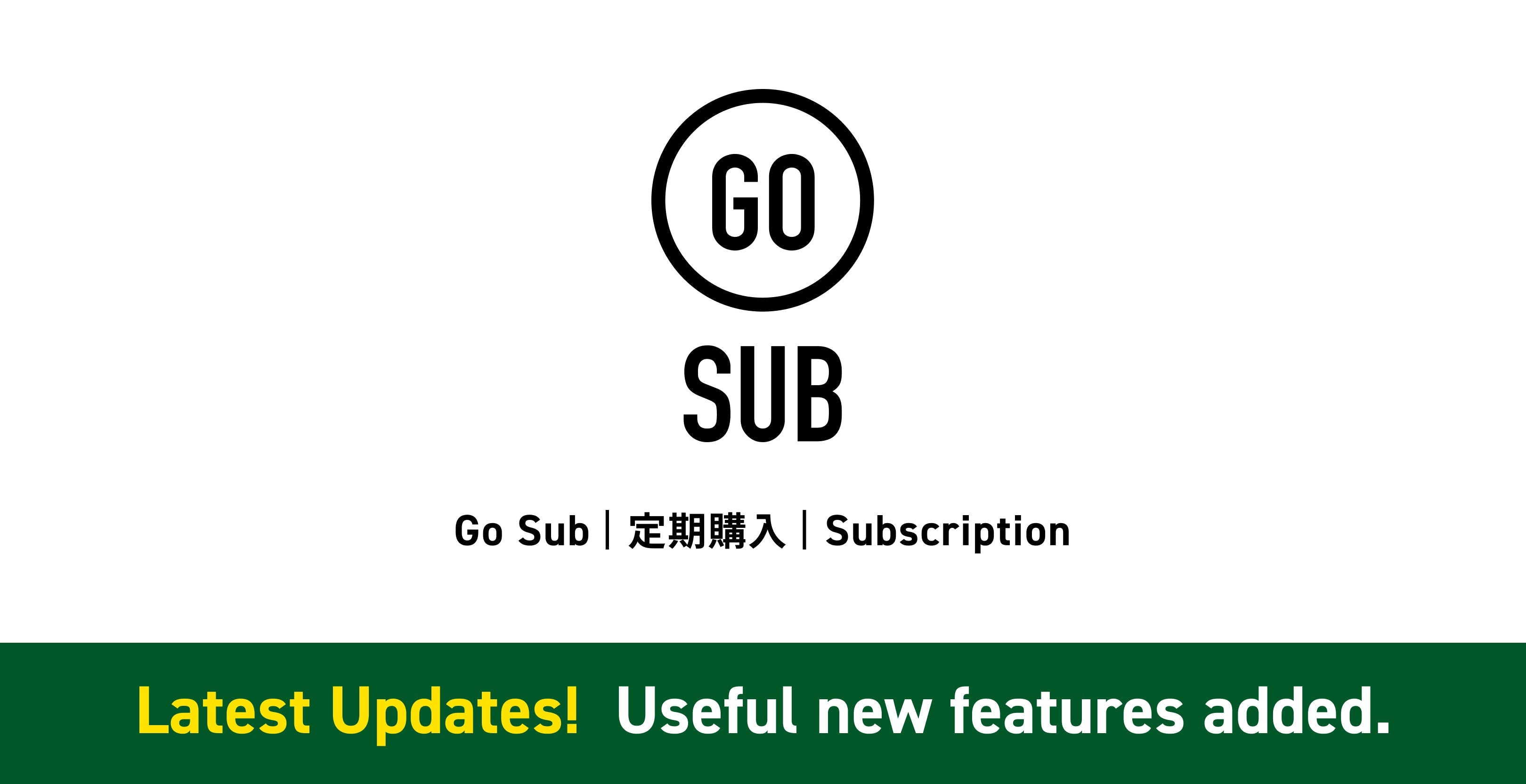





![[2025 Best Buy] If you're not sure what to buy, try this! Introducing products our employees are glad to have bought.](http://goriderep.com/cdn/shop/articles/best-buy.jpg?v=1766996889&width=600)
![Shopify Update Summary [3rd Week of December] - 3 Important Improvements to Make Operations Easier by the End of 2025!](http://goriderep.com/cdn/shop/articles/update-4_c2f02478-0c0c-4c98-a46f-1db9f3cf7375.png?v=1766708027&width=600)

![[Shopify Plus] Automate your sales! Schedule theme and price changes on Launchpad and important points to note](http://goriderep.com/cdn/shop/articles/launchpad_788bf14b-1e5a-43b8-8691-f82c13dd73fb.jpg?v=1764920808&width=600)
