[SHOPIFY] Things to be aware of when migrating user data
Migration of user data
Eコマースストアをあるプラットフォームから別のプラットフォームへ移行しようと考えている場合、shopifyはとても使いやすいプラットフォームになります。移行プロセスが簡単な場合もありますが、特にストアのデータ量が多い場合、移行プロセスが複雑になることもあります。
こちらの記事ではユーザーデータの移行と移行中に気を付けるポイントをご紹介します。

Data migration step
ステップ1:基本的な管理者設定を行う
店舗移行の注意点を事前に確認し、可能な限りスムーズな移行を実現しましょう。移行中に注意すべき点は以下の通りになります:
- プロトコルに依存しないアセット
- URLリダイレクト
初期セットアップの完了が終わった後、すべての設定、ストアアドレス、Eメールアドレス、その他すべてを最新の状態にします。
ステップ2:ショップのコンテンツとデータをShopifyにインポートする
どのプラットフォームからでもストアをShopifyに移行することを決めたら、商品のコンテンツ、ブログページ、顧客取引などのデータなど、移行しなければならないものもあります。
商品データ、履歴データ、顧客データを移行する場合は、以下の順序で移行する必要があります。こうすることで、顧客の完全な取引履歴にアクセスできるようになります。また、注文は顧客と商品にリンクされます。
- Product
- 顧客
- 過去の注文
*ここで注意なのが、注文メールは一時的に無効にすることをお勧めします。
他のプラットフォームからshopifyにデータを移行する時、過去の注文は新しい注文としてトリガーされます。そのため、移行するたびに注文通知を受け取り続けたくない場合は、注文通知を無効にしてください。しかし、shopifyの管理画面で確認できる新規注文の通知も無効になることを忘れないでください。移行が完了したら、注文通知を有効に切り替えるのを覚えておいてください!
ステップ3:移行後の商品整理
Shopifyプラットフォームへ商品をインポートした後、インポートされた商品情報が正しいかどうか確認してください。商品を確認するために移行した後、以下の作業を行ってください。
- メタフィールドディスクリプション、商品詳細、説明、画像、バリアントをすべてチェックする。
- 店舗にある商品を把握するために、移動と商品在庫に慣れましょう。Shopifyのアプリの中に在庫管理アプリもあります。
Go Rideでは、クライアント様のcsvファイルに異常が無くて、正しくフォーマットされていることを確認し、移行プロセスを処理するカスタムスクリプトを作成します!不明点がございましたらお気軽にお問い合わせください!


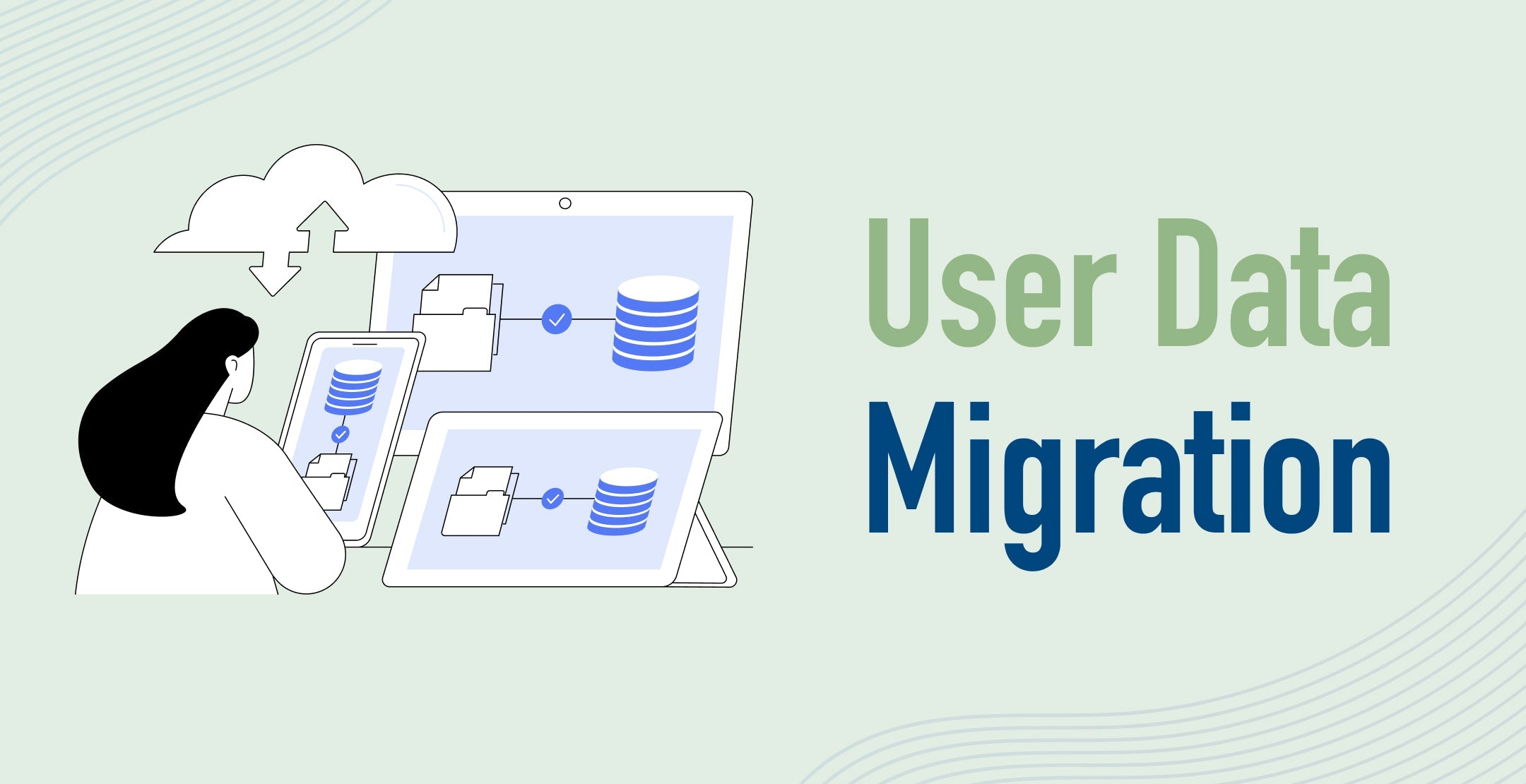




![[Time-saving x High efficiency] Create the](http://goriderep.com/cdn/shop/articles/notebooklm_b8a61076-7b0b-43a6-9ed9-c22df6a30022.jpg?v=1767760344&width=600)
![[2026 Update] What are DDU and DDP on Shopify? Explaining the differences in customs handling for cross-border e-commerce and how to set it up](http://goriderep.com/cdn/shop/articles/ddp.jpg?v=1767687833&width=600)


