How to send emails to SHOPIFY customers with KLAVIYO -explanation from introduction to setting method ~

If you use SHOPIFY to perform e -commerce, you want to approach the customer who came to the site to be a fan.
Using customer information in SHOPIFYI want to send a new product and campaign news, but I don't know how to do it.
The recommended email marketing can be sent to each customer regularly to each customer, so you can expect not only to increase sales but also to improve fan and royalty.
In this article, we will introduce how to send emails using the SHOPIFY app KLAVIYO.
How to link SHOPIFY member information with Klaviyo
To start e -mail marketing, first, SHOPIFY information must be linked to Klaviyo.
Let's set synchronization.
How to introduce KLAVIYO in SHOPIFY
1. From the SHOPIFY app store, install the KLAVIYO app on the store
2. Start the KLAVIYO app and create an account.
Then, SHOPIFY and KLAVIYO are automatically linked.
From "Integrations (integration)" at the bottom left of the menuyo in KLAVIYO, you will move to this screen.
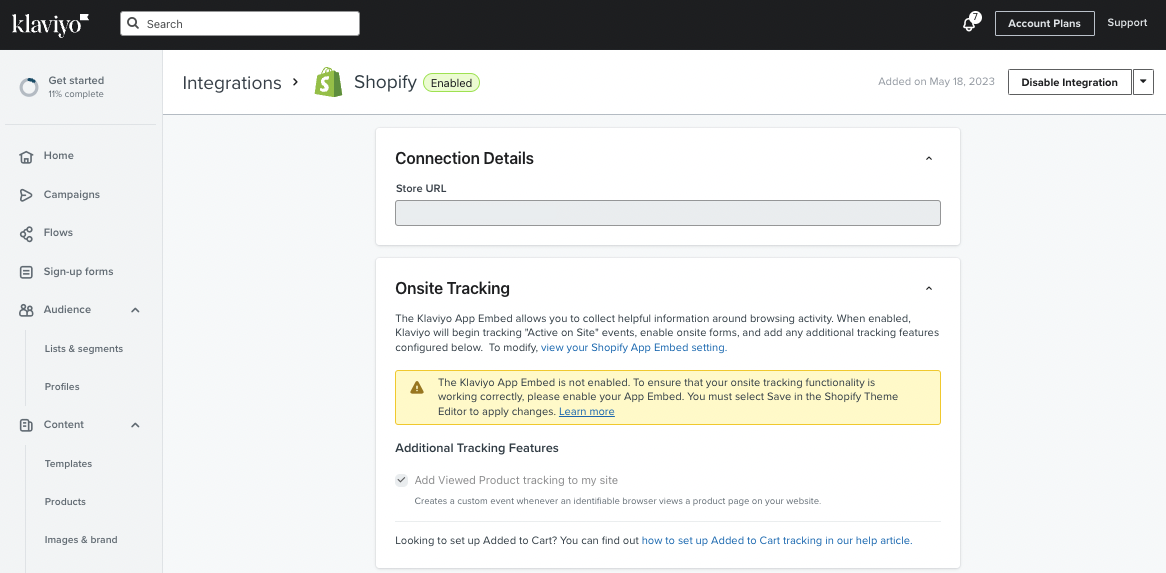
Cooperate customer data in SHOPIFY with KLAVIYO
Check the "Sync Settings" item in the "Integrations" page mentioned earlier.
From "From SHOPIFY"
- Check "Sync Your Shopific Email Subscribers to KLAVIYO (Sync Submit to KLAVIYO)"
- Click "Newsletter" from "SELECT A List"
By performing these steps, you can link customers who have granted the e -mail magazine registration obtained in SHOPIFY with KLAVIYO.
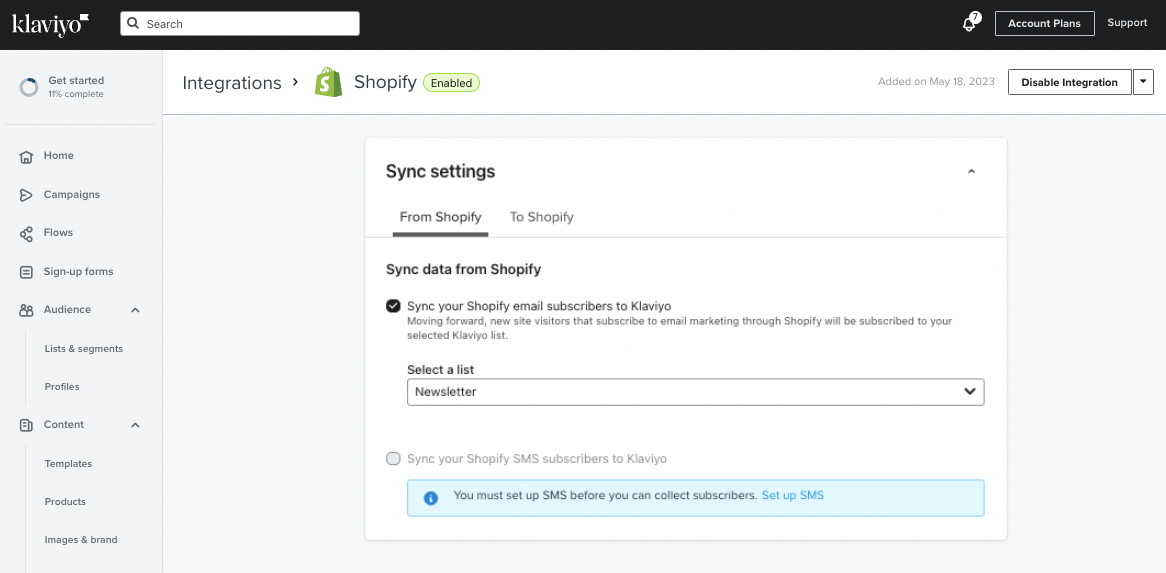
The "Newsletter" set here is
It refers to "all e -mail magazine registrants".
How to create a list/segment list/segment
To send emails and SMS, you must create a list to distribute.
In KLAVIYO, you can create a group to be distributed in two types.
list
Static list that can be set manually.
for example,
・ Imported customer data
・ Exclusive list that you do not want to distributeSuch
It is possible to create a list that you want to set by group individually.
segment
This group is a dynamic list that fluctuates and fluctuates for a certain trigger (starting point).
for example,
・ E -mail magazine registrant
・ Those who have purchased more than once
It can be set for triggers whose numbers change as time passes and operations.
How to create a list
Now, I will explain how to create a list.
procedure
1. Click "Lists & Segments" in the left menu bar
2. Click "Creat List / Segment" at the top right of the screen
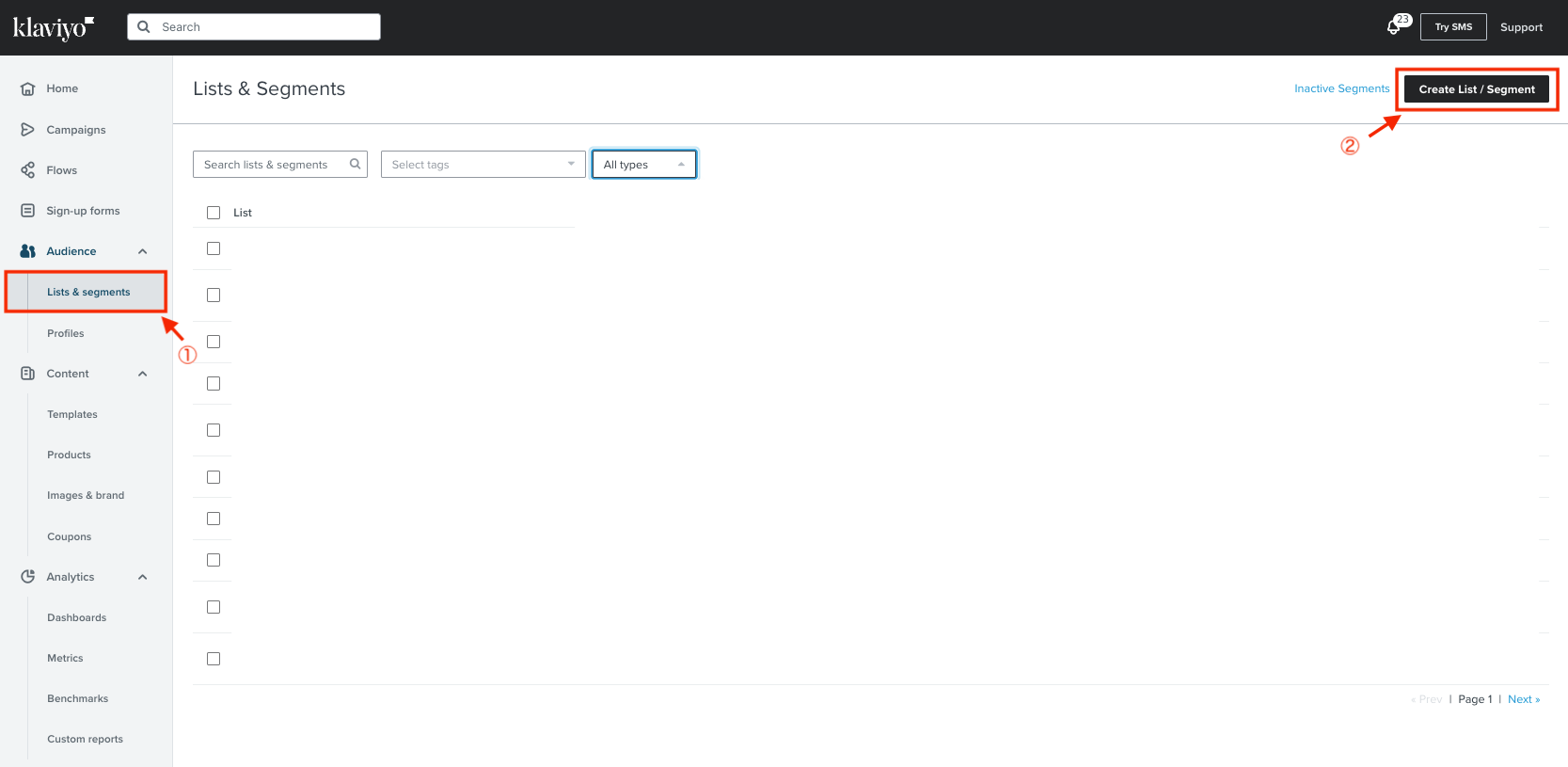
3. Select "List" or "Segment" you want to create here.
First, we will create a list.
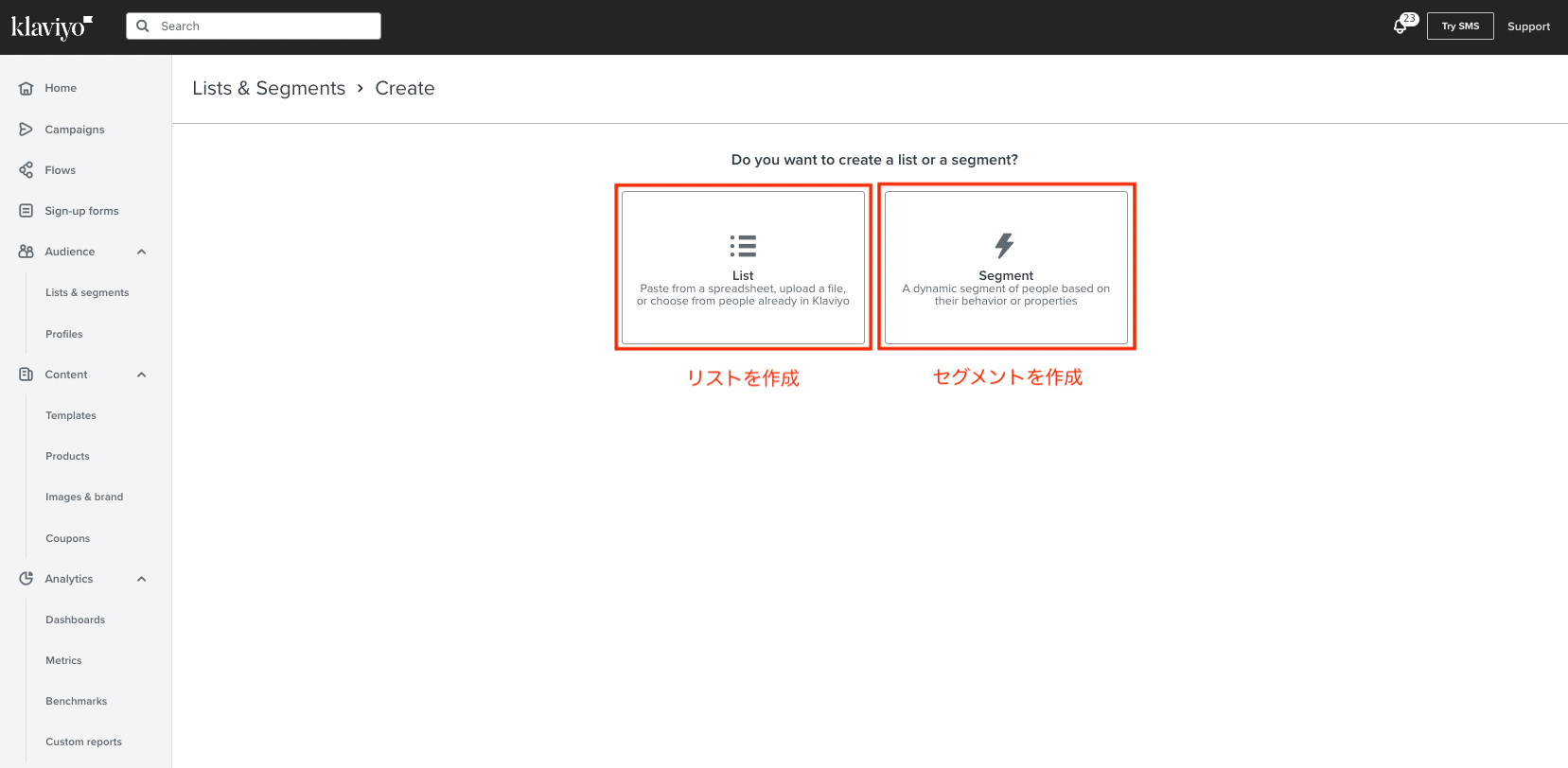
4. After selecting "List" in 3, click the item you want to create from the center of the screen or the upper right of the screen (Manage List).
The following is the details of each item.
Center of the screen
- Create a Signup Form:You can create a sign -up form (POP UP) using a list
- Configure Subscripe Page:Create a page that encourages e -mail magazine registration
- Upload Contacts:Upload data of your form already
The upper right of the screen (Manage List)
- Import Contacts:Imported customer information that you already have
- Export list to csv:Output the list in CSV format
- View My Exports:Display output data
- Sample List Members:Check the sample list
- List SuPPRESSIONS:Control list
- Remove Suppressed Profiles:Delete the suppressed list
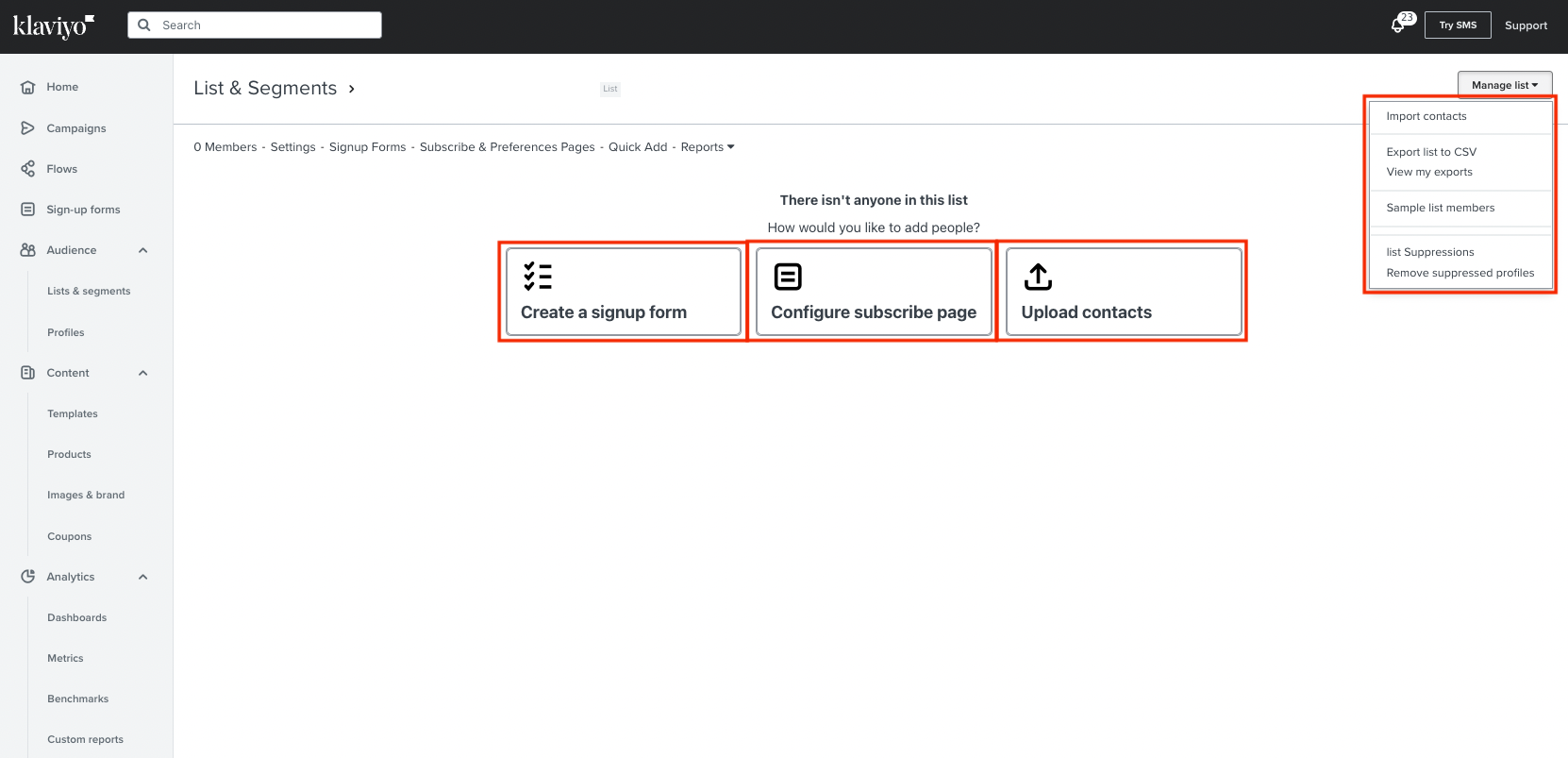
How to create segments
Next, I will explain how to create segments.
Step 1 and 2 are the same procedure as the list.
procedure
1. Click "Lists & Segments" in the left menu bar
2. Click "Creat List / Segment" at the top right of the screen
3. Enter / select the following items required for segment creation
- Name: Management segment name
- TAG: Management tag
- Definition: Select a segment condition
4. Click "Create Segment" at the bottom right of the screen
By attaching each condition in step 3, it is possible to create a narrowed list with two conditions above the list of "including / not included".
By subdivided segments
- You can distribute e -mail creative according to the target
- Distribution costs can be reduced by distributing only those who lead to conversions.
There are benefits.
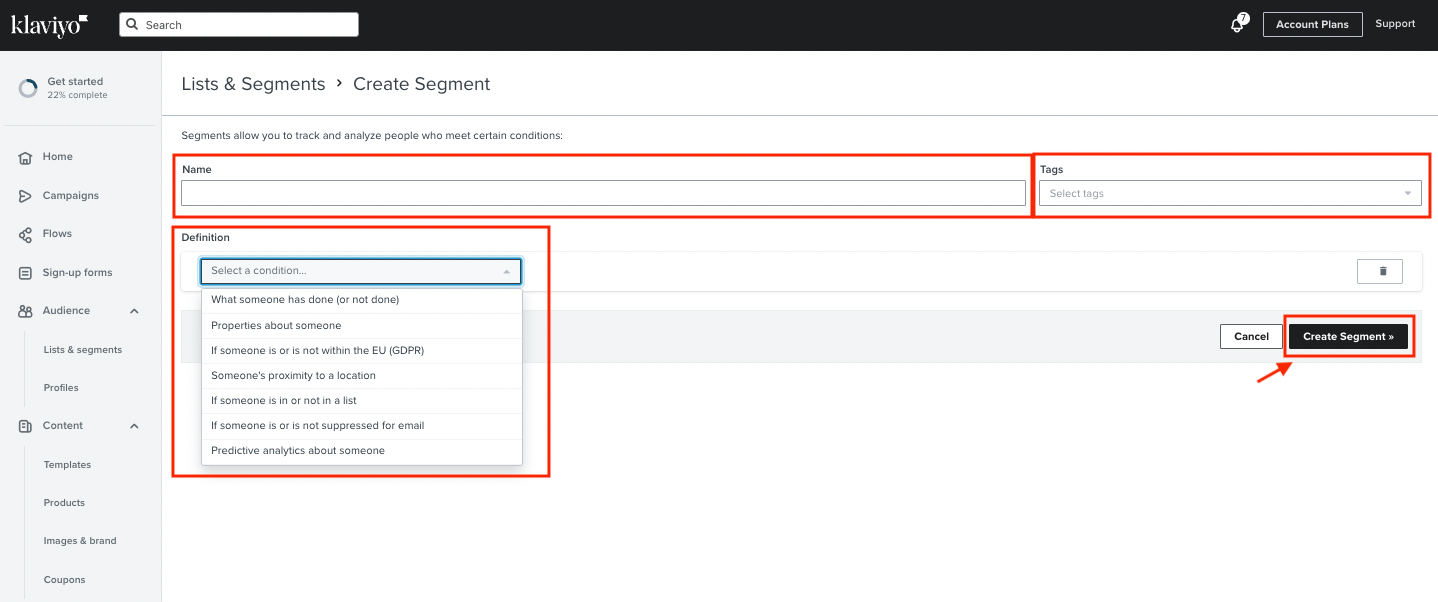
What did you think.
In this article, I explained how to use the SHOPIFY email marketing app "KLAVIYO".
E -mail marketing will lead to customer development and royalties as a message of sending directly to customers.
We have been officially certified as Klaviyo Master by Klaviyo, and we have a track record of distributing emails according to businesses and sites as well as various segment creations.
KLAVIYO may be in English because it is a US app.
I think there are some unfamiliar Japanese businesses.
We have a base in US LA and Japan, so we provide support not only in English but also for use in Japan.
If you want to know more, or if you want to consult about introduction and implementation, please feel free to contact us!






















