Thorough explanation of Shopify's collection page function!
コレクションとは?
ストア内の商品をグループ化した「カテゴリー」の様な物です。 グループ化した商品を一覧表示する「コレクションページ」を作り、ストアのナビゲーションメニューやトップページなどからリンクさせる事ができます。コレクションとカテゴリーの違いは?
楽天市場など多くのECサービスでは同じ性質を持った商品グループを「カテゴリー」と呼んでいます。 カテゴリーはメインカテゴリー(大カテゴリー)の下にサブカテゴリー(小カテゴリー)を追加できるのに対し、Shopifyのコレクションは階層やサブコレクションという概念がありません。 (コレクションでも階層的な関係を作成することは可能です。) また、「商品タイプ」「ブランド、メーカー」などの同じ性質を持ったカテゴリー以外にも「在庫数」「価格」など細かな条件を複数選択する事が出来るのもコレクションの特徴です。 例えば「トップス」「10,000円より高い」「黒」「在庫が10点以上」「新商品」 このような条件を複数指定したコレクションを簡単に作る事ができるので、特集やSALEページ作りがとても捗ります。コレクション作成方法
管理画面左メニューの「商品管理」をクリックし、配下の「コレクション」をクリック。 右上の「コレクションを作成する」ボタンをクリック。 ①コレクション名
②条件 ※基本は自動的に選択するため「条件に基づき自動的に商品を選択する」を選択
③条件を選択する。
①コレクション名
②条件 ※基本は自動的に選択するため「条件に基づき自動的に商品を選択する」を選択
③条件を選択する。
 ▼Below is an example of condition settings for a collection in an apparel shop targeting a clearance of seasonal items, focusing on "spring items," "not too cheap," and "low stock" products.
▼Below is an example of condition settings for a collection in an apparel shop targeting a clearance of seasonal items, focusing on "spring items," "not too cheap," and "low stock" products.
 ・在庫が0より多く5より少ない(在庫0の商品と在庫5以上の商品は含まれません。)
・5,000円より高い(この場合5,000円は含まれません。5,001円~)
・"Spring"のタグが設定されている
※タグについてはこちらの記事で解説しています。
Shopify商品登録時のProduct type、Vendor、Tagそれぞれの違いを解説
これらの条件を満たした商品がコレクションに自動で表示されます。
※Shopifyの日本語翻訳が絶賛対応中のため一部違和感がありますが、条件の「以下」の部分は無視して構いません。
保存ボタンを押すと条件を満たした商品が一覧表示されます。
更に新着順、価格順などソート方法をプルダウンから選ぶ事も出来ます。
※選択後は特に保存ボタン等はないため、このまま別ページに遷移可能。
・在庫が0より多く5より少ない(在庫0の商品と在庫5以上の商品は含まれません。)
・5,000円より高い(この場合5,000円は含まれません。5,001円~)
・"Spring"のタグが設定されている
※タグについてはこちらの記事で解説しています。
Shopify商品登録時のProduct type、Vendor、Tagそれぞれの違いを解説
これらの条件を満たした商品がコレクションに自動で表示されます。
※Shopifyの日本語翻訳が絶賛対応中のため一部違和感がありますが、条件の「以下」の部分は無視して構いません。
保存ボタンを押すと条件を満たした商品が一覧表示されます。
更に新着順、価格順などソート方法をプルダウンから選ぶ事も出来ます。
※選択後は特に保存ボタン等はないため、このまま別ページに遷移可能。
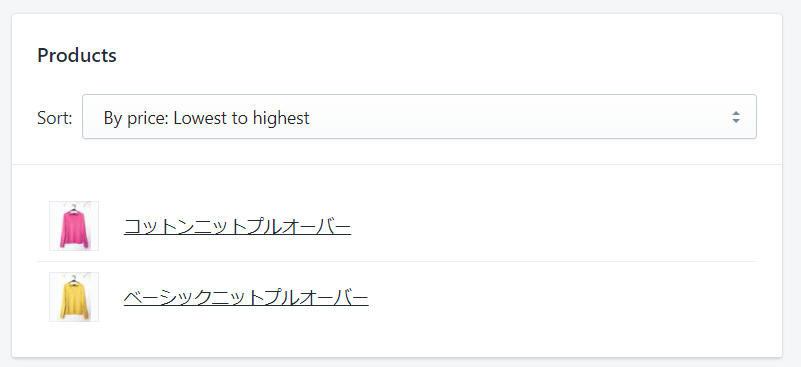
コレクションの活用方法
多くのテーマではコレクション内の商品一覧をトップに表示するセクション機能がついているため、 作成したコレクションの一覧をストアトップに表示させることもわずかな時間で可能です。 ※表示出来る商品数や行や列の数、自由度はテーマによって異なります。
まとめ
今まで「HTML?テーブル?インラインフレーム?」と分からない事だらけで諦めていたトップページの更新も、Shopifyなら直感的に行う事ができます。 コレクションを上手く使えばリアルな店舗のディスプレイを変えるように素早く売りたい商品をプッシュ出来るので、どんどん利用して活きたストアの運用に役立てましょう!GO RIDEではShopifyでECサイト制作・運用を行っております。 是非お気軽にお問い合わせください。 お問い合わせ・取材依頼はHereから






![[Shopify Plus] Automate your sales! Schedule theme and price changes on Launchpad and important points to note](http://goriderep.com/cdn/shop/articles/launchpad_788bf14b-1e5a-43b8-8691-f82c13dd73fb.jpg?v=1764920808&width=600)
![Shopify Update Summary [4th Week of November] - Strengthening Support When in Trouble + Development Progressing Steadily](http://goriderep.com/cdn/shop/articles/update-3_ac2f902b-157b-4c8c-b934-5cd24e0642fe.png?v=1764195067&width=600)


