[GO SUB Tips] Introducing how to switch from other subscription apps! Is it difficult? How much does it cost? We'll explain everything you need to know!
Shopify's subscription app, GO SUB GO RIDE is providing this service!
This time, we will introduce the process for migrating from another subscription app to Go Sub! If you are a merchant who uses another subscription app but thinks that GO SUB is the best in terms of price and content, please check the details and contact GO RIDE.
If you would like to quickly check the main points, please check the explanatory materials and then contact us using the form.
[Advance preparation]
Step 0-1. What you need to do to use GO SUB
GO SUB can be used under the following conditions. Please check in advance whether the store you plan to use GO SUB at meets the conditions.
You use Shopify Payment (GO SUB can only be used with Shopify Payment)
The theme is Online Store 2.0 compatible
*If you are not sure whether your theme is compatible with Online Store 2.0, or if it is not compatible but you want to check whether you can use GO SUB, please check the article below.
Step 0-2. Check the functions available in GO SUB
Each subscription app has different features.
Please check the functions available with GO SUB.
Click here for GO SUB function details page
We also recommend that you test the implementation in a development store whenever possible to check the entire process.
For detailed instructions, please see this article.
【inquiry】
Step 1. Contact GO RIDE to request a subscription app transfer
Please apply using the dedicated form. It's okay if you're not 100% sure about the migration at this stage!
Once you have confirmed and entered the details in the form, we will contact you by the next business day at the email address you registered.
Step 2. Adjust the migration schedule
We will review the information you have entered in the form and will then decide on a date for the data transfer based on the information you have entered.
On the day of the transition, no action is required on the merchant's side until we contact you to confirm completion!
You can also continue to operate your store as normal without any issues.
[Until the transition date]
Step 3. Setting up the GO SUB app
Once the migration date has been decided, it's time to set up the app!
App installation
Plan Group Settings
Customer account page function settings
Notification settings
Tag Settings
Delivery date settings, etc.
For detailed instructions, GO SUB Help Page Please check the initial settings section.
[Notification emails]
The basic settings are already configured in the initial settings, so you can use it as is.
Some merchants may need to customize notification emails or change the sender of emails.
In that case, please check the article below and apply using a separate form if necessary.
[GO SUB Tips] How to customize notification emails to customers and change the sender email address
Step 4. Set the theme
Add a GO SUB section to your theme.
Adding an app block to a product page and checking its display
Adding and displaying app blocks on customer pages
Add an app block to your cart page (if needed)
We recommend duplicating the latest theme to work with it!
Add a GO SUB section to the duplicated theme and hide any subscription apps you are currently using.

After the data migration is complete, set the duplicated theme as the live theme (see below for details).
If you are having trouble setting up your theme, please check the article below, and if you are unable to insert the theme, please contact us using the dedicated application form.
Step 5. (If necessary) Contact current subscribers
If you switch from another subscription app to GO SUB, your account screen and notification emails will change.
If necessary, please inform current subscribers of the system changes.
If you would like to request simultaneous delivery of emails to your customers, we can provide a separate quote, so please feel free to contact us!
Step 6. Enter data into the data transfer format
We will send you a form. Please enter the data you wish to transfer from your current subscription app to GoSub and return it to us.
The main information you will need is as follows:
Customer information (ID, name, etc.)
Shipping address
Payment information (last 4 digits of your credit card or Paypal email address)
Product information (variant ID or product name)
Price and quantity
Next order occurrence date and time
GO SUB subscription plan (Plan ID or Plan Name)
Other subscription information (such as previous purchases)
Most subscription apps allow you to download a contract list, so you can check almost all of the contents from the download information.
If you are unable to download or if you have a large number of contracts, it may take some time to create the data, so please make sure you prepare well in advance.
Please return your data at least two business days before the transfer date.
Step 7. Apply for and receive approval for collaborator access
Please let us know your store's admin page URL and collaborator access code. We will request access from you, so please approve it.
*If you do not approve, you will not be able to use migration support.
[On the day of transition]
Step 8. (Our company) Migration work
The data migration process will begin at the time agreed upon during scheduling.
Normal store operations will not be affected during the migration process.
Once our migration process is complete, we will notify you by email.
Step 9. Switch the theme and check the display
Switch the theme you duplicated in Step 4 to the live theme.
Click "Set as Main Theme" on the GO SUB added theme saved in the Theme Library.
Once the changes are complete, check your store from the customer screen.

Step 10. Support for the source subscription app
At this point, your contract information registration with GO SUB is complete!
We then ask merchants to take the following actions:
- Canceling the subscription in the app you are transferring from
- If you do not cancel, duplicate orders will be created in GO SUB and the app you are migrating from.
- When you cancel your subscription, existing customers may receive a notification. If necessary, please turn off notifications in the app you are transferring from.
- Remove the target product from the subscription plan of the source subscription app
- There is a possibility that duplicate subscription plans may appear on the store page, so be sure to remove the applicable products in the source app.
If necessary, download and save any past data from the subscription app you are migrating from, and then uninstall the app.
Thank you for your hard work!
This completes the data transfer to GO SUB!
If you have any problems with operation, please contact the app support ( app.support@goriderep.com ) for further information.
[Free migration support]
All migration support is available free of charge!
Free migration support is only available if both of the following conditions are met:
-
The number of subscription contracts transferred
100 or lessin the case ofMigration campaign underway!Up to 500 freesupport!
For detailsMigration Support PagePlease check
After the migration is complete, we would appreciate your cooperation in publishing an article about the implementation case.
For detailed support other than the steps listed above (such as requests for data format creation or theme customization other than the GoSub section), we will provide a separate quote, so please feel free to contact us.
About GO SUB
For more information about GO SUB, click here
We are constantly updating articles about GO SUB's new features and how to use it!







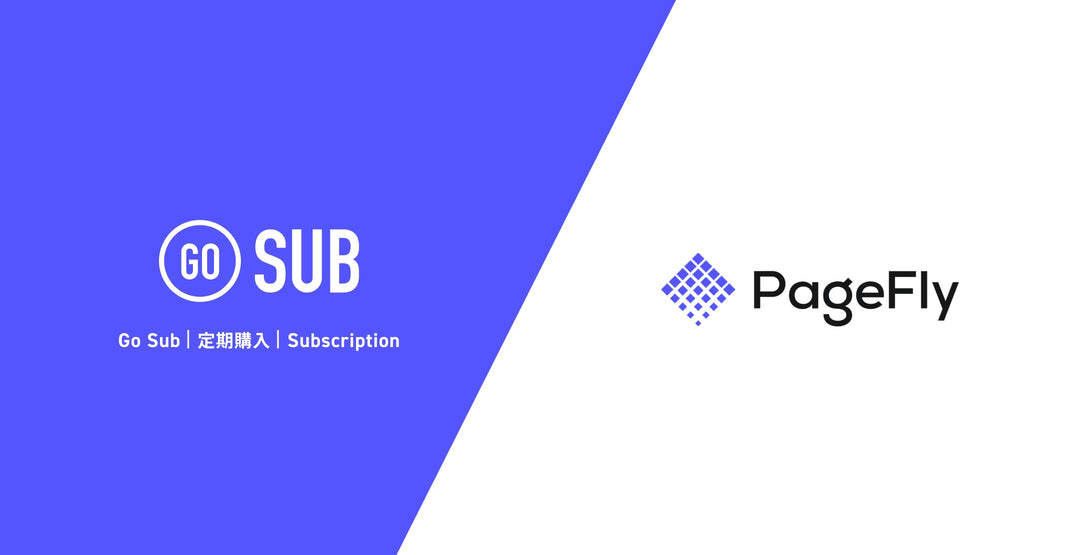

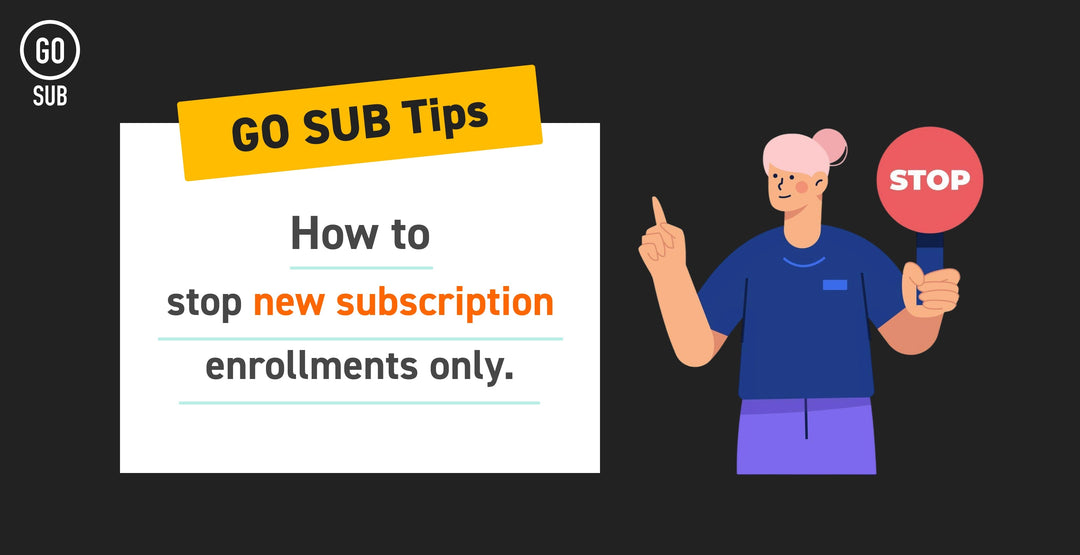
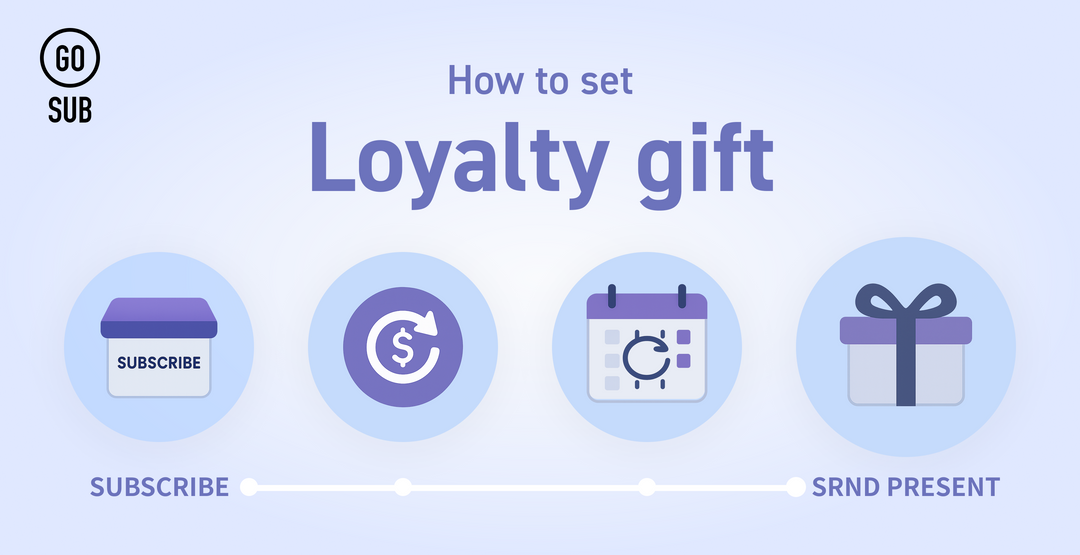
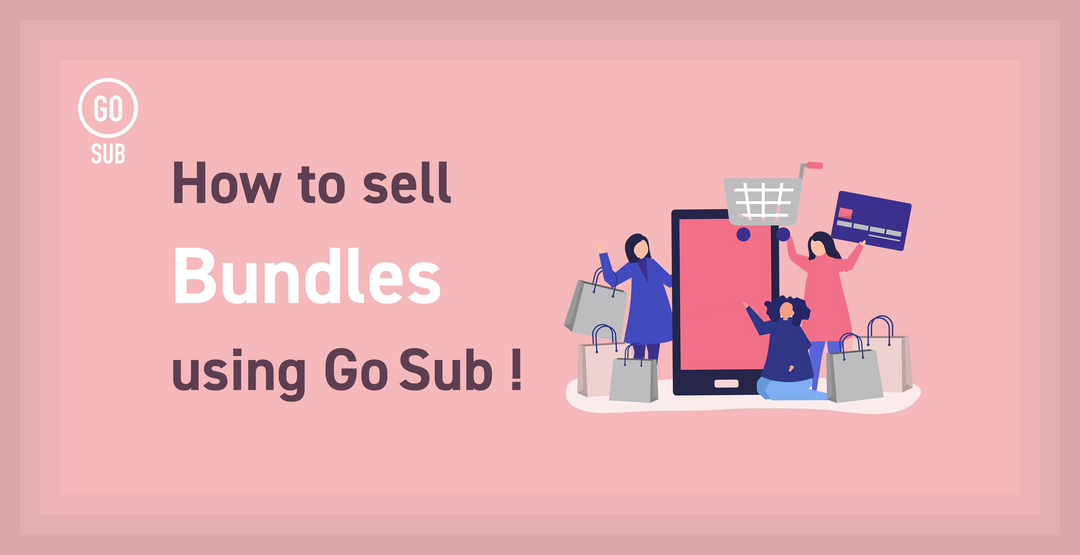
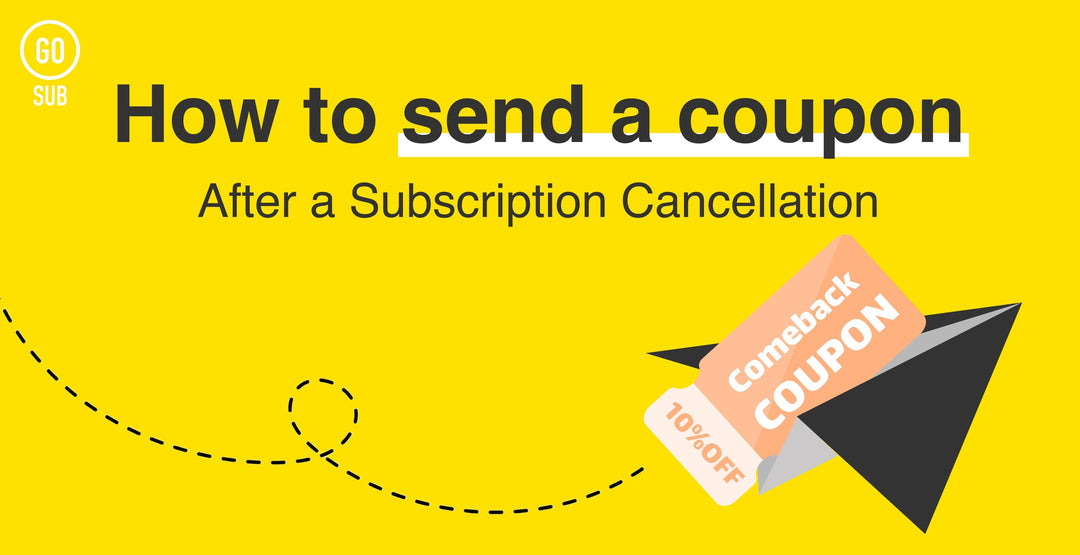
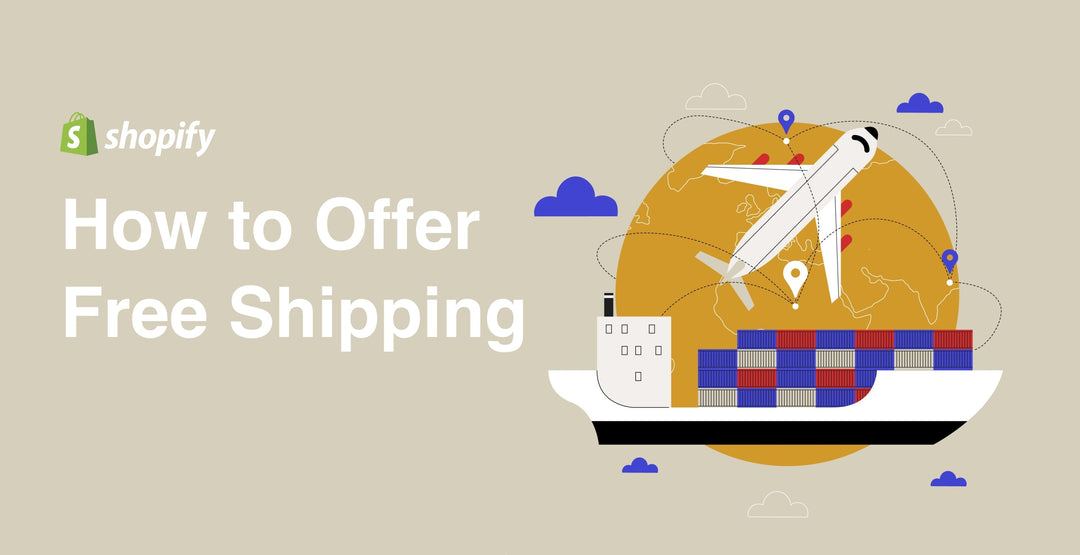
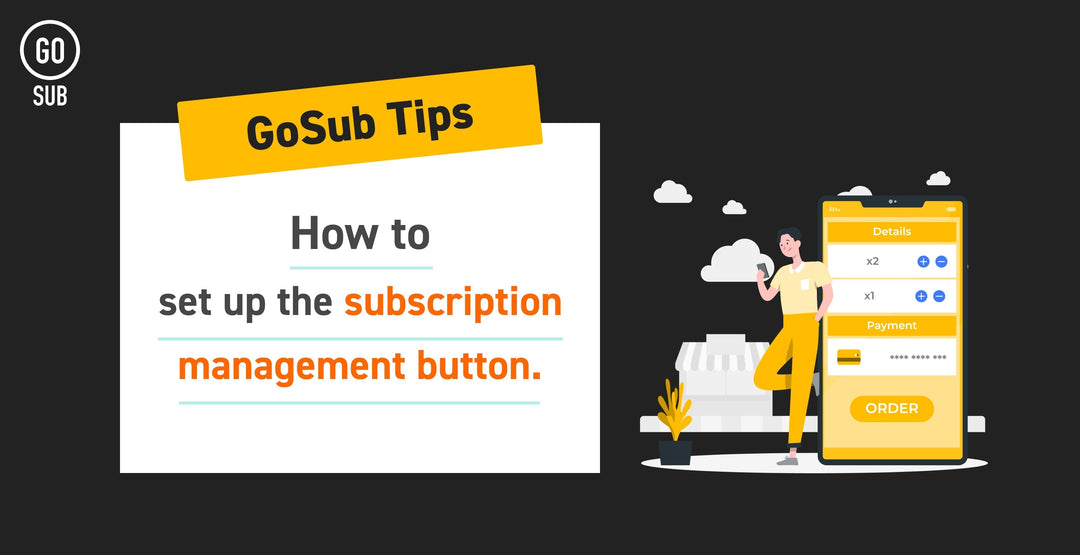
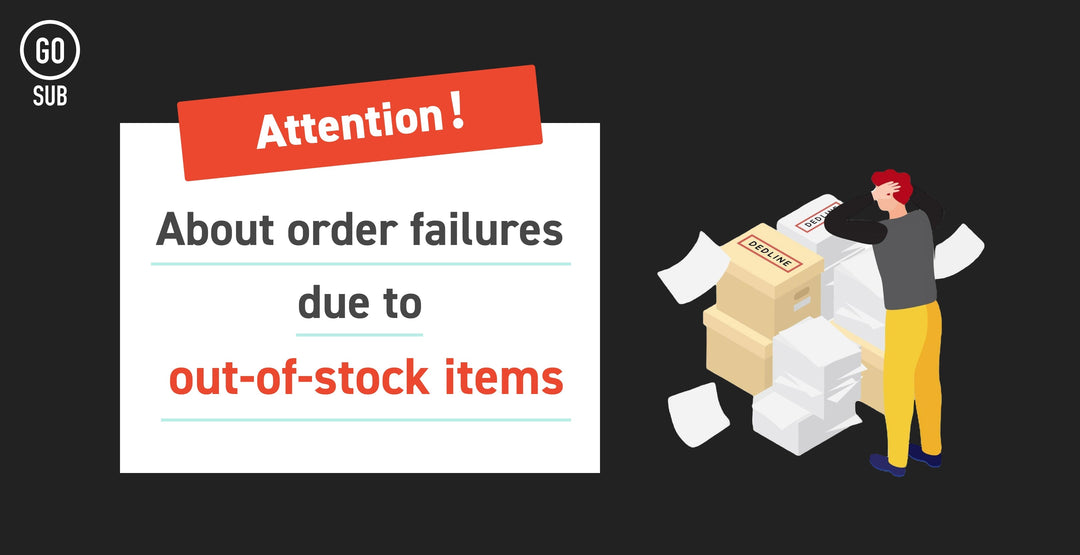
![[Flow Construction] Prerequisites for setting up](http://goriderep.com/cdn/shop/articles/browse-abandonment-emails.jpg?v=1763689379&width=600)



