[Summary payment function] GO SUB | Subscription | Subscription update
2024年5月アップデート情報
いつもGo Subをご利用いただきありがとうございます。
2024年5月27日のアップデートより、Go Subにまとめ払い機能が追加実装されました。
より多くの販売形態のご希望を叶えるような機能ですので、ぜひ今回のアップデートを機にまとめ払い機能を活かした販売を行ってみてはいかがでしょうか。
まとめ払い以外の機能もいくつかアップデートされていますので、それらの機能についても紹介していきます。
What is a lump sum payment?
今回のアップデートで追加されたまとめ払い機能についてご紹介します。
通常のサブスク販売だと
3000円の商品を1ヶ月に1回のサブスク契約した場合、毎月3000円の注文が作成される仕組みになっています。
まとめ払い機能を利用すると、
9000円を3ヶ月に一回支払い、商品自体は通常のサブスクと同様、毎月届くようにできるようになります。
商材によっては、あらかじめ数ヶ月分の支払いを確定させておきたかったり、お客様の方でも今月中に支払いはすべて完了しておきたいなどの要望にも応えられる仕様になっています。
まとめ払いの設定方法
まとめ払いの設定で必要な情報は、
請求のサイクルです。
注文のサイクル何回ごとに請求するのかという数字が請求サイクルの数字になります。
1ヶ月1回のサブスクを、1年間まとめて支払う場合、請求サイクルは12(12回に1回まとめて支払う)ということになります。
グループ作成の際に、
「注文サイクルと異なる請求サイクルを設定する」にチェックを入れると、請求サイクルの入力欄が表示されます。
こちらを入力するだけで設定は完了です。
注意点
Please only add products for group payment to groups set up for group payments.
例)
3ヶ月まとめ払い用商品 3000円の商品を追加して設定すると、3ヶ月に1回3000円を請求することになります。
3ヶ月に1回3000×3=9000円を請求するわけではないのでご注意ください!




例1
商品価格: 1000円
割引: 割引なし
注文サイクル: 1ヶ月1回
請求サイクル: 3
※注文サイクル3回ごとに請求されます。
※配送料は請求する注文の際のみに請求されます。
初回注文の金額: 1000円、配送料: 500円
2回目の注文の金額: 0円、配送料: 0円
3回目の注文の金額: 0円、配送料: 0円
4回目の注文の金額: 1000円、配送料: 500円
5回目の注文の金額: 0円、配送料: 0円
6回目の注文の金額: 0円、配送料: 0円
例2
商品価格: 1000円
回数指定割引: 初回注文20%オフ、4回目移行注文10%オフ
注文サイクル: 1ヶ月1回
請求サイクル: 4
※注文サイクル4回ごとに請求されます。
※各注文に配送料が請求されます。
初回注文の金額: 800円、配送料: 500円
2回目の注文の金額: 0円、配送料: 500円
3回目の注文の金額: 0円、配送料: 500円
4回目の注文の金額: 0円、配送料: 500円
5回目の注文の金額: 900円、配送料: 500円
6回目の注文の金額: 0円、配送料: 500円
7回目の注文の金額: 0円、配送料: 500円
8回目の注文の金額: 0円、配送料: 500円
9回目の注文の金額: 900円、配送料: 500円
10回目の注文の金額: 0円、配送料: 500円
まとめ払い機能は、最低購入回数、最高購入回数、回数指定割引、または2回目以降の注文日時固定機能等と組み合わせることも可能です。
ただ、これらの機能は請求サイクルではなく、注文サイクルに適用されますので、ご注意ください。
サブスクリプションプランの固定価格設定
サブスクリプションプランには固定価格を設定できるようになりました。
各プランに割引率、割引価格、又は固定価格をご設定いただけます。固定価格機能では、お客様がサブスクリプションプランの商品を購入すると、商品の価格がプランの設定した固定価格になります。


サブスクリプションプラングループページのプラン設定からご設定いただけます。
※ストアで複数の通貨が有効になっている場合、こちらの機能は正しく機能しない可能性がございます。代わりにパーセントでの割引を設定することをお勧めします。
商品ページから通常購入オプションを非表示にする設定
商品ページから通常購入オプションのボタンを非表示にできるようになりました。
サブスクリプションプラングループページからご設定いただけます。
※こちらの機能はShopifyの商品管理ページの「これらの購入オプションでのみこの商品を表示する」の設定と同時にご利用できません。また、テーマによってこちらの機能をご利用できない場合もございますので、予めご了承ください。


商品ページからサブスクリプショングループを非表示にする設定
商品ページからサブスクリプショングループを非表示できるようになりました。
サブスクリプションプラングループページからご設定いただけます。
※ こちらの機能はBOX機能とShopifyの商品管理ページの「これらの購入オプションでのみこの商品を表示する」の設定と同時にご利用できません。また、テーマによってこちらの機能をご利用できない場合もございますので、予めご了承ください。

サブスクリプションプラングループの一覧ページの表示リミットの増加
現在サブスクリプションプラングループの一覧ページが50個のグループまで表示されるようになりました。
以下の記事もおすすめ!
Go Subでは今後もShopifyでサブスク販売をより便利にしていくためのアップデートしていきます。
アプリに関するご質問やアプリ移行のご相談はいつでもお問い合わせください!


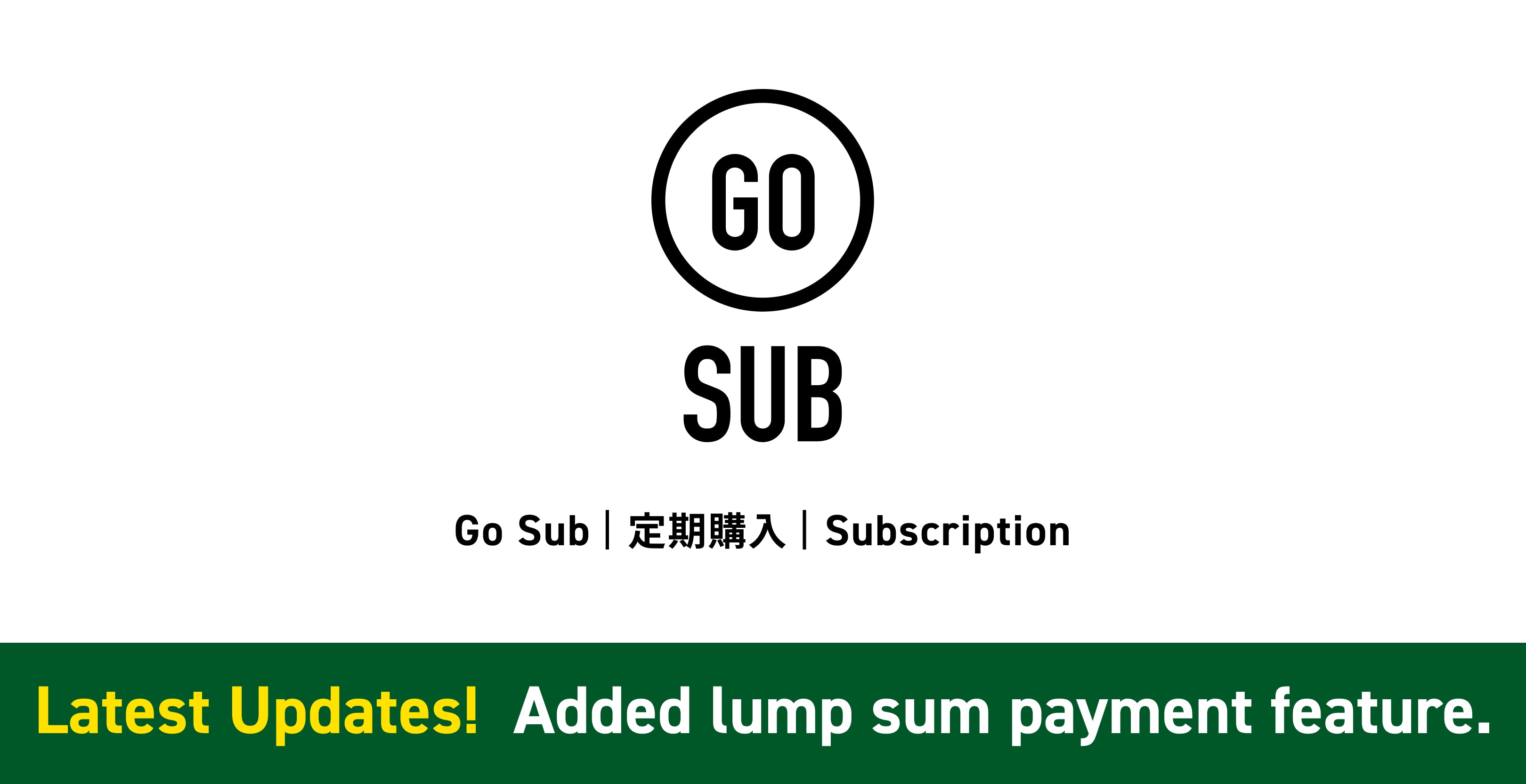




![[2025 Best Buy] If you're not sure what to buy, try this! Introducing products our employees are glad to have bought.](http://goriderep.com/cdn/shop/articles/best-buy.jpg?v=1766996889&width=600)
![Shopify Update Summary [3rd Week of December] - 3 Important Improvements to Make Operations Easier by the End of 2025!](http://goriderep.com/cdn/shop/articles/update-4_c2f02478-0c0c-4c98-a46f-1db9f3cf7375.png?v=1766708027&width=600)

![[Shopify Plus] Automate your sales! Schedule theme and price changes on Launchpad and important points to note](http://goriderep.com/cdn/shop/articles/launchpad_788bf14b-1e5a-43b8-8691-f82c13dd73fb.jpg?v=1764920808&width=600)
