[SHOPIFY TIPS] How to move sold out products back?
A series that introduces small tips about SHOPIFY.
This time, I will focus on SOLD Item (sold out products).
You may receive a request that you want to keep the sold out products at the back without hiding them.
In Japan, there are malls that are sold out automatically that are sold out behind.
- Although sold out early from the start of sales, it is difficult to see the products on sale because there are multiple sold products at the top of the product list.
- Isn't it sold out products only to reduce the willingness to buy customer?
- However, since it is a product featured on SNS and the media, I do not want to completely hide from the store, and some products are planned to be restocked ...
In this way, various cases are expected to be sold out according to the store, so I would like to introduce some measures that are likely to be helpful in how to handle sold out products.
Index
1. Hide sold out products
Literally, it is a method of displaying the product page every time.
The product page itself can be released/private, so it is possible to publish the product that has been lowered once again.
2. Hide the products sold out on the collection page
In SHOPIFY, you can create a collection page that groups products and makes it easier to find products by category.
Reference article:Thorough explanation of Shopify's collection page function!
By adding the rule of "Displaying products with 0 or more in stock" in this collection page, you can hide sold out products at once. (Only the set collection page only)
The above method is the method of creating an automatic collection, and if you create a collection by manual (manually select any product), you can manually remove sold out products.
3. Use the app to move the sold out to the back of the collection
This is a method that allows you to move the sold out to the back, leaving the sold out in the store.
It is possible to automatically move the product sold out with such an application.
4. Exclude sold out products by filter
Add options such as "in stock" to the collection page filter so that customer can sell out products.
It is possible to filter by using such a filter app, and if you create a mechanism that gives tags according to the product stock, you can implement it without an application depending on the theme.
Bonus: Let's notify the restock!
For products that are planned to be restocked, promote regular traffic to the store so that you can notify the customer by e -mail or SMS at the refilled timing so that the customer can receive the restock notification!
If you know in the future, we will continue to publish a little useful TIPS!



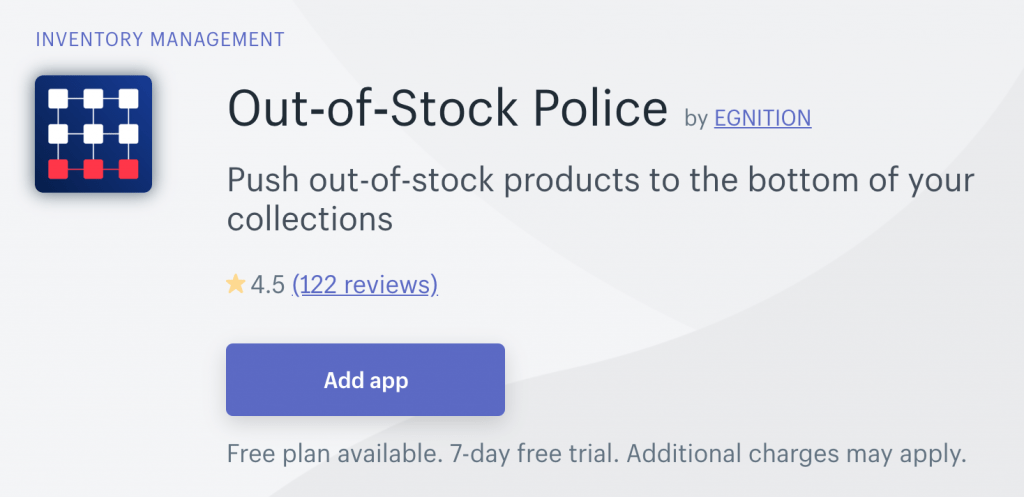






![[Shopify Plus] Automate your sales! Schedule theme and price changes on Launchpad and important points to note](http://goriderep.com/cdn/shop/articles/launchpad_788bf14b-1e5a-43b8-8691-f82c13dd73fb.jpg?v=1764920808&width=600)
![Shopify Update Summary [4th Week of November] - Strengthening Support When in Trouble + Development Progressing Steadily](http://goriderep.com/cdn/shop/articles/update-3_ac2f902b-157b-4c8c-b934-5cd24e0642fe.png?v=1764195067&width=600)

