For those who are thinking about the transition to SHOPIFY! Data migration using MATRIXIFY [Order data]
自社ECサイトをShopifyで構築したいけれど、「既存の注文情報データや商品情報をどう移行すればいいの?」このような疑問にお答えするため、Shopifyへのデータ移行について、3回シリーズで記事にしていきます。
1.「商品データ」
2.「顧客データ」
3.「注文データ」(本記事)
Basic rules for file imports
- CSVファイル形式の場合:「my-goride- orders .csv」
- Excelファイル形式の場合:シート/タブ名「 Orders 」
Details of data items
【Basic Columns(基本列)】
1. ID
- アイテムを識別するため、Shopifyが自動生成する番号
- 既存の注文を識別、更新するために使用
- 新規注文は空のままにしておく
2. Name
- 注文番号(例:#1001)
- 新規で自動生成の場合は空でのままにしておく
- 複数商品を購入の場合は同じ注文番号が作成される(例:商品A #1001、商品B #1001)
3. Command(コマンド)
- NEW:新規注文のみ追加、IDやNameがすでにある場合は失敗処理となる(デフォルト)
- MERGE:既存Nameがあれば更新、ない場合は新規注文登録される
- UPDATE:既存注文情報があれば一部を更新(更新できるリストについてはお問い合せください)
- REPLACE:同じIDやNameがあれば削除して新規注文登録、ない場合は失敗処理となる
- DELETE:既存注文情報があれば削除
- IGNORE:注文をスキップ
4.Phone(電話番号)
- 注文の電話番号(例:+819017543000)
5.Email(メールアドレス)
- 注文の連絡先メールアドレス(例:test@example.com)
6.Note(注記)
- 注文のメモ
7.Tags(タグ)
- 注文情報に任意のタグを付与
8.Tags Command(タグコマンド)
- MERGE:既存のタグにタグ追加、追加したいタグを記載しインポート、すでにあるものはインポートされない(デフォルト)
- DELETE:インポートファイルのタグを削除、ファイルにないものは削除されない
- REPLACE:既存のタグをすべて、インポートファイルのタグと置き換える
9.Processed At(注文日時)
- 注文情報に表示される日時を設定(例:2022-02-08 17:55:50)
10.Currency(通貨)
- 注文の通貨、国際通貨コードISO 4217(例:JPY、USDなど)
11.Payment: Status(支払いステータス)
- pending:保留
- authorized:承認済
- partially_paid:一部支払済
- paid:支払済(デフォルト)
- partially_refunded:一部返金済
- refunded:返金
- voided:無効
【Line Type(タイプ)】
- Line Item:注文項目
- Transaction:取引の内容
- Fulfillment Line:フルフィルメントの内容
【Line Items(項目)】
1.Line: Product Handle
- 商品のハンドルによって注文にリンク
2.Line: Title
- 注文明細のタイトル、登録されている商品のタイトルと異なる場合でもそのまま設定
3.Line: Variant Title
- 明細に表示されるバリアントタイトル
4.Line: SKU
- 明細に表示されるバリアントSKU
5.Line: Quantity
- 明細に表示される購入商品の数量
6.Line: Price
- 明細に表示される購入商品の価格
7.Line: Grams
- 明細に表示される購入商品1つあたりの重量
8.Line: Requires Shipping
- 配送が必要な場合「TRUE」を選択
9.Line: Vendor
- 購入商品のベンダー名
【Fulfillments(フルフィルメント)】
1.Fulfillment: Status
- フルフィルメントの状況を選択
- success:配送済
- cancelled:配送がキャンセルされた状態
- error:配送リクエストにエラーがある状態
- failure:配送が失敗した状態
2.Fulfillment: Tracking Company
- 追跡する配送業者を記載(例:FedEx)
3.Fulfillment: Location
- 配送先となる場所を記載(例:Main Warehouse)
4.Fulfillment: Shipment Status
- delivered:配送済み
- failure:追跡番号が無効、出荷キャンセルなどの失敗処理
5.Fulfillment: Tracking Number
- 配送業者から提供された追跡番号(例:112345Z2345)
以下の項目もインポート可能です
- 「キャンセル情報」
- 「顧客や企業情報」
- 「払い戻し情報」
- 「配送情報」
- 「メタフィールド」など
summary
今回は、Shopifyにおける注文データ移行の基本として、以下をご紹介しました。
- Basic Columns(基本列)
- Line Type(タイプ)
- Line Items(項目)
- Fulfillments(フルフィルメント)
注文データでもメタフィールドなどのインポートが可能です。
3回にわたるデータ移行シリーズをご覧いただき、ありがとうございました。
Shopifyへの移行に関するご不明点やご相談について、お気軽にGO RIDEまでお問い合せください。


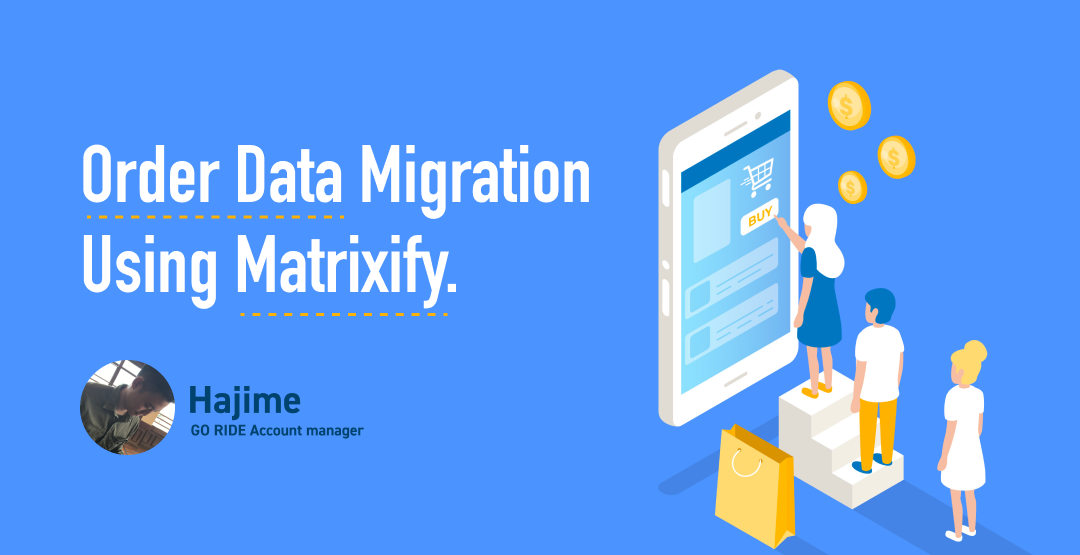





![[2025 Best Buy] If you're not sure what to buy, try this! Introducing products our employees are glad to have bought.](http://goriderep.com/cdn/shop/articles/best-buy.jpg?v=1766996889&width=600)
![Shopify Update Summary [3rd Week of December] - 3 Important Improvements to Make Operations Easier by the End of 2025!](http://goriderep.com/cdn/shop/articles/update-4_c2f02478-0c0c-4c98-a46f-1db9f3cf7375.png?v=1766708027&width=600)

![[Shopify Plus] Automate your sales! Schedule theme and price changes on Launchpad and important points to note](http://goriderep.com/cdn/shop/articles/launchpad_788bf14b-1e5a-43b8-8691-f82c13dd73fb.jpg?v=1764920808&width=600)
