Sales in collaboration between SHOPIFY's regular purchase application "GO SUB | Subscription | SubScription" and KLAVIYO!
We will explain how to link to the SHOPIFY sub -ski app "GO SUB | Subscription | Subscription" and the email marketing tool "KLAVIYO" to increase sales!
In fact, if you use two apps, the settings are easily completed! 。
We will thoroughly explain the method of "subscty x email market" that is directly linked to the improvement of LTV and the cancellation of the sub -skirt.
"GO SUB | Subscription | What is Subscription?"
We have developed "GO SUB | Subscription", a regular purchase application using the SHOPIFY Subscription API for merchants in Japan. Since it will be a custom app produced by our company, it is possible to customize the store front design and support in Japanese at the time of introduction.
See below for detailed features and setting methods for "GO SUB | Subscription | Subscription".
What is KLAVIYO?
KLAVIYOIt is an email marketing tool that has both email distribution and marketing functions.
It can be used in SHOPIFY, and it is characterized by being able to distribute personalized emails to the user's behavior on the site in conjunction with SHOPIFY's registered customer information, and e -mail distribution of segments.
The point is that the user is highly evaluated. Review evaluation is 4.3 and the number of reviews is 1468 reviews (as of January 2022), which is supported by many users. In addition, more than 265,000 stores around the world use KLAVIYO and it is easy to introduce the app itself, so it can be said to be a recommended tool.
For inquiries about the introduction of KLAVIYOHere
How to link "GO SUB | Subscription | Subscription" and "KLAVIYO"
I will explain in detail the linkage method of "GO SUB | Subscription | Subscription" and "KLAVIYO".
GO SUB can give tags to customers who have purchased sub -skops and specific products.
If you create a flow or campaign with Klaviyo for the tag, you can reach a specific customer.
First, set the settings → tag from the GO SUB management screen.
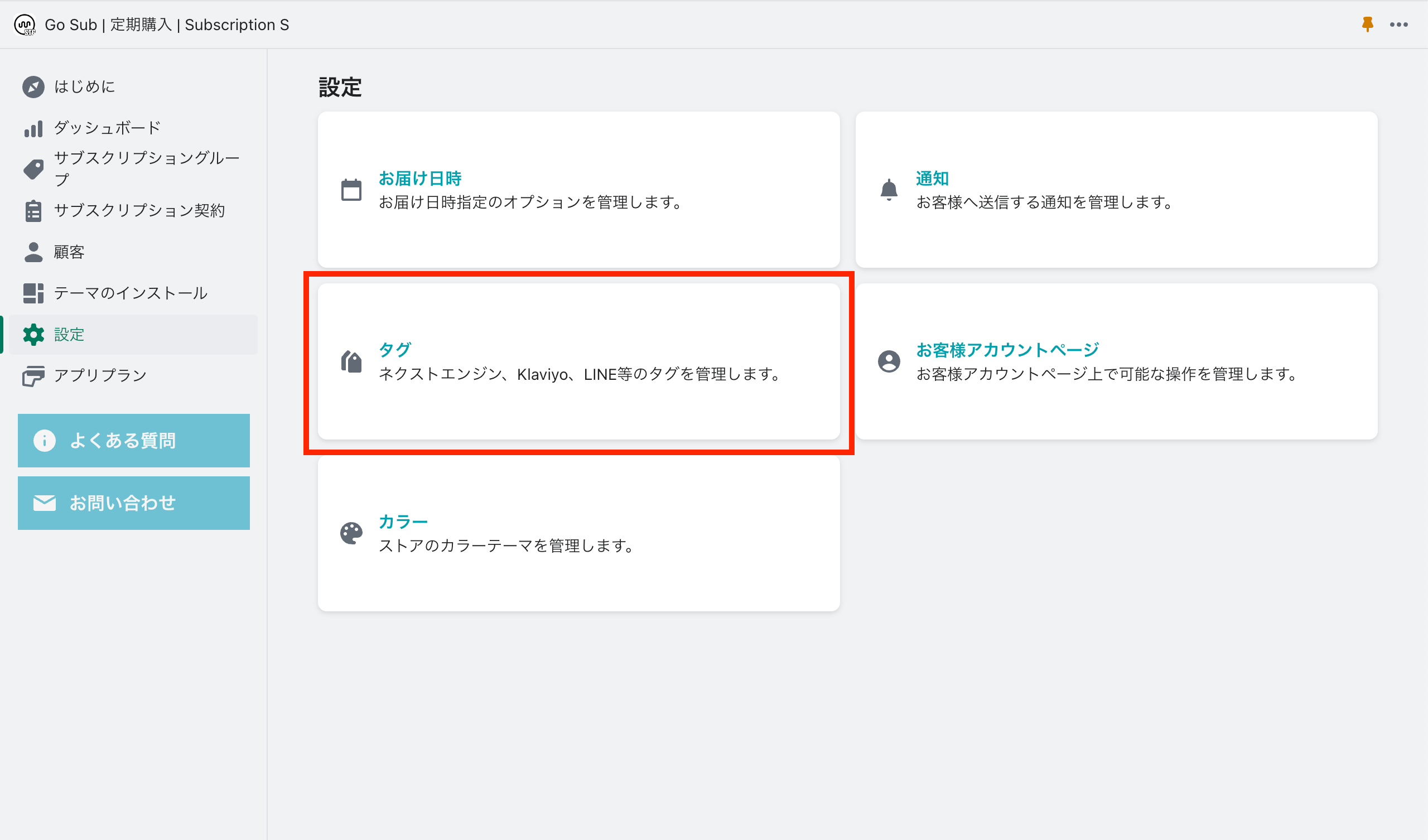
You can manage the tags given to subscription customers and orders.Shopify tagCan be used in customer and order management, and can be used in cooperation with other third -party services such as LINE, KLAVIYO, Next Engine, Open Logi, and Rodiles.
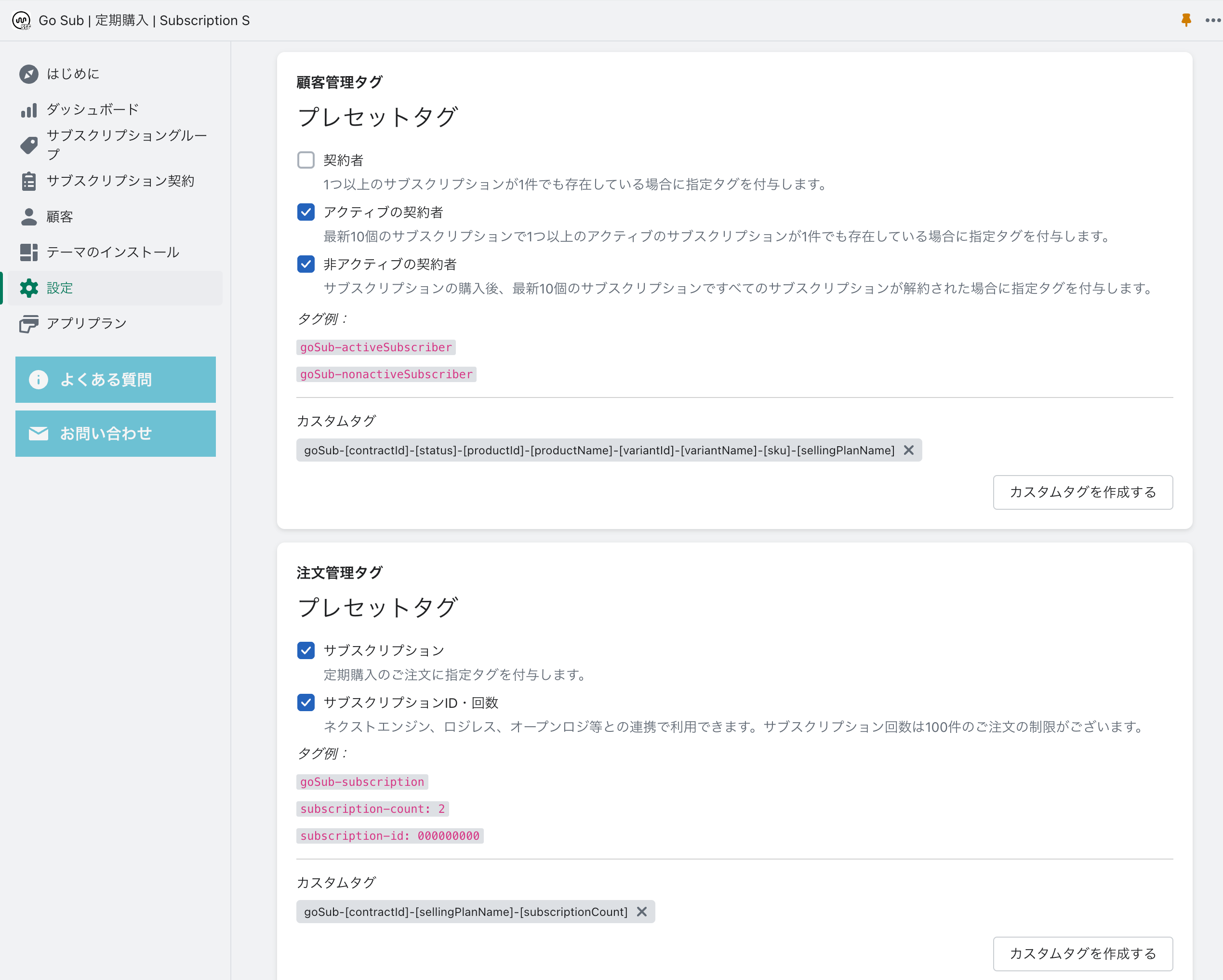
Customer management tag
Preset tag
- Contractor
- Give a specified tag if there is one or more subscriptions.
- Active contractor
- Give a specified tag if there is one or more active subscriptions in the latest 10 subscriptions.
- Inactive contractor
- After purchasing the subscription, a specified tag is granted if all the subscriptions are canceled in the latest 10 subscriptions.
Tag example:
goSub-activeSubscriber
goSub-nonactiveSubscriber
Order management tag
Preset tag
- subscription
- Give the specified tag to the order of regular purchase.
- Subscription ID / number
- It can be used in cooperation with Next engine, Logress, Open Logi, etc. The number of subscriptions is limited to 100 orders.
Tag example:
gosub-subScription
Subscription-Count: 2
Custom tag
For customers and orders
You can also create a custom tag with the subscription ID, the number of subscriptions, plans, etc.
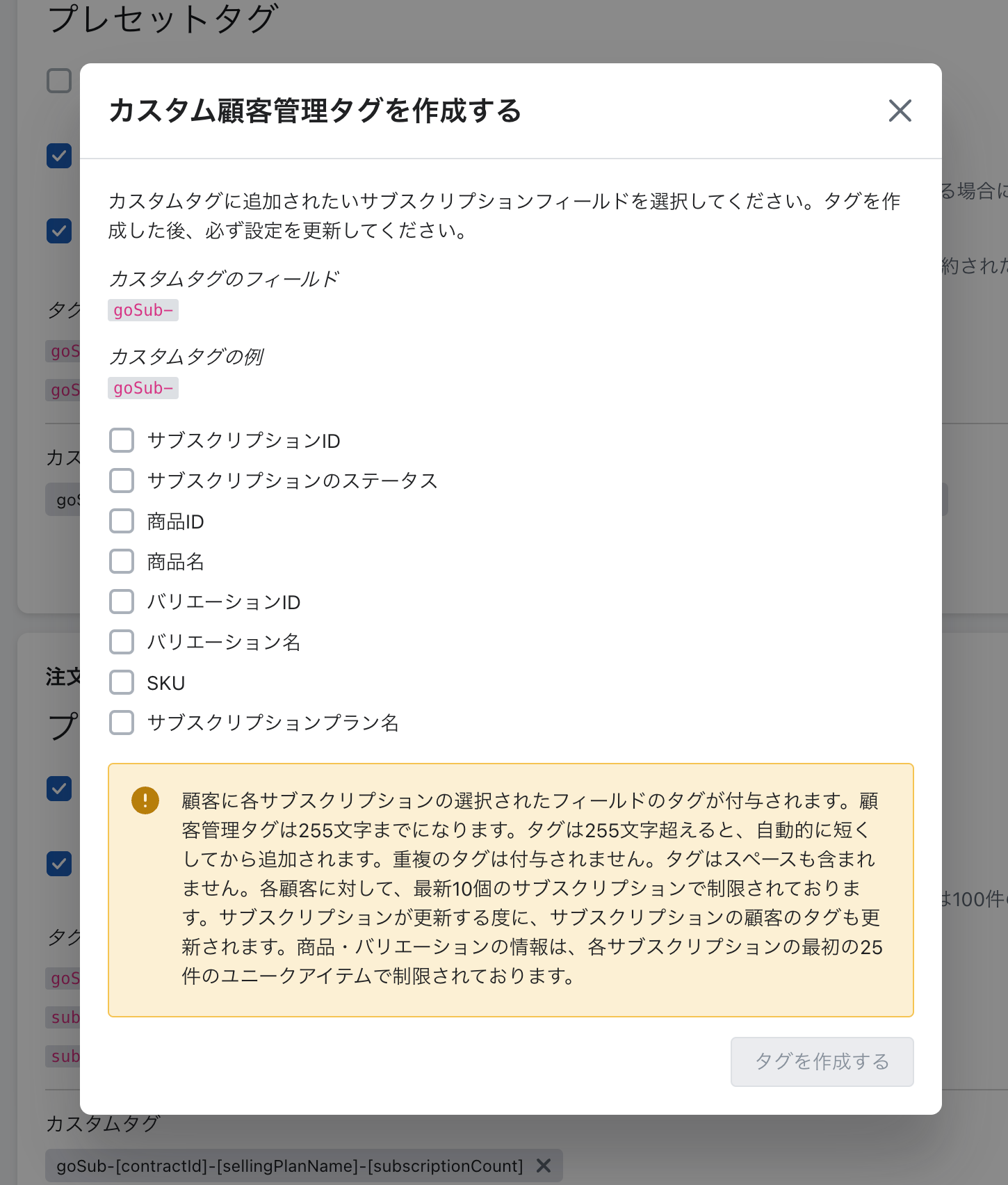
KLAVIYO settings
First, create a list using the tags set on Go Sub.
Creating a list
Select "Lists & Segments" in the left menu bar and click "Create List/Segment".
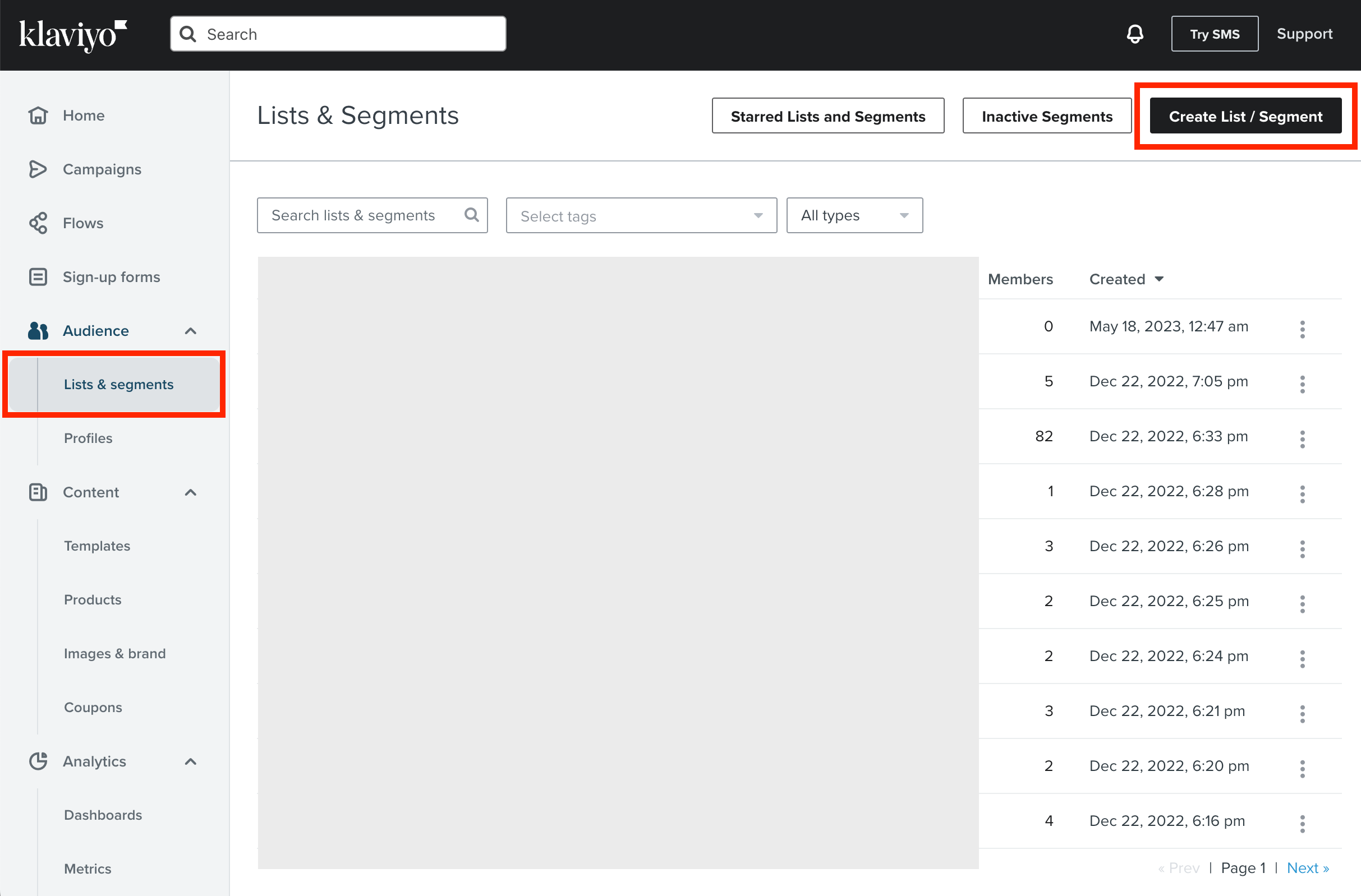
Select "SEGMENT".
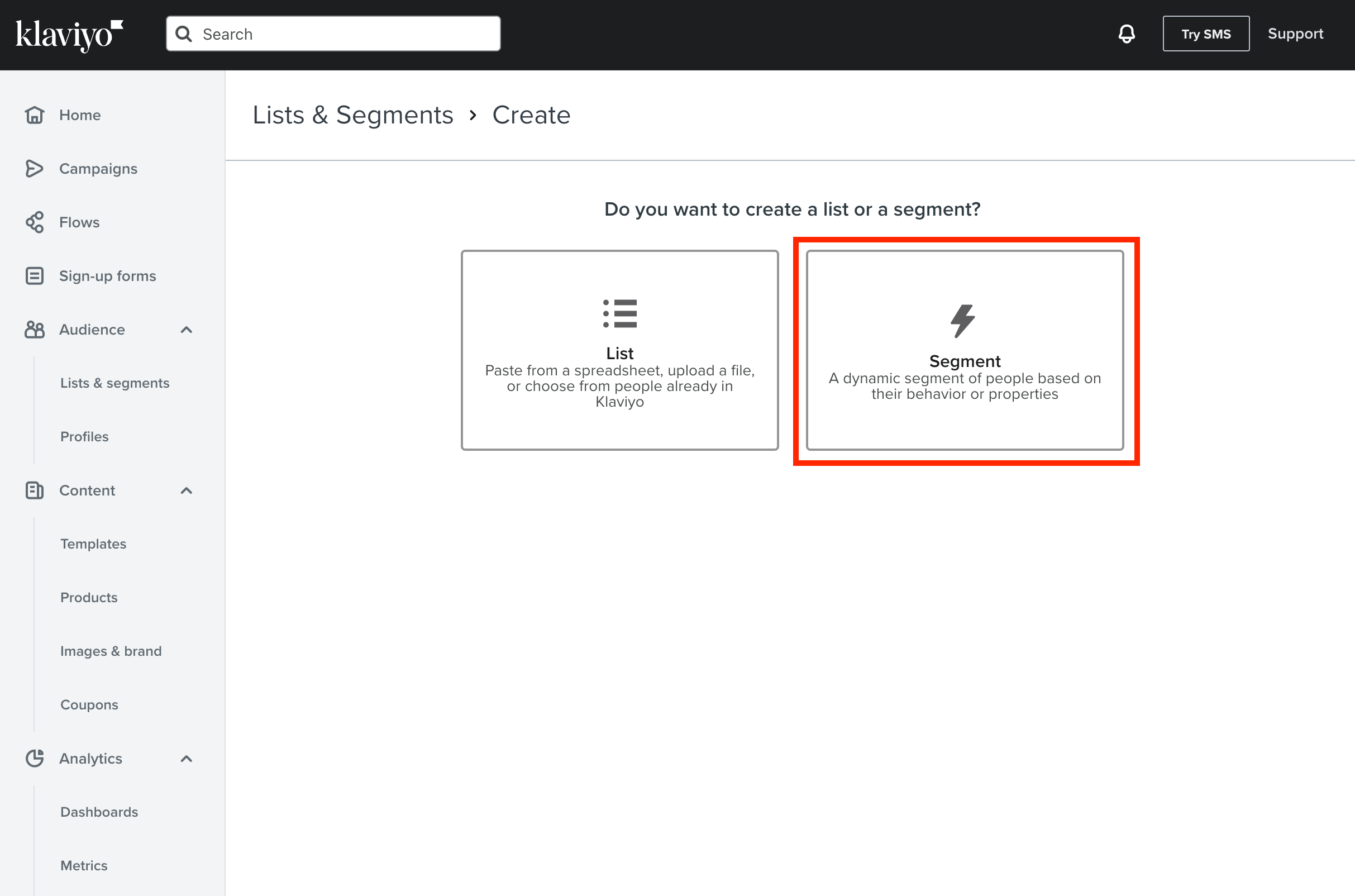
Enter the list name of the e -mail magazine in "Name". Select "Properties About Someone" in Definition.
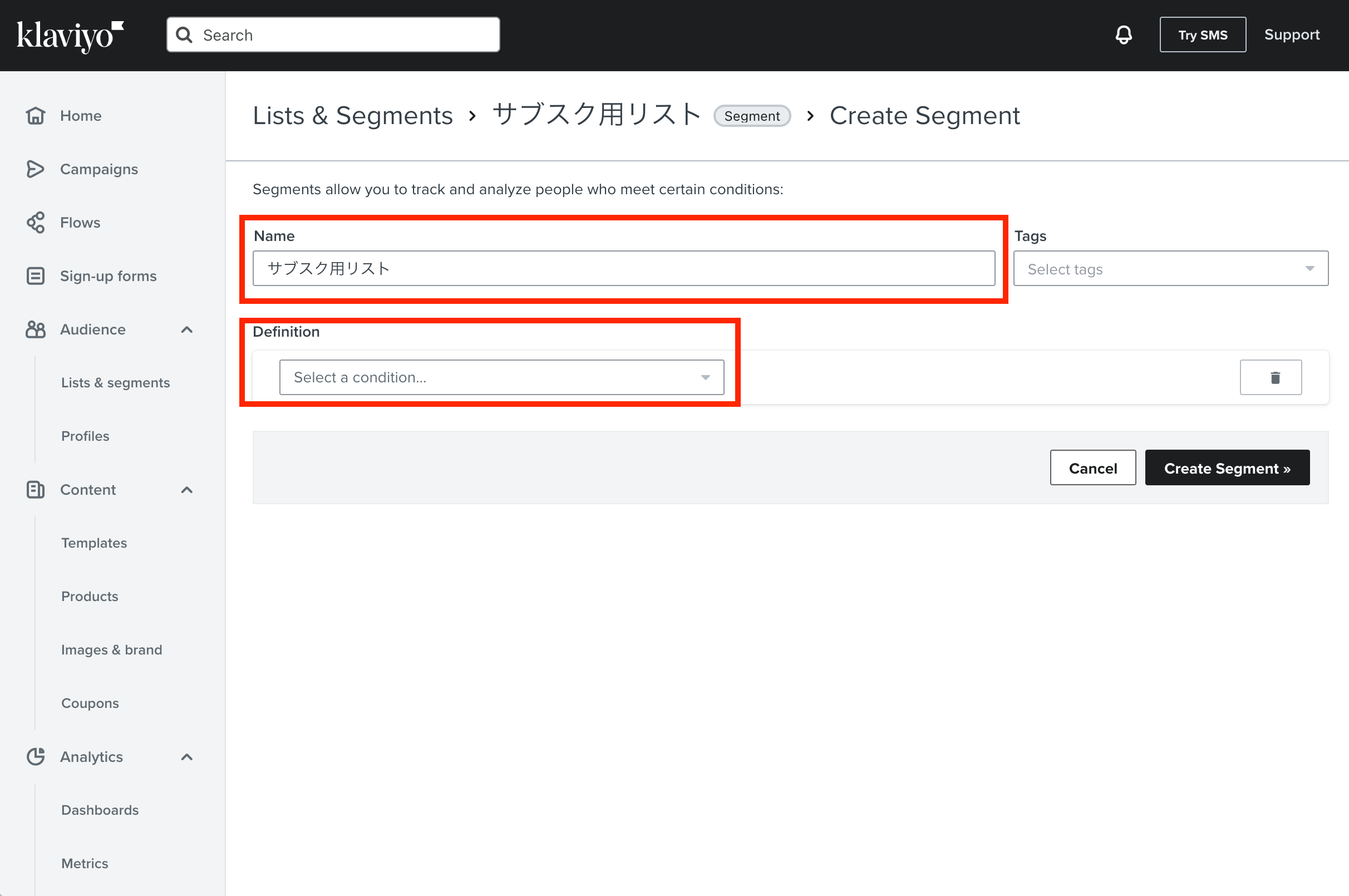
Select "SHOPIFY TAGS" → "CONTAINS" in Definition. In the box next to it, the tag set on the Go Sub side appears as a candidate, so select it. For type, select "List".
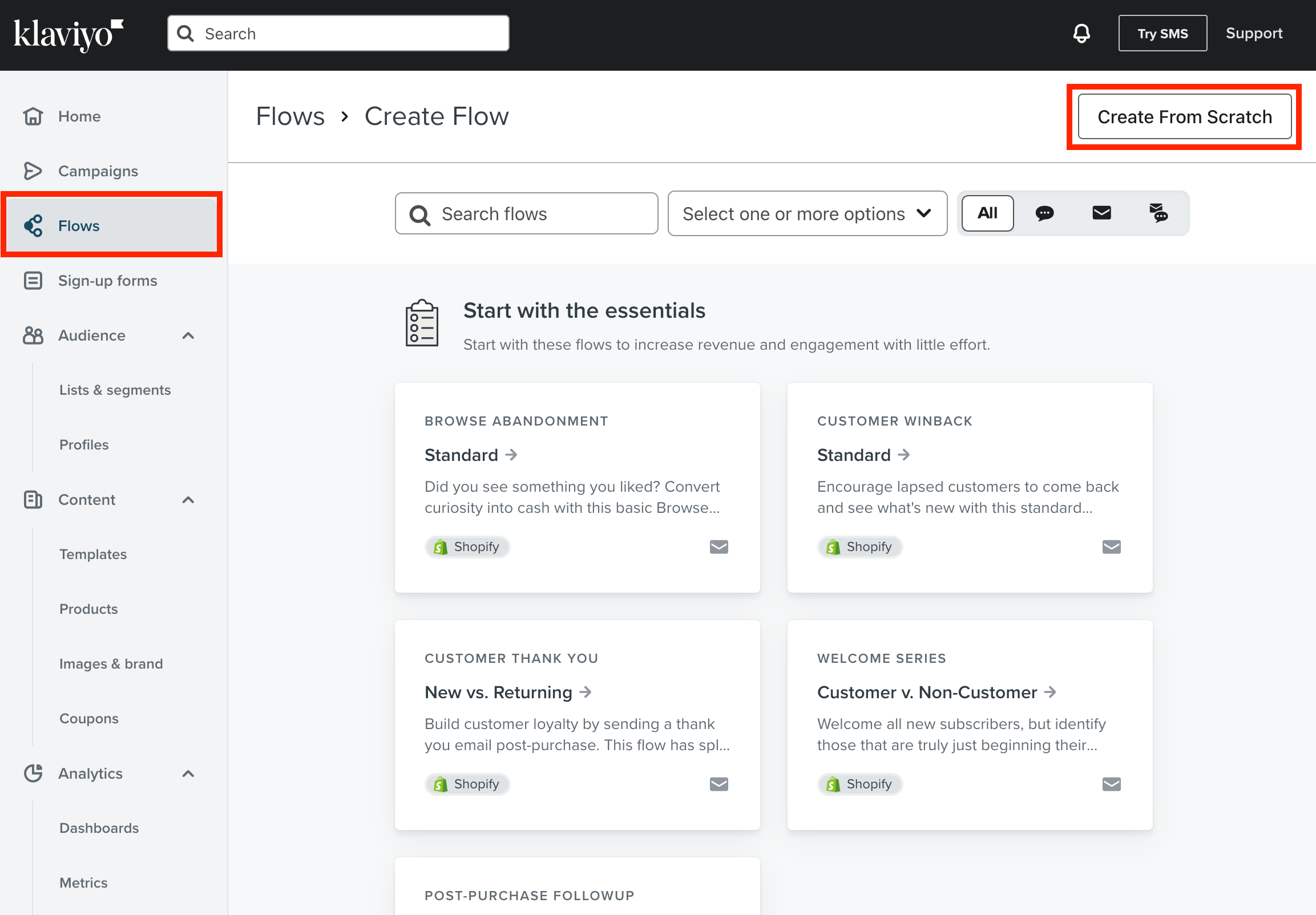
This completes the creation of the list.
KLAVIYO flow settings
Next, set the flow to the created list.
Select "Flows" from the left menu bar and click the blue button "Create Flow" on the upper right.
Various templates are available, but if you select "Create from Scratch", you can set up free flows. This time, select this.
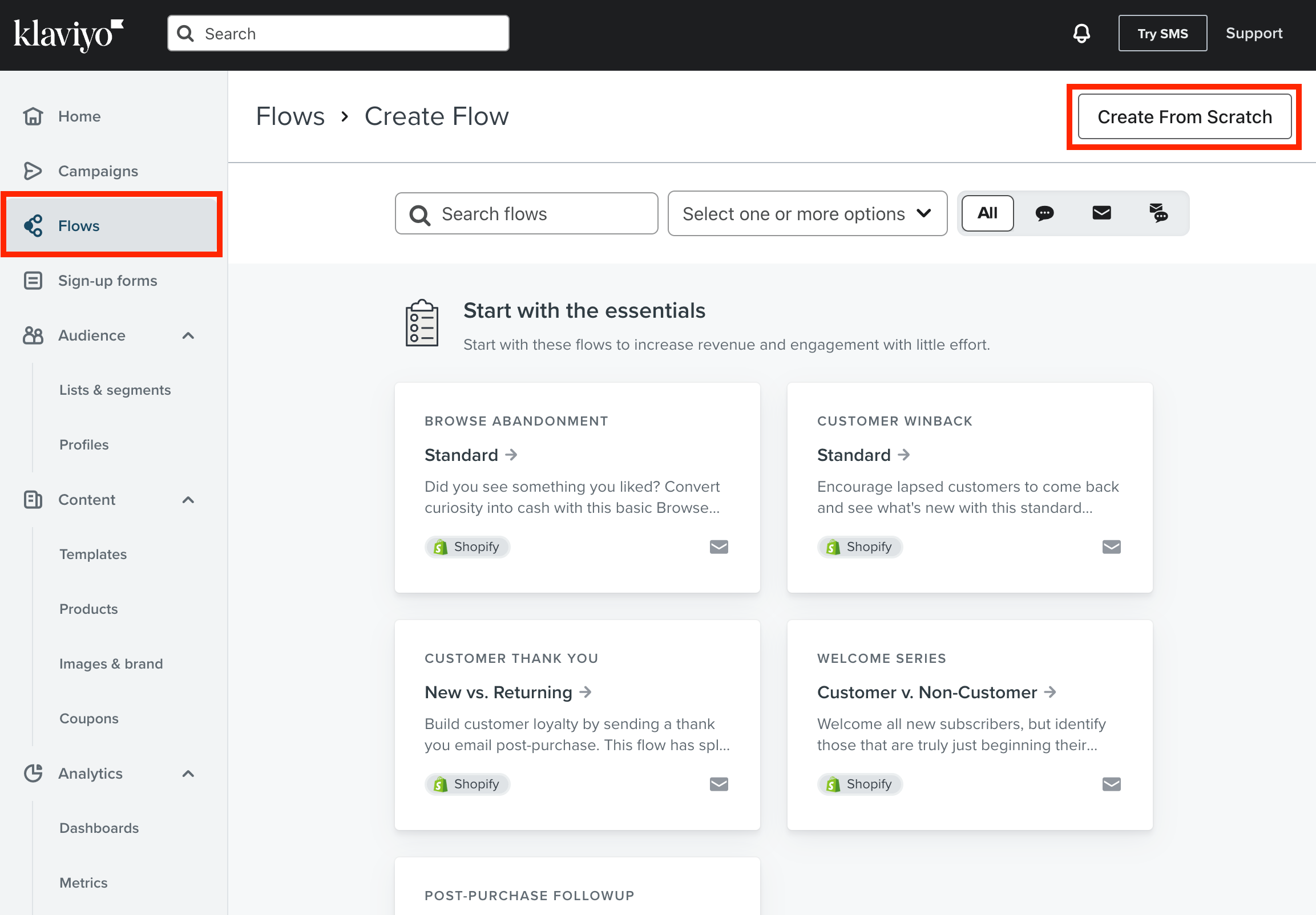
Select "Segments" from the menu on the left and select the list created earlier.
Next, set the flow of the flow. On the left menu bar, you can adjust the e -mail to send and the timing of sending e -mail. By dragging and dropping these, you can set up flow mail.
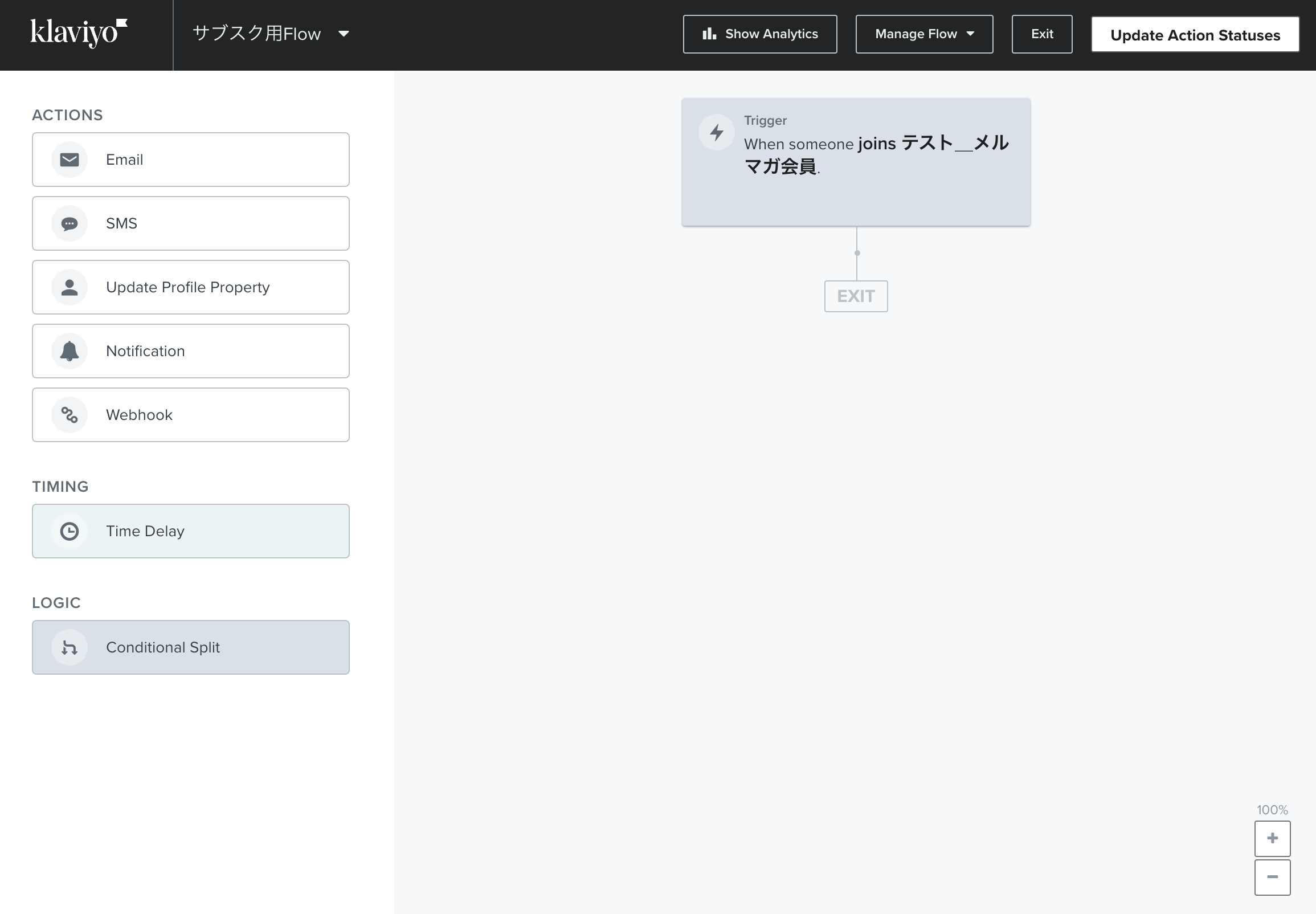
Example ①
For customers who have purchased a specific subscriber product
↓
3 days after purchase
↓
Distribute e -mail with 10%OFF coupon
Example ②
For customers who have purchased sub -skosque products three times
↓
"How about this product?" Send an email
↓
Wait 3 days
↓
If there is no purchase, distribute 10%OFF coupon.
If purchased, send a sunking email.
summary
This time, we explained how to link "GO SUB | Subscription | Subscription" and "KLAVIYO".
If you make good use of sub -skop x email marketing, you will be able to steadily increase sales.
Go Ride also provides setup of "GO SUB | Subscription | Subscription" and transfer support from other apps.app.support@goriderep.com Please feel free to contact us!







